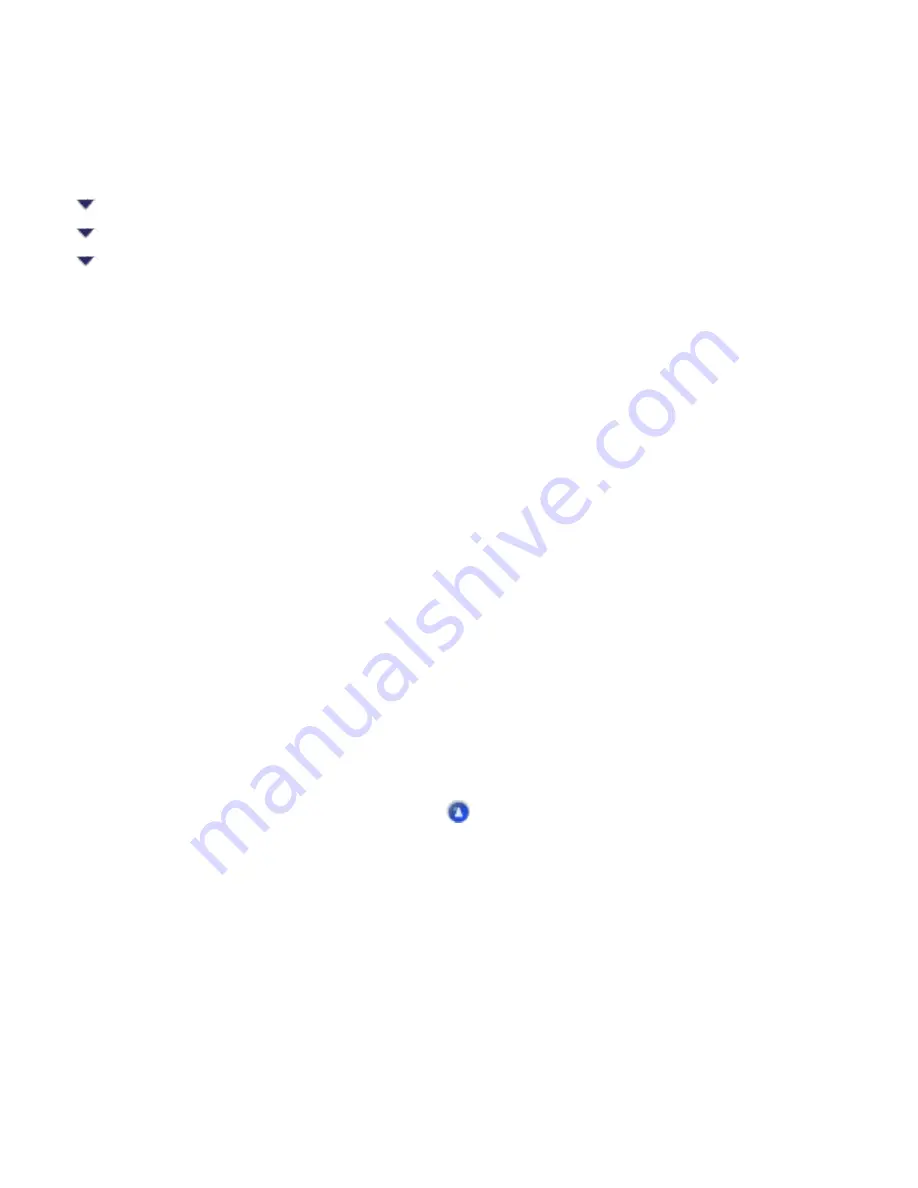
Troubleshooting / Scanning Problems
Color Matching Problems
Colors on your monitor are different from those in the original image
Colors differ from the original
Printed colors are different from those in the original image
Colors on your monitor are different from those in the original
image
Try one or more of these solutions:
●
Check the image settings of your scanner software, especially data format (bits, pixel, color),
gamma correction, and color correction. Try different combinations of these settings.
●
Check the color matching and color management capabilities of your computer, display adapter,
and software. Some computers can change the color palette to adjust the colors on your screen.
See your software and hardware manuals for details.
●
Use the color management system for your computer: ICM for Windows, or ColorSync for
Macintosh. For Windows, add a color profile that matches your monitor.
●
Exact color matching is very difficult. Check your software and monitor documentation for
information on color matching and calibration.
Colors differ from the original
Try one or more of these solutions:
●
Change the Display Gamma setting of the scanning image for your output device, such as
monitor or printer, in the Configuration dialog box.
●
Change the Image Type setting. See online help to make sure your settings are correct.
Содержание Stylus CX6500
Страница 42: ...For more information on EPSON Smart Panel see Overview of EPSON Smart Panel Top ...
Страница 92: ......
Страница 99: ...Printing on Envelopes Explains how to print on envelopes Top ...
Страница 108: ... Top ...
Страница 117: ... Top ...
Страница 125: ...Click Print to start printing Top ...
Страница 129: ... Top ...
Страница 161: ...Click the Page Layout tab then select the Double Sided Printing checkbox Click Margins to open the Margins dialog box ...
Страница 171: ...Portrait Landscape Folding edge Margin Click OK to return to the Page Layout menu Then click OK to save your settings ...
Страница 184: ...Click Print to start printing Top ...
Страница 187: ...Click the Page Layout tab and select the Multi Page checkbox Then select Pages Per Sheet ...
Страница 195: ...Media Type Settings Click Print to start printing Top ...
Страница 199: ...Click Settings to adjust the way your poster will print The Poster Settings dialog box opens ...
Страница 206: ...Cut off the remaining margins Warning Be careful when using sharp tools Top ...
Страница 209: ...Click the Page Layout tab choose the desired watermark from the Watermark list then click Settings ...
Страница 259: ...See your operating system s documentation for details Top ...
Страница 301: ...The scanned images are sent to the application or saved in the specified folder Top ...
Страница 310: ...Click Scan and Save to start scanning or Scan with Options to change scanning settings Top ...
Страница 329: ...To remove or delete a marquee click the marquee and click the Delete marquee button Top ...
Страница 335: ... For details about the settings refer to the EPSON Smart Panel documentation Top ...
Страница 352: ... Top ...
Страница 361: ... Top ...
Страница 400: ... Top ...
Страница 419: ...Browser Web browser Microsoft Internet Explorer 4 0 or later recommended Top ...






























