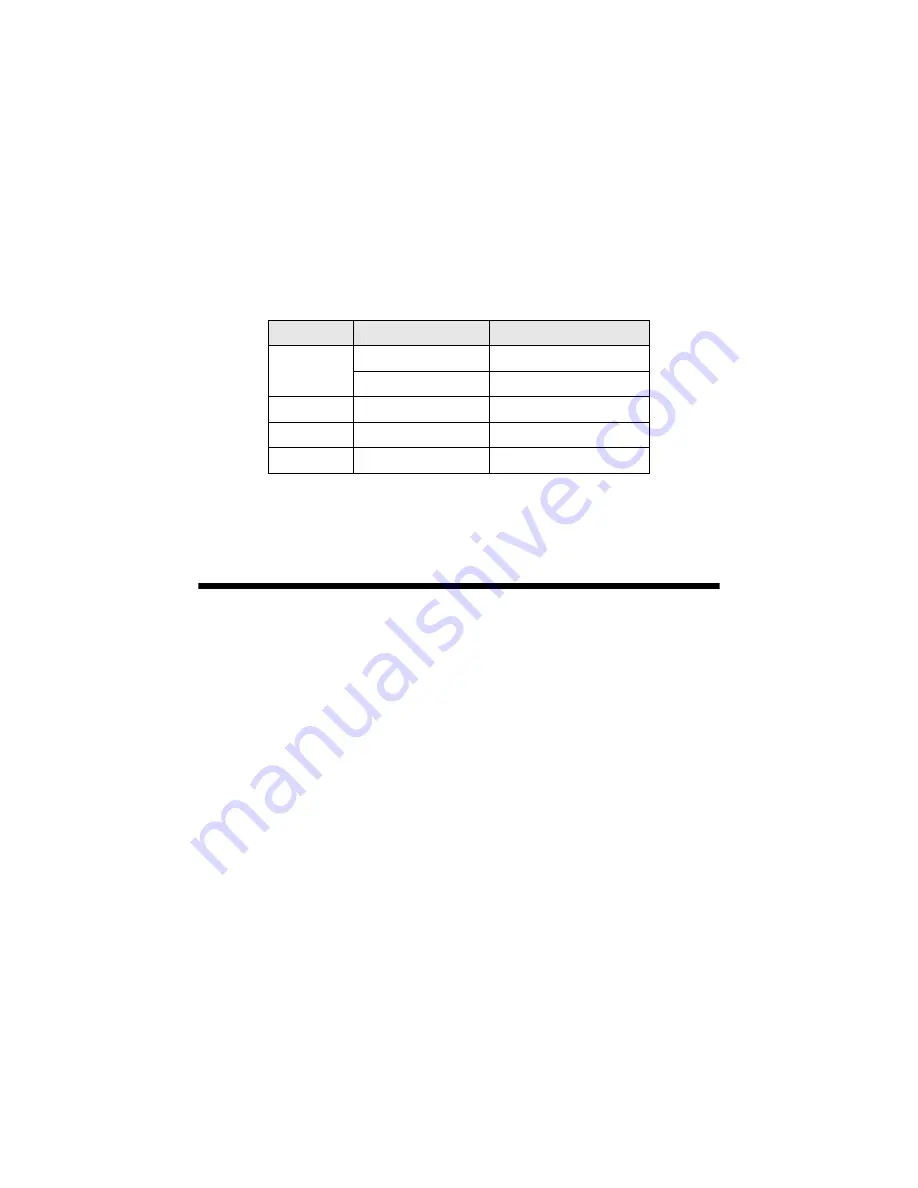
Replacing Ink Cartridges
37
You can purchase genuine Epson ink and paper from an Epson authorized reseller.
To find the nearest reseller, call 800-GO-EPSON (800-463-7766). Or you can
purchase online at
www.epsonstore.com
(U.S. sales) or
www.epson.ca
(Canadian
sales).
Use these part numbers when you order or purchase new ink cartridges:
Caution:
Leave the expended cartridge installed until you have obtained a replacement, or the ink
remaining in the print head nozzles may dry out.
Replacing Ink Cartridges
Make sure you have a new ink cartridge before you begin. Once you start replacing
a cartridge, you must complete all the steps in one session.
Caution:
Do not open ink cartridge packages until you are ready to install the ink. Cartridges are
vacuum packed to maintain reliability.
1. Make sure the Epson Stylus CX6000 Series all-in-one is on.
2. Make sure that the document cover is closed, then open the scanner.
Caution:
Do not open the scanner when the document cover is open.
3. Check the photo viewer screen to determine which cartridge needs to be
replaced. Then do one of the following:
■
If the ink cartridge is expended, press the
x
Start
button.
■
If the cartridge is low on ink or you are replacing an old cartridge, press
the
Setup/Utilities
button. Press the
l
or
r
button to select
Press Start
to change cartridges
. Then press the
x
Start
button.
Color
Part number
T code number
Black 69
T069120
68 (High Capacity)
T068120 (High Capacity)
Cyan
69
T069220
Magenta
69
T069320
Yellow
69
T069420
















































