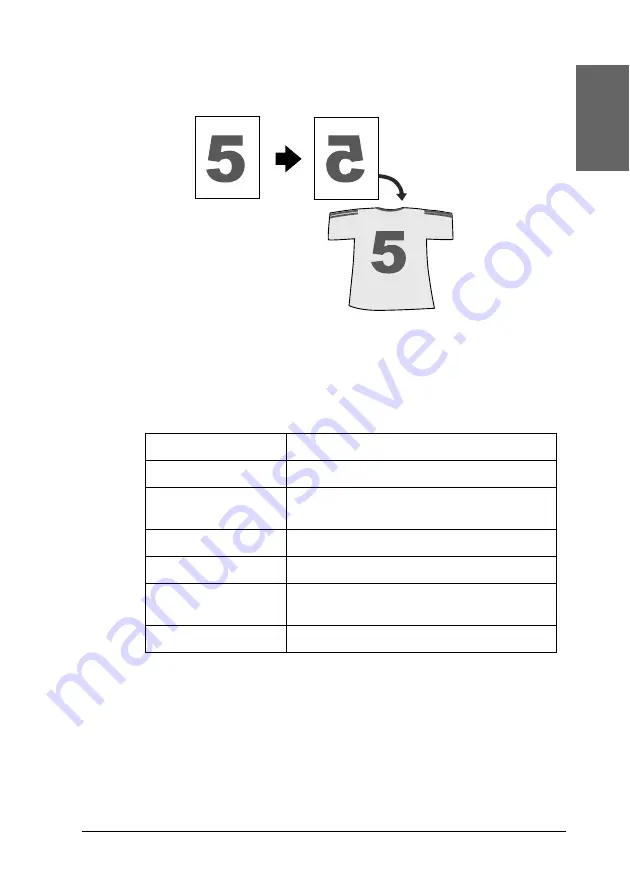
23
Eng
li
s
h
Mirror Copy
You can create the mirror image of an original image on Iron-On
Cool Peel Transfer Paper (image flipped from right to left).
In the Mirror Copy mode, you can make the following settings.
* indicates the default setting.
Menu items
Setting items/values
Number of copies
1 to 99
Quality&Paper
Iron-on Transfer*
Plain Paper-Norm
Paper size
A4
Lighter/Darker
Five steps
Reduce/Enlarge
Actual: 100%*
Auto Fit Page
Zoom In/Out
25 to 400% in 1% increments






























