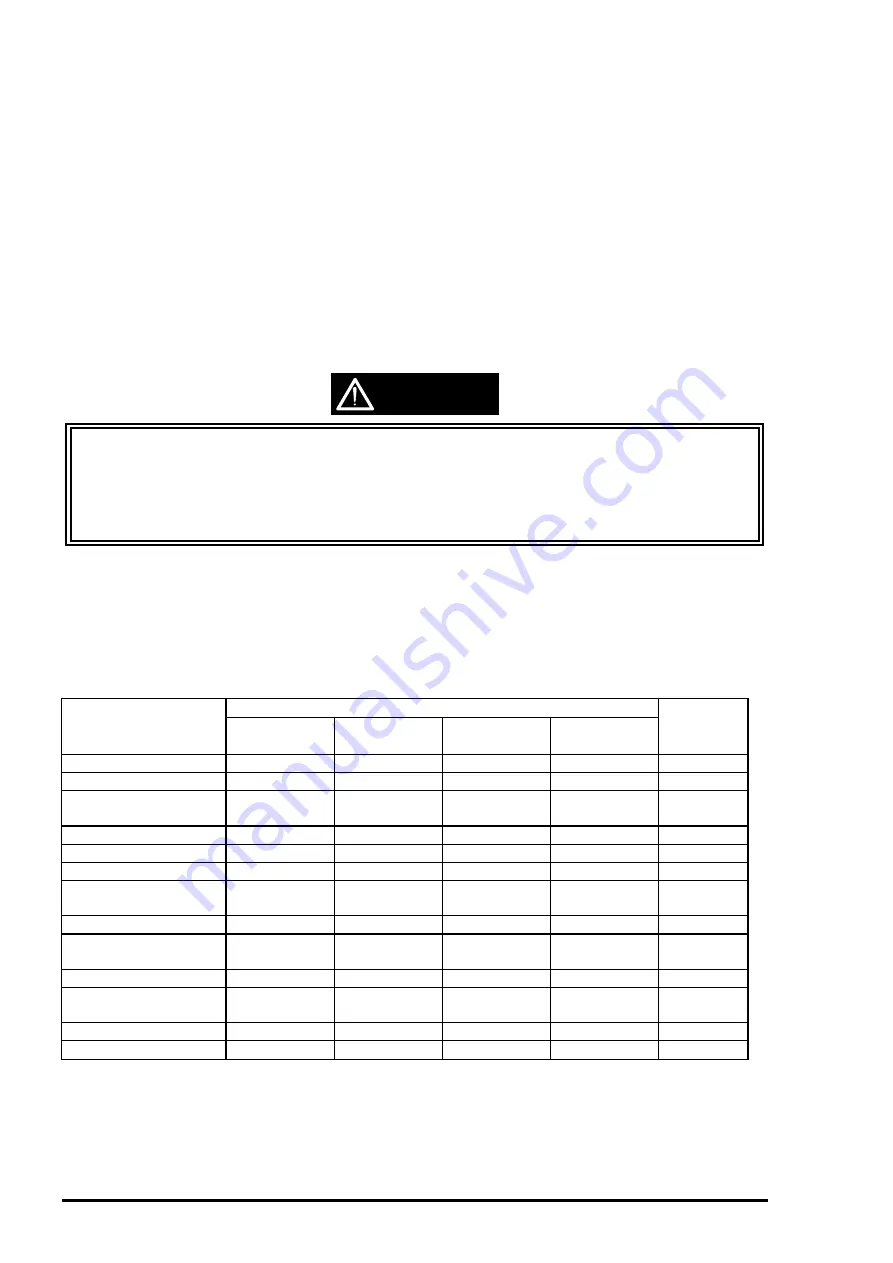
Chapter 1 Product Description
Rev.A
1-22
[Maintenance Error Reset Procedure]
You can reset the maintenance error by pressing the cleaning button after you enter the particular setting
mode(Refer to table 1-18, 19). There are no function which can be reset the all address in EEPROM on
the EPSON Stylus Photo. Following are detail procedure of maintenance error reset operation
[Step 1]
By pushing Load/Eject and Cleaning buttons at the same time, turn on the power switch.
(By operating this performance, the LED for paper out starts blinking.(
5
seconds only) )
[Step 2]
Push the Load/Eject button for 10 seconds while the LED for Paper Out is blinking.
Note)
If the printer accepts this function correctly, it returns to the standby mode after the
Maintenance LEDs (both black and CMYcm) blink for 1 second.
Following shows the lists that will be cleared by this performance.
1. Clear the value of Ink Counter
2. Clear Time IC
3. Initialization of I/F selection (returns to AUTO)
WARNING
Since EPSON Stylus Photo does not have “All Clear function” for EEPROM like other printers, do
not perform this operation except for the purpose of the maintenance error reset.
Be sure to replace a waste ink pad in the printer enclosure with a new one after you perform
[Maintenance error reset procedure].
If the waste ink pad is replaced regardless of maintenance error, perform this operation.
1.4.3 Printer Condition and Panel Status
The table below shows printer condition and panel status. Since this table shows various error status and
also presents printer status, you can judge appropriate repair ways from this table.
Indicators
Printer status
Power
Ink Out
(Black)
Ink Out
(Color)
Paper Out
Priority
Power on condition
On
---
---
---
9
Ink sequence
Blink
---
---
---
6
Ink Cartridge change
mode
Blink
---
---
---
5
Data processing
Blink
---
---
---
8
Paper Out 1*
---
---
---
On
4
Paper jam condition1*
---
Off
Off
Blink
3
No Ink cartridge or Ink
end(black)1*
---
On
---
---
7
Ink level low(black)
---
Blink
---
---
7
No Ink cartridge or Ink
end(color)1*
---
---
On
---
7
Ink level low(color)
---
---
Blink
---
7
Enter EEPROM and
Timer IC reset 2*
---
On
(1 second only)
On
(1 second only)
On
(1 second only)
---
Maintenance request1*
Blink
Blink
Blink
Blink
2
Fatal error1*
Blink
On
On
Blink
1
Note1*)
: Refer to section 1.5 for error status.
Note2*)
: It does not mean that all address would be cleared.
Note3*)
: --- means no changes.
Table 1-20. Printer Condition and Panel Status
Содержание Stylus Color
Страница 1: ...EPSON COLOR INK JET PRINTER EPSON Stylus Photo SERVICE MANUAL SEIKO EPSON CORPORATION 4007542 ...
Страница 5: ...v REVISION SHEET Revision Issued Data Contents Rev A March 26 1997 First issue ...
Страница 125: ...Chapter 6 Maintenance 6 1 OVERVIEW 6 1 6 1 1 Cleaning 6 1 6 1 2 Service Maintenance 6 1 6 1 3 Lubrication 6 2 ...
Страница 130: ...Chapter 6 Maintenance Rev A 6 5 No 3 No 11 GEAR 34 No 1 No 2 10mm 2mm 2mm ...
Страница 131: ...EPSON Stylus Photo Rev A 6 6 No 5 No 4 No 4 No 4 GEAR 23 2 GEAR 16 40 8 GEAR 67 2 COMBINATION GEAR 8 14 4 No 6 No 7 ...
Страница 132: ...Chapter 6 Maintenance Rev A 6 7 No 9 No 10 HOPPER ASSEMBLY FRAME ASF No 8 HOLDER PULLEY DRIVEN ...
Страница 141: ...Appendix Rev A A 8 A 4 Circuit Board Component Layouts Figure A 2 C209 Component Layout ...
Страница 142: ...EPSON Stylus Photo Rev A A 9 Figure A 3 C206PSB Component Layout ...
Страница 143: ...Appendix Rev A A 10 Figure A 4 C206PSE Board Component Layout ...
Страница 144: ...EPSON Stylus Photo Rev A A 11 Figure A 5 C209 PNL Component Layout ...
Страница 145: ...Appendix Rev A A 12 A 5 Exploded Diagrams Figure A 6 EPSON Stylus Photo Exploded Diagram 1 ...
Страница 146: ...EPSON Stylus Photo Rev A A 13 Figure A 7 EPSON Stylus Photo Exploded Diagram 2 ...
Страница 147: ...Appendix Rev A A 14 Figure A 8 EPSON Stylus Photo Exploded Diagram 3 ...
Страница 148: ...EPSON Stylus Photo Rev A A 15 A 6 Circuit Diagrams Figure A 9 C206PSB Board Circuit Diagram ...
Страница 149: ...Appendix Rev A A 16 Figure A 10 C206PSE Board Circuit Diagram ...
Страница 151: ...EPSON SEIKO EPSON CORPORATION ...






























