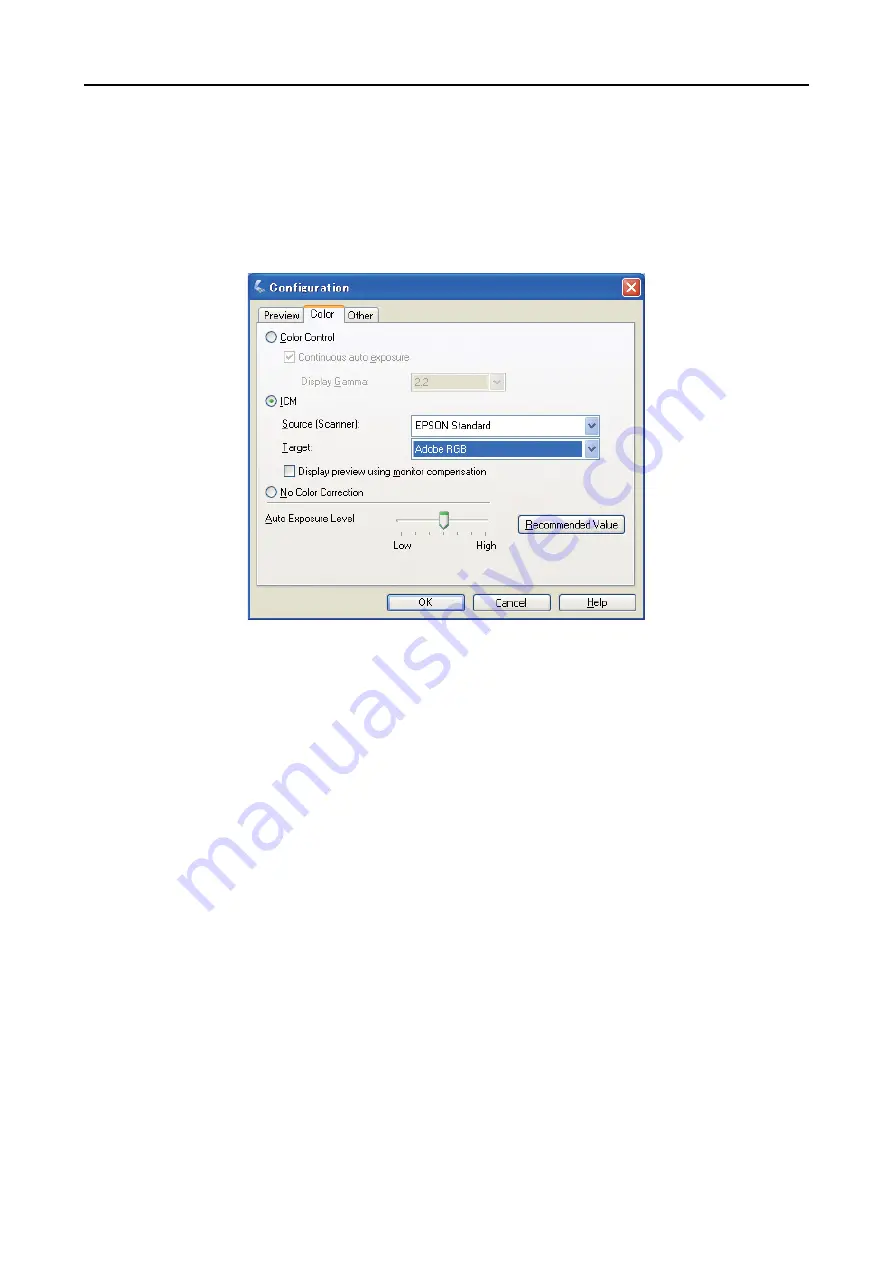
Step 4: Data Input
23
Digital Photo Print Guide
EPSON Scan configuration
With photos captured with a scanner, if you scan with the default TWAIN driver settings, the tag that
indicates the color space will not be attached and the color space may not be recognized correctly.
To specify the color space of the photo, set the Epson TWAIN driver (EPSON Scan) as shown below. With
EPSON Scan 3.2 it is possible to also embed the profile into your scanned file.
A
Start EPSON Scan from the Start menu or from the shortcut icon on the desktop.
If scanning starts automatically, click
Cancel
to cancel scanning.
If you are using a Mac OS X, open the
Applications
folder and double-click the
EPSON Scan
icon.
B
Select
Professional Mode
from the mode pull-down menu.
C
Click the
Configuration
button to display the Configuration dialog box.
D
Click the
ICM
radio button, and select
EPSON Standard
for Source (Scanner), and
Adobe RGB
for
Target.
Select the
Display preview using monitor compensation
check box. This displays the preview
with the same colors as the photo displayed in Photoshop Elements.
E
Click
OK
to close the screen.






























