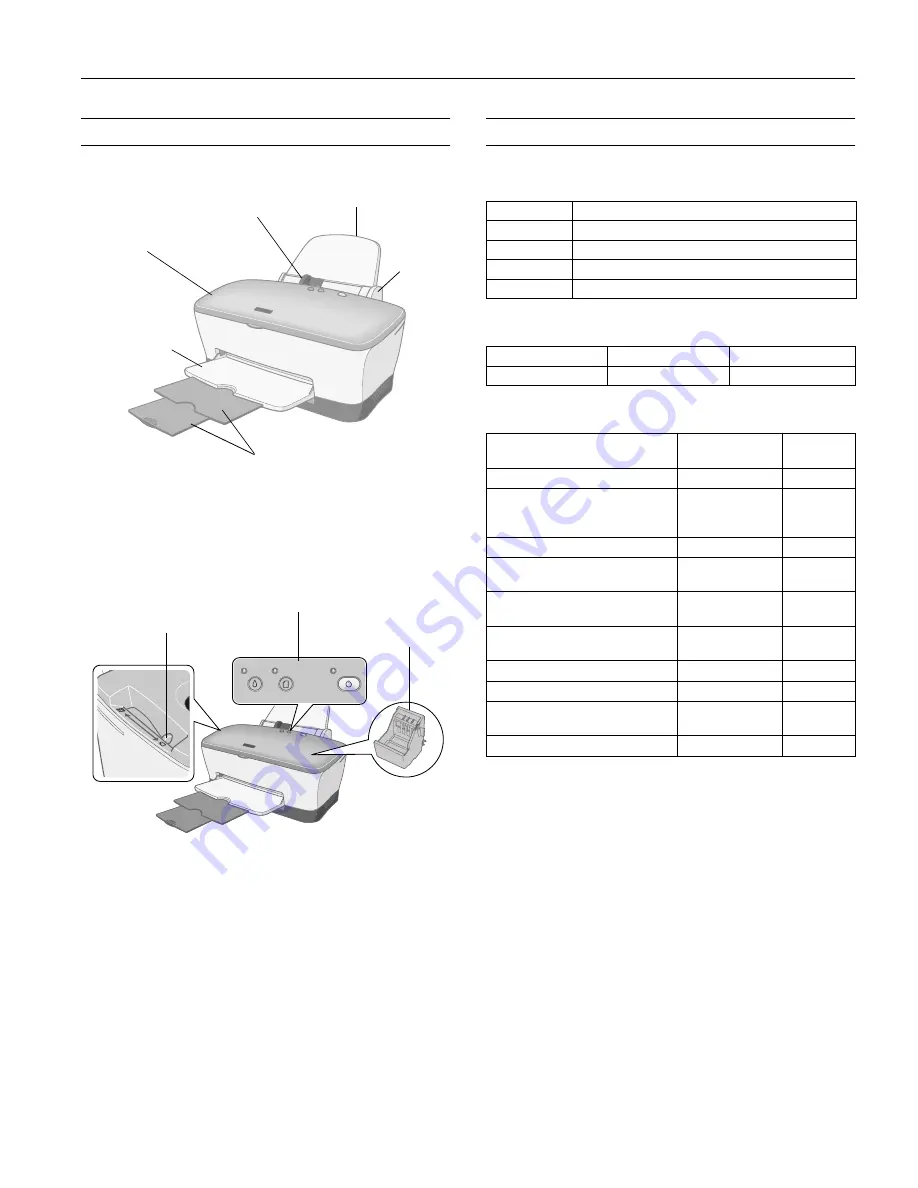
EPSON Stylus C80
1/02
EPSON Stylus C80
-
1
Printer Parts
Accessories
Ink Cartridges
User Replaceable Parts
Media
Paper support
Printer cover
Output tray
Left edge guide
Ink cartridge holder
(not removable)
Output tray
extensions
Right
edge
guide
Paper thickness lever
Control panel
Cartridge
Part number
Black
T032120
Cyan
T032220
Magenta
T032320
Yellow
T032420
Part name
Reference number
Part number
Paper support
114
1070427
EPSON paper name
Size
Part
number
Premium Bright White Paper
Letter
S041586
Photo Quality Ink Jet Paper
Letter
A4
Legal
S041062
S041061
S041067
Photo Quality Ink Jet Cards
A6
S041054
Ink Jet Transparencies
Letter
A4
S041064
S041063
Matte Paper - Heavyweight
Letter
A4
S041257
S041258
Archival Matte Paper
Letter
A4
S041341
S041342
Double-Sided Matte Paper
Letter
S041568
Premium Glossy Photo Paper
Letter
S041286
Premium Semigloss Photo Paper
Letter
A4
S041334
S041332
Photo Quality Self Adhesive Sheets
A4
S041106





























