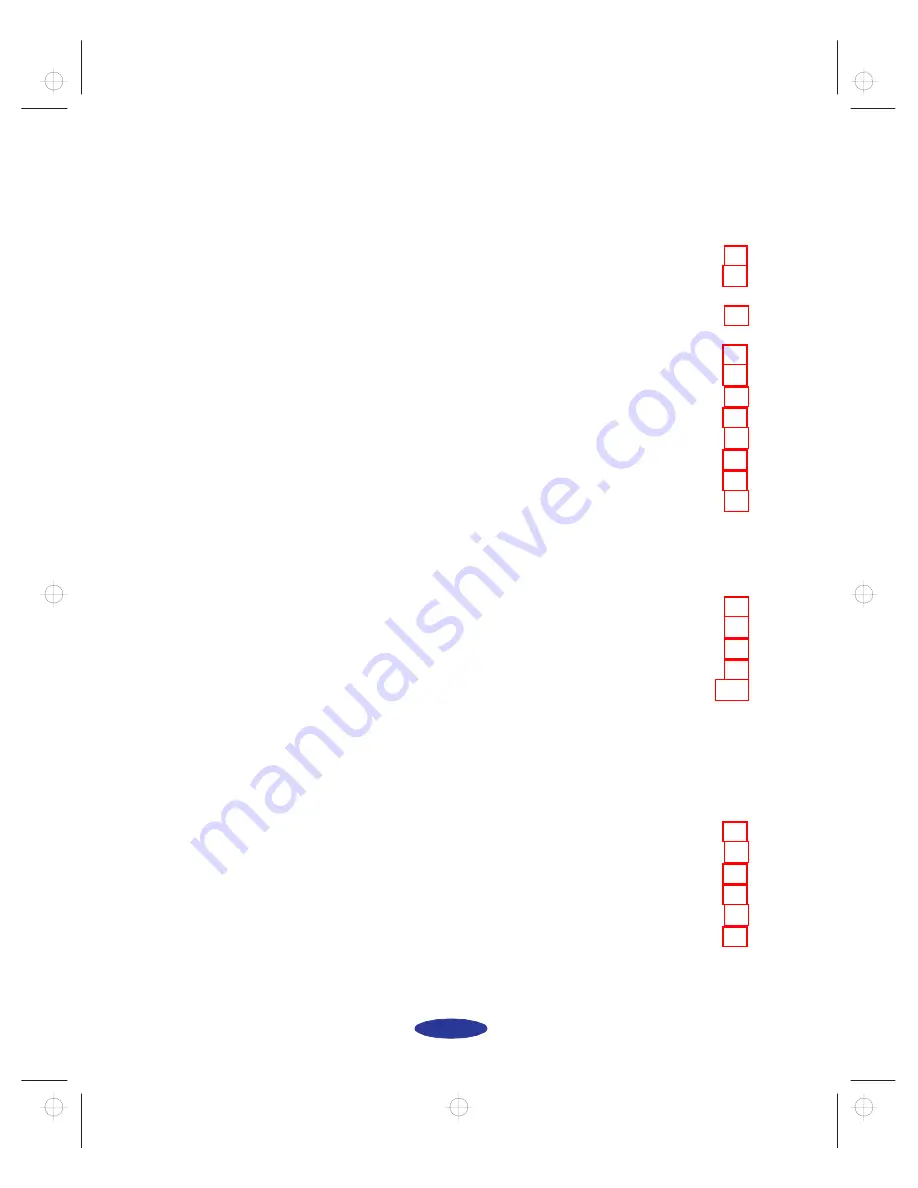
Contents
vi
2
Printing on Special Media
Using Special Paper and Media
Letterhead, Preprinted Forms, and Legal-size Paper
EPSON 360 dpi High Quality and Photo Quality
Ink Jet Paper
EPSON Photo Quality Glossy Paper, Film, and
Transparencies 2-3
Envelopes 2-4
EPSON Photo Quality Ink Jet Cards
EPSON Photo Quality Self Adhesive Sheets
EPSON Iron-On Transfer Paper
Printing Banners and Other Custom Size Projects
Printing a Banner from Windows
Printing a Banner from a Macintosh
3
Custom Printing
Using Predefined Advanced Settings
Customizing Print Quality and Special Effects
Customizing Color Settings
Using ColorSync on the Macintosh
Saving Custom Settings
4
Managing Print Jobs and
Network Printing
Managing Print Jobs in Windows
Using the Spool Manager
Using the Status Monitor
Managing Print Jobs on a Macintosh
Using Monitor2
Using the Macintosh Status Monitor
easter.toc Page vi Tuesday, January 14, 1997 9:59 AM





















