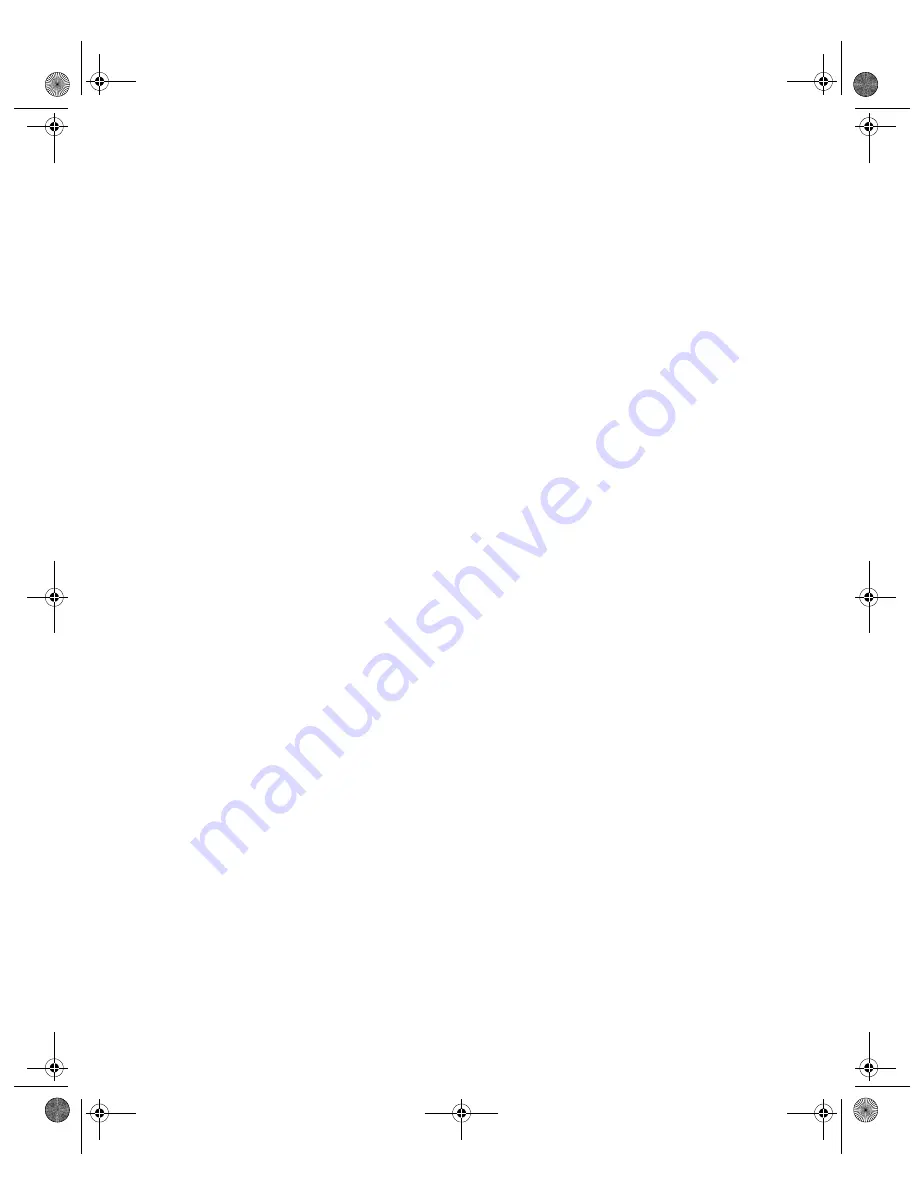
3
Installing the USB Printer Software (iMac)
Before you install the software, make sure you download and install the iMac Update 1.0
from Apple at http://swupdates.info.apple, com. Contact Apple Computer if you have
problems installing this update. Then continue with the instructions below.
1. Make sure your printer and computer are connected and turned off.
2. Turn on your computer and wait until you see the icons on your Macintosh desktop.
3. Insert the EPSON CD-ROM in your drive.
4. Double-click the
STYLUS COLOR 740 Installer
, then click
Continue
.
5. Click
Install
, then follow the on-screen instructions to install the printer driver and select
a default paper size.
6. After installation is complete, click
Restart
to restart your iMac.
7. Open the Chooser from the Apple menu.
8. Click the
SC 740
icon.
9. Select the
USB Port
icon (if you’ve connected more than one EPSON Stylus
COLOR 740, the port is numbered).
10. Turn on background printing if you want, then close the Chooser.
If you don’t see your printer icon in the Chooser, make sure your USB port and printer
parallel port connections are secure and your printer is turned on. Check the MacOS Info
Center on your iMac desktop for additional information on USB connections.
If the printer doesn’t work correctly, uninstall the printer software as described in the Printer
Basics book. Also uninstall the EPSON USB Printer Device software the same way. Then
reinstall the USB device and printer software as described in this guide. If you still have
problems, contact your EPSON dealer or EPSON technical support as described in the
Printer Basics book.
To install your creative software and electronic manual, continue with “Installing Your
Creative and Internet Software and Electronic Manual” on page 6.
solusb1.fm Page 3 Monday, October 12, 1998 12:06 PM


























