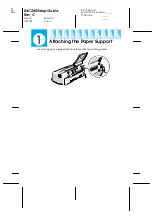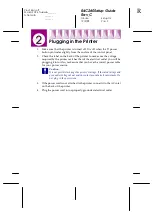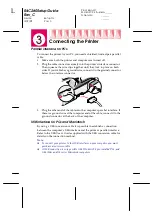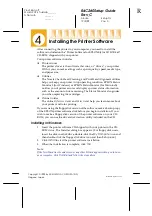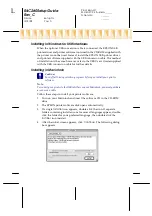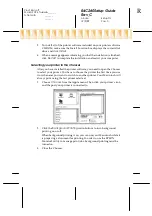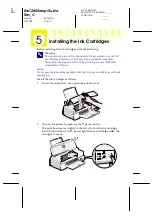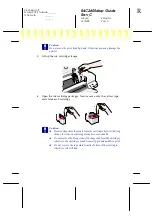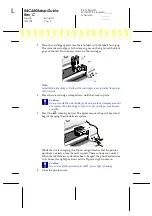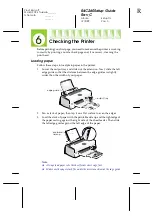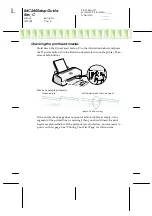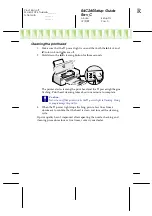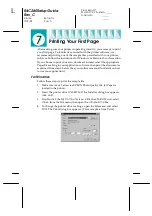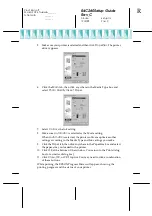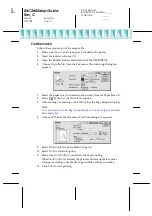R4C260Setup Guide
Rev_C
A5 size
Setup.fm
12/9/99
Pass 0
L
Proof Sign-off:
M.Hida, CRE Tsukada_______
N.Nomoto
_______
_______
For Macintosh
Follow these steps to print the sample file.
1.
Make sure A4 or Letter size paper is loaded in the printer.
2.
Insert the printer software CD.
3.
Open the EPSON folder and double-click the
README file
.
4.
Choose
Page Setup
from the File menu. The following dialog box
appears.
5.
Select the paper size you loaded in the printer from the Paper Size list.
6.
Select
Portrait
as the Orientation option.
7.
After making your settings, click
OK
to close the Page Setup dialog box.
Note:
You cannot print from the Page Setup dialog box. You can only print from the
Print dialog box.
8.
Choose
from the File menu. The Print dialog box appears.
9.
Select
Plain Paper
from the Media Type list.
10. Select
Color
as the Ink option.
11. Make sure
Automatic
is selected as the Mode setting.
When
Automatic
is selected, the printer software optimizes other
settings according to the Media Type and Ink settings you make.
12. Click
to start printing.