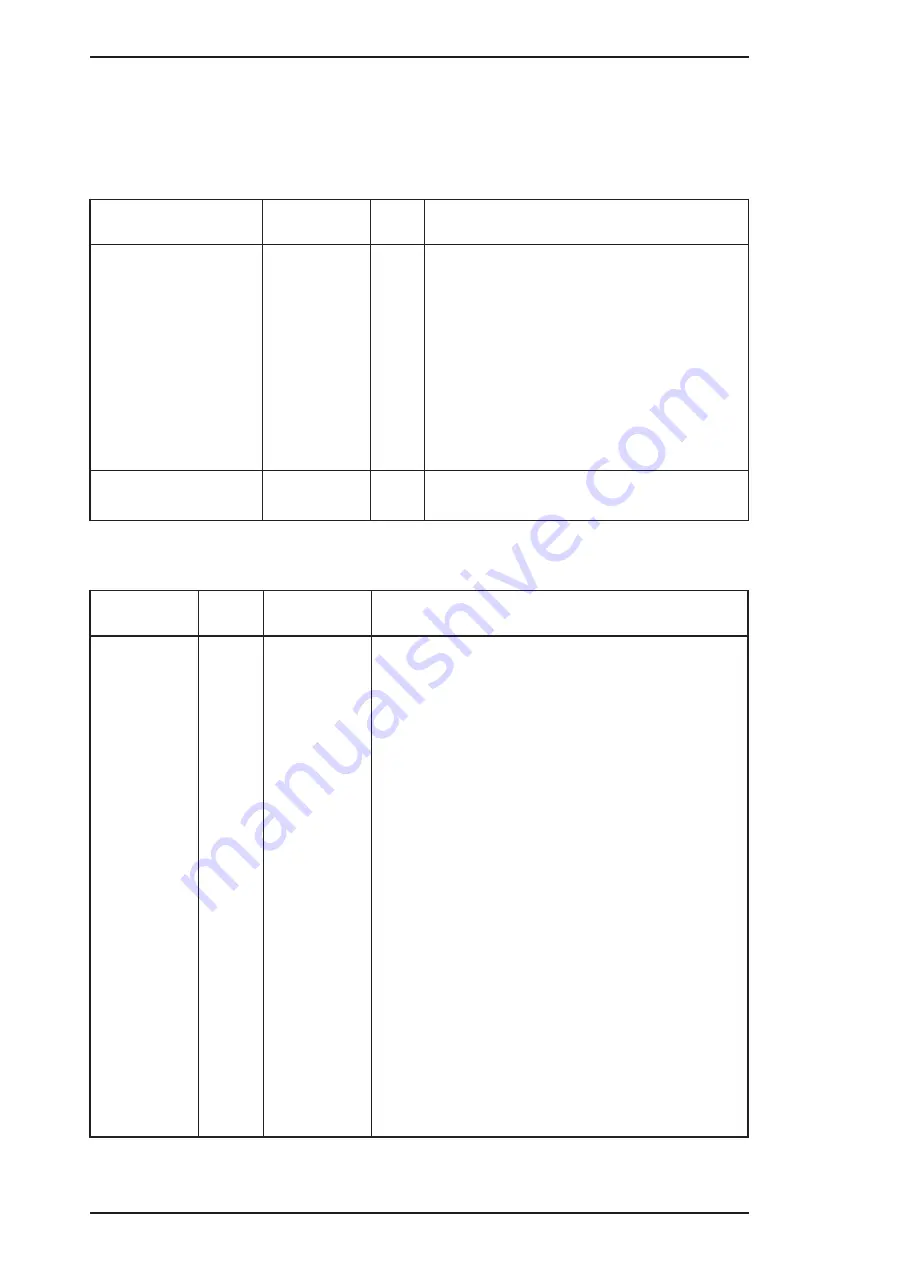
A.1.1 Connector Summary
This section describes the connector summary. The table A-1 lists the connoctor summary for every
connectors on the C199 main and the C160 power supply board. Also, the table A-2 to table A-10 lists the
detail signals for every connectors.
Table A-1. Connector Summary
Board
Location
Pin
Description
C199 MAIN
CN1
36
Centronics I/F
CN2
36
Serial I/Fn (Not Connected)
CN3
4
Carriage Motor Control
CN4
19
Head Control
CN5
4
Paper Feed Motor Control
CN6
5
Power Supply from C160 PS board
CN7
2
PE Sensor
CN8
3
Carriage Home Position Sensor
CN9
2
ASF sensor
C160 PSB/PSE
CN1
2
AC inlet (L/N)
CN2
8
DC output (+5 V / +35 V)
Table A-2. Connector Pin Assignments - CN1
Pin
I/O
Name
Description
1
—
GND
Ground
2
—
FG
Frame Ground
3
LOGH
Logic Hights
4
I
-AFXT
Auto line feed signal
5
—
+5V
+5VDC
6
O
SLCT
Printer select signal
7
I
-SLIN
Select in signal
8
PE
Paper end
9
O
-ERR
Error signal
10
O
BUSY
Busy signal
11
I
-INIT
INIT signal
12
O
-ACK
ACK signal
13
I
-STB
Strobe signal
14
D7
Data bit 7
15
D0
Data bit 0
16
D6
Data bit 6
17
D1
Data bit 1
18
D5
Data bit 5
19
D2
Data bit 2
20
D4
Data bit 4
Appendix
Epson Stylus Color 200/ Epson Stylus 200
A-2
Rev. A
Содержание Stylus Color 200
Страница 1: ...EPSON TERMINAL PRINTER EPSON Stylus Color 200 EPSON Stylus 200 SERVICE MANUAL EPSON Rev A 4006645 ...
Страница 5: ...REVISION SHEET Revision Issue Date Contents Rev A July 15 1996 1st issue v ...
Страница 71: ...Figure 6 1 Lubrication and Adhesive Point Maintenance Epson Stylus Color 200 Epson Stylus 200 6 4 Rev A ...
Страница 78: ...Figure A 3 C160 PSE Board Circuit Diagram Appendix Epson Stylus Color 200 Epson Stylus 200 A 6 Rev A ...
Страница 84: ...EPSON ...











































