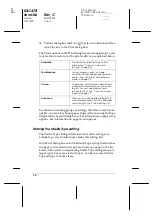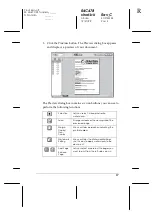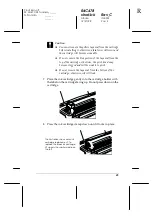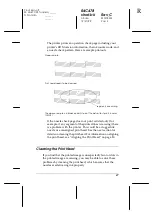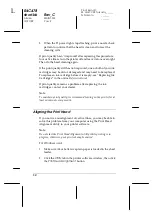42
R4C478
short.bk
Rev_C
A5 size
INK.FM
12/21/99
Pass 2
L
Proof Sign-off:
M. Hida, CRE Tsukada_______
N. Nomoto
_______
_______
c
Caution:
Once you open the ink cartridge clamp, the ink cartridge
becomes unusable and cannot be reinstalled, even if ink
remains.
5. Lift the cartridge out of the printer and dispose of it properly.
Do not take the used cartridge apart or try to refill it.
w
Warning:
If ink gets on your hands, wash them thoroughly with soap
and water. If ink gets into your eyes, flush them immediately
with water. If discomfort or vision problems remain after a
thorough flushing, see a doctor immediately.
6. Remove the new ink cartridge from its protective bag. Next,
remove only the yellow tape seal from the cartridge.
black ink cartridge (S020189)
color ink cartridge (S020191)