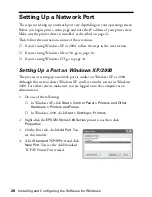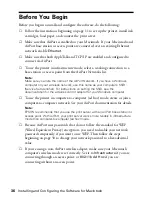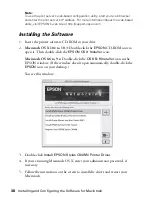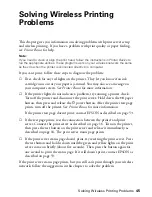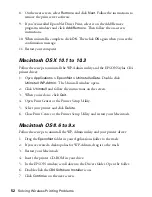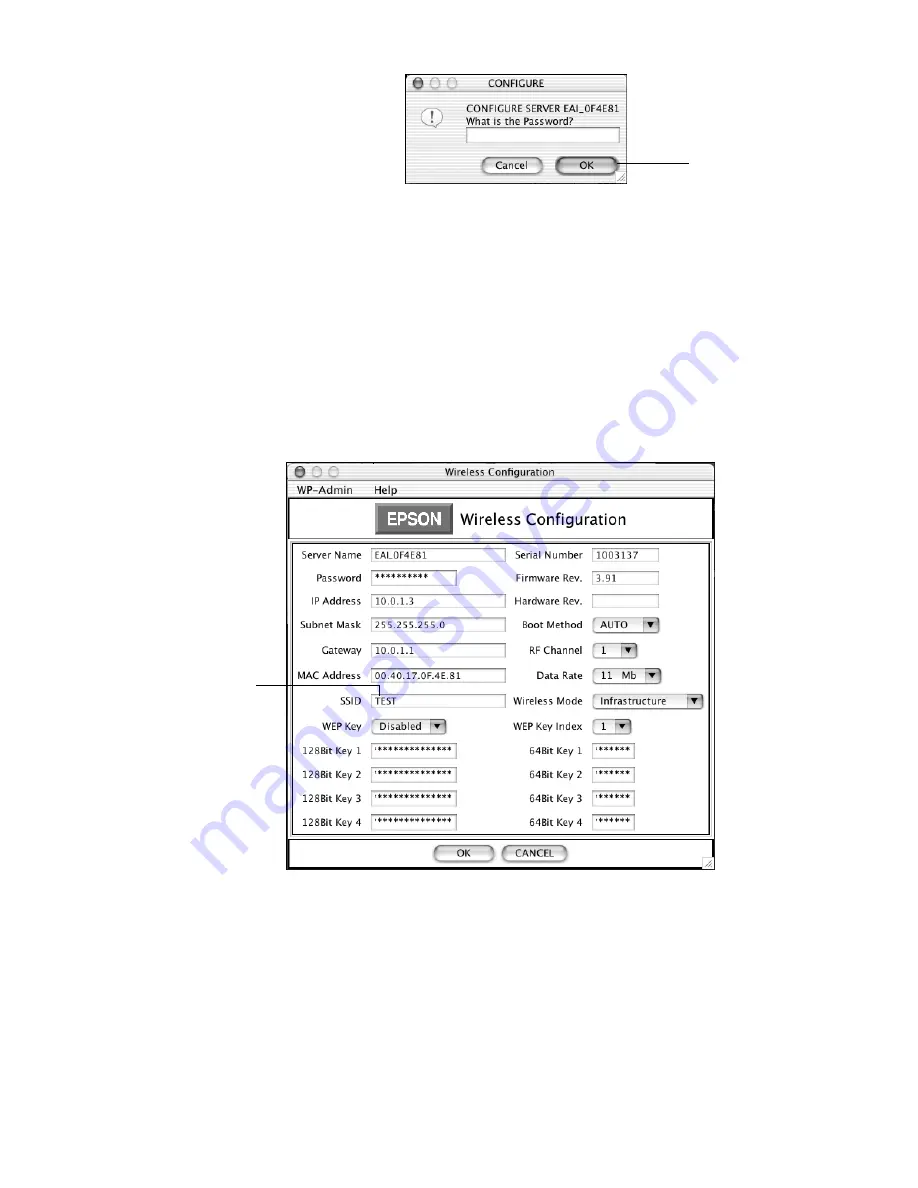
Installing the C84WN Software
41
You see the the password
window:
Note:
If you see the message
Wireless Communication Failed
, click
OK
. Then click
CONFIGURE
again. If you continue to see this message, move the print server
closer to your computer and AirPort base station or access point, if you have one.
Also, move it away from large metal objects and devices such as cordless phones
and microwave ovens. For more information, see page 47.
4. Click
OK
on the password window to close it. (The default password is null,
or blank.)
The print server automatically detects the settings for your wireless network.
You see a screen similar to the one below:
Note:
For descriptions of all the settings on the screen, see Appendix A.
5. Enter a server name that is easy to remember.
6. If you want, enter a password to limit access to the Wireless Configuration
screen.
Note:
This password does not affect access to your AirPort network.
Click OK
Must be the
name of your
AirPort network
Содержание Stylus C84WN
Страница 1: ...EPSON Stylus C84WN Setup and Installation ...
Страница 10: ...10 Introduction ...
Страница 60: ...60 Configuration Settings ...