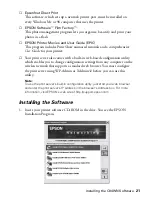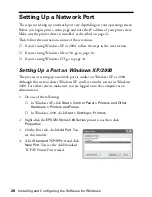18
Setting Up the Printer and Print Server
8. To test the connection between the print
server and printer, press the test button for
one second and release it. The status page
prints.
Note:
If you hold the test button down too long, you
may reset the print server. If you do this, wait
for the print server’s lights to go out, then press
the button again and release it immediately to
print the status page.
■
If the print server status page prints,
you’re ready to configure your Macintosh for wireless printing. Make sure
you save the status page for reference, and see the next section for
instructions.
■
If the status page doesn’t print, make sure the printer is ready and is not
out of ink or paper. Then turn off the printer, unplug the print server, and
check the cable connections at both ends. Plug the server back in, turn on
the printer, and press the test button again. If the status page still doesn’t
print, see the troubleshooting tips beginning on page 45.
9. Check the following information on the status page:
■
Note the WiFi Channel and Mode, and the Actual SSID. If the SSID
does not match your network, your print server may be picking up signals
from somewhere else. You can correct this when you configure the print
server.
■
Under NETWORK STATISTICS, make sure you see numbers indicating
that the print server has received and transmitted data. If only zeroes
appear, your print server may not be working correctly. Try holding down
the print server’s test button for at least five seconds to reset it. If it is still
not working, see the troubleshooting tips beginning on page 45.
Содержание Stylus C84WN
Страница 1: ...EPSON Stylus C84WN Setup and Installation ...
Страница 10: ...10 Introduction ...
Страница 60: ...60 Configuration Settings ...