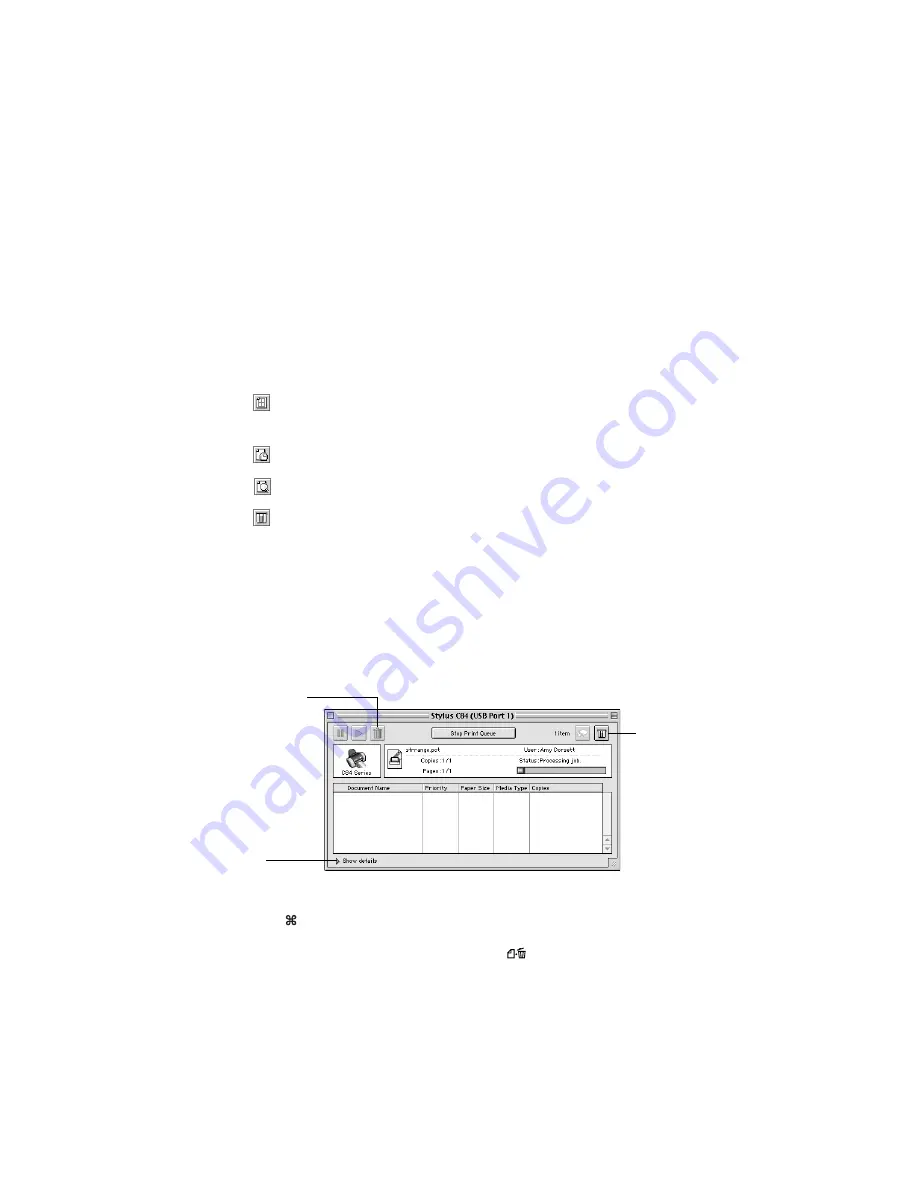
32
■
Set the slider to
Quality
to select high-quality printing,
Speed
for faster
printing, or an in-between setting. (The slider is not available for all paper
types.)
Note:
The Quality setting on this screen gives you the best combination of quality
and print speed for most prints. For the highest print quality (Photo RPM) on
selected papers, click
Custom
then click the
Advanced
button and see
“Customizing Macintosh Print Settings” on page 33 for instructions on selecting
Photo RPM.
5. You can also do the following:
■
Click
to reduce/enlarge your printed image, print multi-page layouts, or
add a watermark.
■
Click
to control background printing and schedule print jobs.
■
Click ,
then
click
Preview
to preview your printout.
■
Click
to check your ink levels.
Tip:
For more information about printer settings, click the
?
button.
6. Click
.
7. If you turned on background printing, you can select
EPSON Monitor IV
from
the Application menu in the upper right corner of your screen. You see the
EPSON Monitor window:
Note:
If you’re not using background printing and you need to cancel printing,
hold down the
key and press the
.
(period) key.
Tip:
You can also cancel printing by pressing the
paper button on your printer.
Click to check
ink levels
Select your print job,
then click here to
cancel printing
Click here to show
or hide the print
settings
Содержание Stylus C84
Страница 1: ...EPSON Stylus C84 Printer Basics ...
Страница 6: ...6 ...
Страница 26: ...26 ...
Страница 84: ...84 ...






























