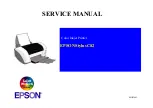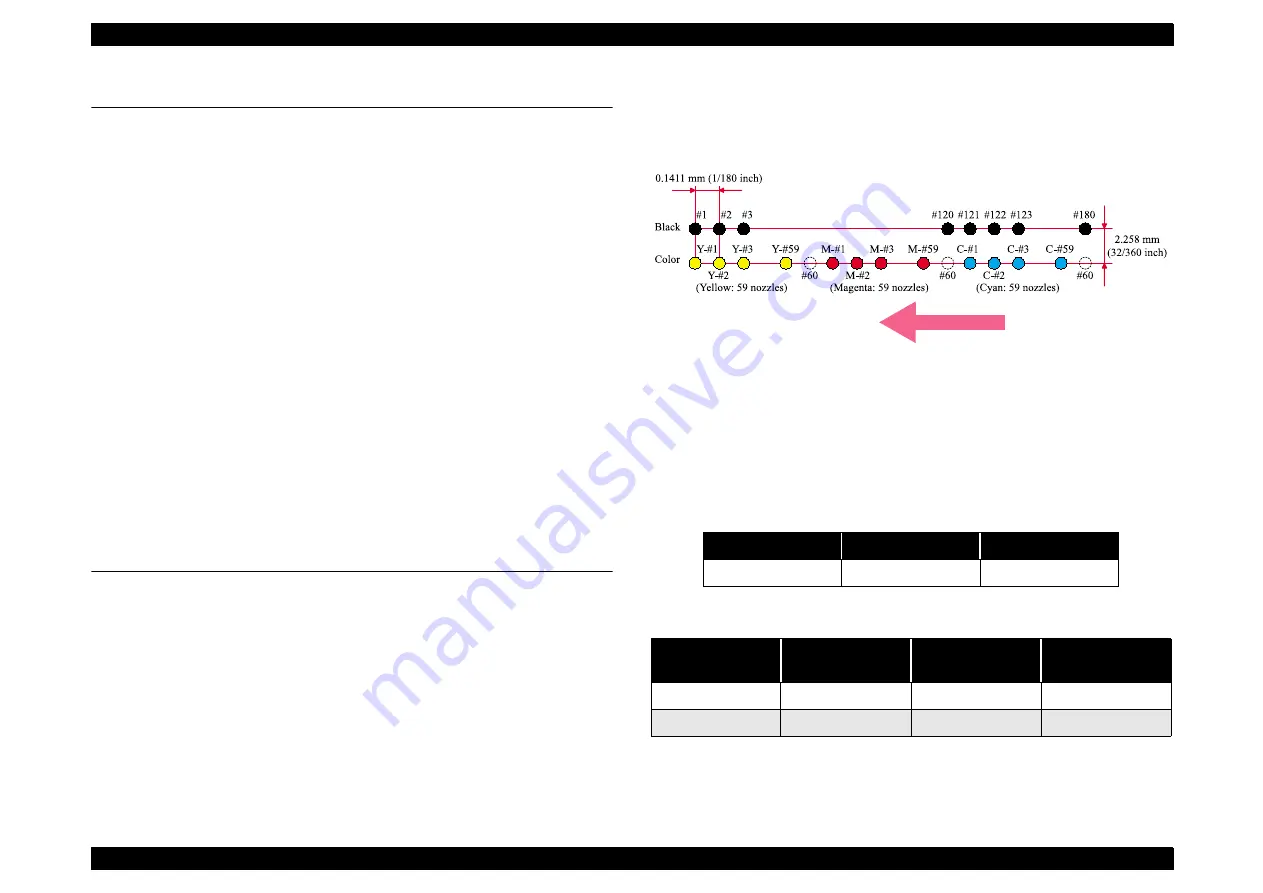
EPSON Stylus C82
Revision A
PRODUCT DESCRIPTION
Features
9
1.1 Features
The major features of EPSON Stylus C82 are:
High color print quality
2880 (H) x 1440 (V) dpi printing (Max resolution)
4 color printing (YMCK)
Separate ink cartridge for each color
Built-in auto sheet feeder
Holds 150 cut-sheets (90g/m
2
)
Holds 15 envelopes
Built-in 2 I/F
Bi-directional parallel I/F (IEEE-1284 level 1 device)
USB
Windows/Macintosh exclusive
Options
10/100 Base-TX External Print Server
: C82378
EpsonNet 802.11b Wireless Ext. Print Server
: C12C82396
1.2 Specifications
This section covers specifications of the printers.
1.2.1 Physical Specification
Weight
: 5.2kg (without the ink cartridges)
Dimension : 470mm (W) x 593mm (D) x 316mm (H)
1.2.2 Printing Specification
Print method
On demand ink jet
Nozzle configuration
Monochrome 180 nozzles
Color 59 nozzles x 3 (Cyan, Magenta, Yellow)
Figure 1-1. Nozzle rear view
Print direction
Bi-direction with logic seeking
Print speed & Printable columns
Table 1-1. Character mode
Character pitch
Printable columns
LQ speed
10CPI (Pica)
80
245CPS
Table 1-2. Raster graphics mode
Horizontal
resolution
Printable area
Available dot
CR speed
180dpi
209.8mm (8.26inch)
1488
291CPS
360dpi (Black)
209.8mm (8.26inch)
2976
245CPS
Paper ejecting direction
NOTE:
The #60 for each nozzle is only a space.
Содержание Stylus C82
Страница 1: ...EPSONStylusC82 Color Inkjet Printer SEIJ02003 SERVICE MANUAL ...
Страница 5: ...Revision Status Revision Issued Date Description A July 31 2002 First Release ...
Страница 8: ...C H A P T E R 1 PRODUCTDESCRIPTION ...
Страница 16: ...C H A P T E R 2 OPERATINGPRINCIPLES ...
Страница 21: ...C H A P T E R 3 TROUBLESHOOTING ...
Страница 24: ...C H A P T E R 4 DISASSEMBLYANDASSEMBLY ...
Страница 43: ...C H A P T E R 5 ADJUSTMENT ...
Страница 46: ...C H A P T E R 6 MAINTENANCE ...
Страница 51: ...C H A P T E R 7 APPENDIX ...
Страница 58: ...EPSON Stylus C82 Revision A APPENDIX Electrical Circuits 58 7 3 Electrical Circuits ...
Страница 59: ...EPSON Stylus C82 Revision A APPENDIX Electrical Circuits 59 ...
Страница 60: ...EPSON Stylus C82 Revision A APPENDIX Electrical Circuits 60 ...
Страница 61: ...EPSON Stylus C82 Revision A APPENDIX Electrical Circuits 61 ...