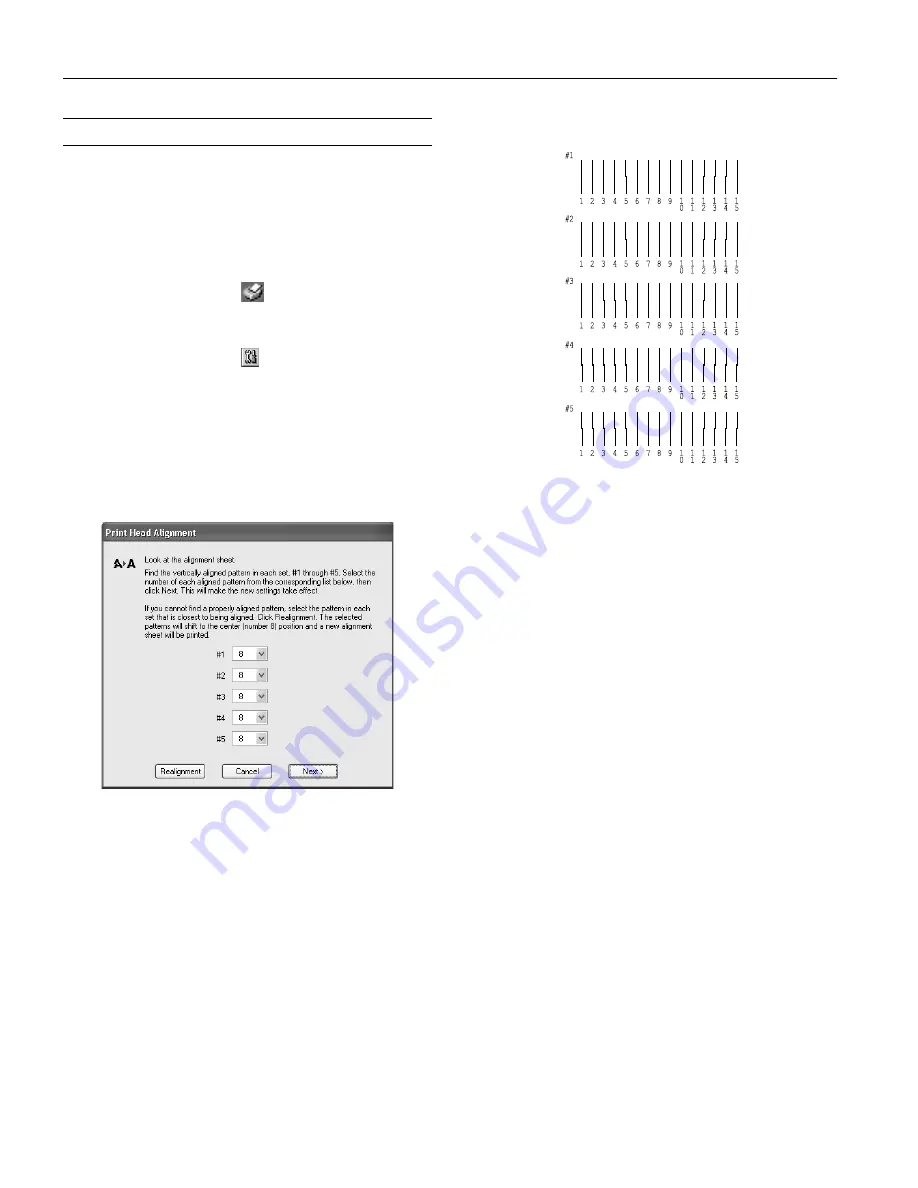
EPSON Stylus C82
10
-
EPSON Stylus C82
10/02
Aligning the Print Head
If your printouts contain misaligned vertical lines, you may
need to align the print head. Your printer must be connected
to a local port, not on a network, to use the Print Head
Alignment utility. Follow these steps:
1. Make sure the printer is on but not printing, and letter-size
plain paper is loaded.
2.
Windows:
Right-click the
printer icon on the
Windows taskbar, and then click
Print Head Alignment
.
Macintosh 8.6 to 9.x:
Choose
from your application’s
File menu. Then click the
Utility button. On the
Utility menu, click the
Print Head Alignment
button.
Macintosh OS X:
Open your
Applications
folder and
double-click
EPSON Printer Utility
. Select
C82 Series
in
the printer list and click
OK
. Then click
Print Head
Alignment
.
3. Follow the instructions on the screen to print a black
vertical alignment test page. You see this window:
4. Look at the five rows of patterns in your printout:
5. For each row, find the pattern with the two vertical lines
most precisely printed on top of each other and select its
number in the corresponding box on the screen.
If you find a perfectly aligned pattern for each row, click
Next
. If any of the rows do not have a perfectly aligned
pattern, select the best pattern and click
Realignment
.
Repeat this step until you find a perfectly aligned pattern for
each row.
6. Click
to print the color vertical alignment sheet.
7. Look at the four rows of patterns in your printout. For each
row, find the pattern with the two vertical lines most
precisely printed on top of each other and select its number
in the corresponding box on the screen.
If you find a perfectly aligned pattern for each row, click
Next
. If any of the rows do not have a perfectly aligned
pattern, select the best pattern and click
Realignment
.
Repeat this step until you find a perfectly aligned pattern for
each row.






























