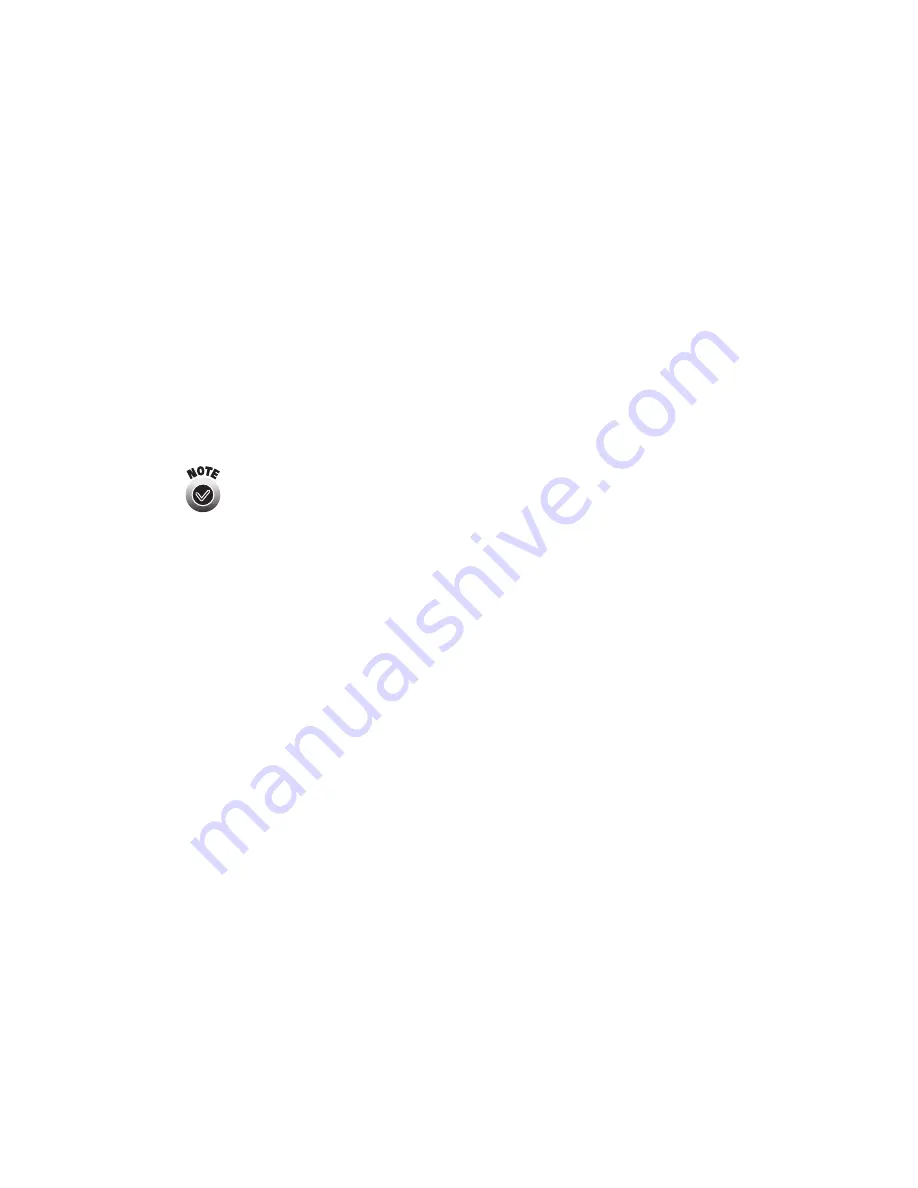
44
Solving Wireless Printing Problems
■
If you’ve set the Boot Method in WP-Admin to
AUTO
or
DHCP
and you’ve
turned the print server off and then on again, DHCP may have assigned another
IP address to the print server. To check the IP address, press the test button on the
print server for one second to print a status sheet. Then make sure the IP address
for your computer is on the same network segment. See “IP Address” on page 52
for instructions on accessing the computer’s IP address. (You can avoid this
problem by leaving the print server on, or by setting the Boot Method to
STATIC
.
See page 25 for details.)
■
If you are using WEP encryption on your wireless network, disable it on your
computer before you configure the print server. Then enable WEP on the print
server (see page 26). When you’re done configuring the print server, enable WEP
on your computer again.
If your access point only allows WEP-enabled clients to connect to
it, you may have to set your computer’s wireless mode to 802.11b
Ad Hoc (or your adapter’s wireless ad hoc mode) before you
configure the print server. If your computer’s wireless mode was
originally set to Infrastructure, you can set it back to Infrastructure
when you’re done.
You see the message “Wireless Communication Failed” when you click
CONFIGURE on the Wireless Server Search window.
■
Click
OK
to close the message, then click
CONFIGURE
again on the Wireless
Server Search window. (If WP-Admin is picking up a signal from more than one
print server, select the correct print server first.)
■
If you continue to see this message, move the print server closer to your computer
and access point, if you have one. Also, move the print server away from large
metal objects and other devices that interfere with radio signals, such as cordless
phones and microwave ovens.
You are getting a wireless signal, but you are not able to print.
■
If you’re running Windows, make sure you set up your network port correctly.
See the instructions beginning on page 29.
■
Make sure your wireless link has adequate signal strength—at least 50 percent. If
the signal is weak, try moving the print server and printer to a different location,
away from large metal objects and other devices that interfere with radio signals,
such as cordless phones and microwave ovens.
Содержание Stylus C80WN
Страница 1: ...EPSON Stylus C80WN Setup and Installation ...
Страница 20: ...16 Setting Up Your Printer ...
Страница 60: ...56 Appendix A Configuration Settings ...
















































