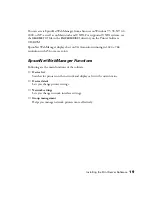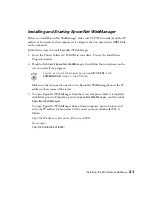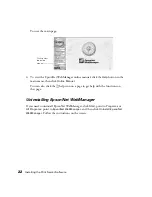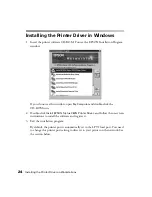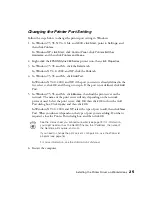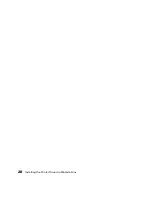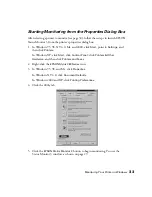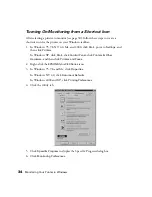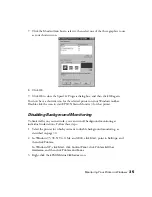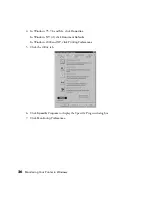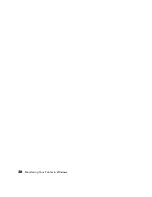Monitoring Your Printer in Windows
33
Starting Monitoring from the Properties Dialog Box
After selecting a printer to monitor (see page 30), follow these steps to launch EPSON
Status Monitor 3 from the printer’s properties dialog box:
1. In Windows 95, 98, NT 4.0, Me, and 2000, click
Start
, point to
Settings
, and
then click
Printers
.
In Windows XP, click
Start
, click
Control Panel
, click
Printers & Other
Hardware
, and then click
Printers and Faxes
.
2. Right-click the
EPSON Stylus C80 Series
icon.
3. In Windows 95, 98, and Me, click
Properties
.
In Windows NT 4.0, click
Document Defaults
.
In Windows 2000 and XP, click
Printing Preferences
.
4. Click the
Utility
tab.
5. Click the
EPSON Status Monitor 3
button to begin monitoring. You see the
Status Monitor 3 window, as shown on page 29.
Содержание Stylus C80N
Страница 1: ...EPSON Stylus C80N Getting Started Setup and Installation Guide ...
Страница 5: ...v Limited Warranty for the EPSON Stylus C80N 48 INDEX 51 ...
Страница 19: ...14 Setting Up Your Printer ...
Страница 33: ...28 Installing the Printer Driver on Workstations ...
Страница 43: ...38 Monitoring Your Printer in Windows ...
Страница 47: ...42 Where To Get Help ...
Страница 55: ...50 Requirements and Notices ...