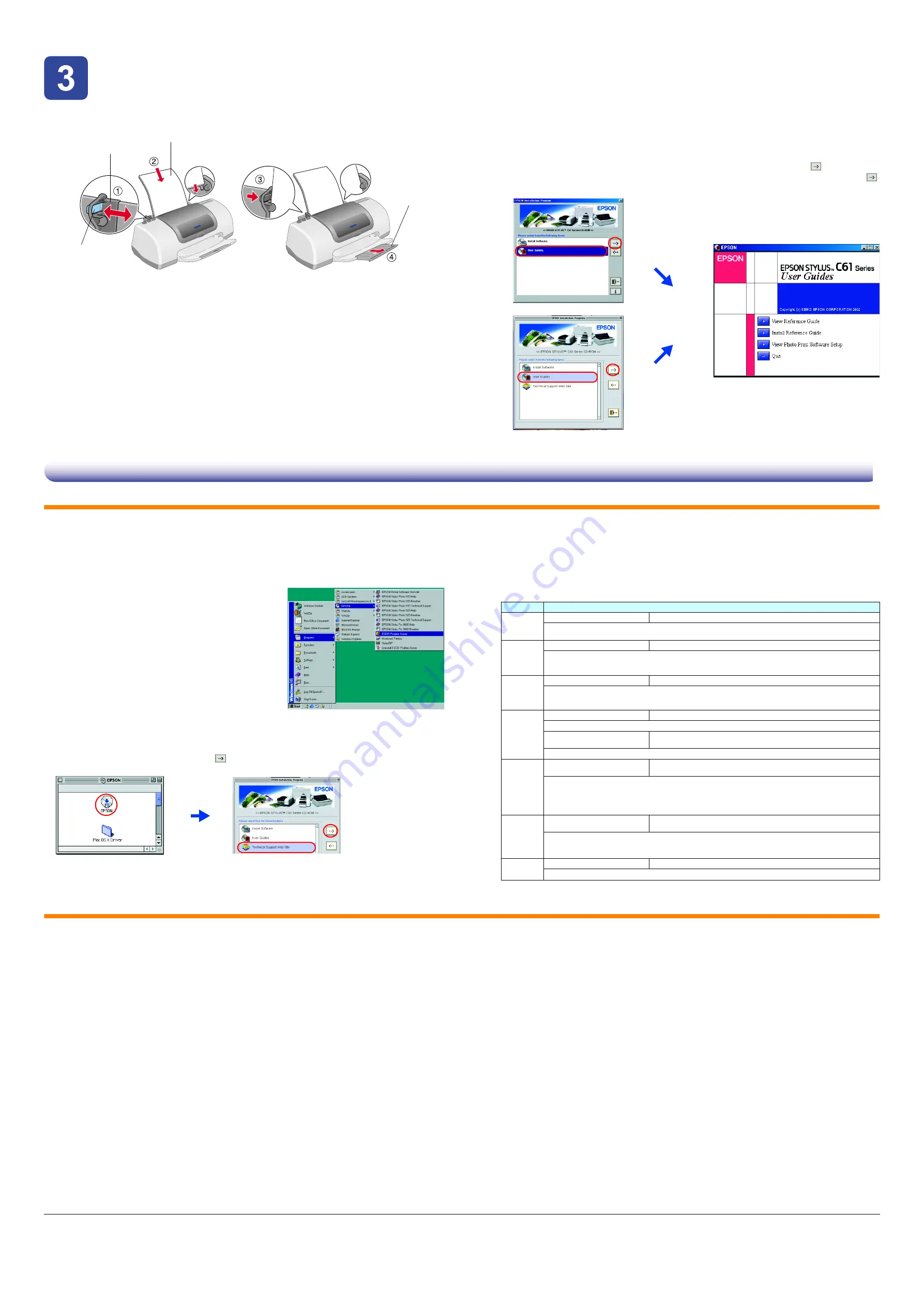
Checking the Printer
Checking the Printer
Checking the Printer
Checking the Printer
Loading Paper
Your printer is now ready to use.
See “Printing Basics” on the online
Reference Guide
for detailed instructions when
printing for the first time.
The online
Reference Guide
also contains information on the following:
❏
Various Printing Options
❏
Printer Software Functions
❏
How To
❏
Problem Solver
❏
Product Information
❏
Safety Instructions
Please refer to it for more details.
Accessing the Online Reference Guide
Follow these steps to access the online
Reference Guide
.
1. Insert the printer software CD in the CD-ROM drive.
2. For Windows, select
User Guides
in the dialog box, and then click
.
For Macintosh, double-click the
EPSON
icon, select
User Guides
, and then click
.
On Mac OS X, the dialog box does not appear when the printer software CD is inserted. To access
the online
Reference Guide
, double-click
English
\
User Guides
\
REF_G
\
INDEX.HTM
.
Problem Solver
Online problem-solving
The Problem Solver and EPSON’s Technical Support Web Site provide you with tips to help solve problems. Access
the Problem Solver or Technical Support in the following ways:
For Windows users
❏
Click
Start
, point to
Programs
(for Windows Me, 2000, NT 4.0, 98
and 95 users) or
All Programs
(for Windows XP users), then to
EPSON
, and then click
ESC61 Problem Solver
.
❏
You can also access them by clicking
Technical Support
in the
Status Monitor 3 dialog box or on the Main menu of the printer
software.
For further information on the customer support services available in
your area, see the online
Reference Guide
.
For users of Mac OS 8.1 or later (except Mac OS X)
1.
Insert the CD in the CD-ROM drive.
2.
Double-click
EPSON
icon.
3.
Select
Technical Support Web Site
and click
.
For further information on the customer support services available in your area, see the online
Reference Guide
.
For Mac OS X users
Access the site at:
http://support.epson.net/StylusC61/
Error indicators
You can identify many common problems using the lights on the printer’s control
panel. Use the following table of light patterns to diagnose the problem, and then
follow the recommended corrective measures.
O
O
= on,
N
= off,
k
k
= flashing
Safety Instructions
Read all of the instructions in this section when setting up and using your printer.
When choosing a place for the printer
❏
Avoid places subject to rapid changes in temperature and humidity. Also, keep the printer away from direct
sunlight, strong light, or heat sources.
❏
Avoid places subject to dust, shocks, and vibrations.
❏
Leave enough room around the printer to allow for sufficient ventilation.
❏
Place the printer near a wall outlet where the plug can be easily unplugged.
❏
Place the printer on a flat, stable surface that extends beyond the printer base in all directions. If you place
the printer by the wall, leave more than 10 cm between the back of the printer and the wall. The printer will
not operate properly if it is tilted at an angle.
❏
When storing or transporting the printer, do not tilt it, put it vertically or turn it upside down; otherwise, ink may
leak from the cartridge.
When choosing a power source
❏
Use only the type of power source indicated on the printer’s label.
❏
Be sure your AC power cord meets the relevant local safety standard.
❏
Do not use a damaged or frayed power cord.
❏
If you use an extension cord with the printer, make sure that the total ampere rating of the devices plugged
into the extension cord does not exceed the cord’s ampere rating. Also, make sure that the total ampere rating
of all devices plugged into the wall outlet does not exceed the wall outlet’s ampere rating.
❏
If you plan to use the printer in Germany, the building installation must be protected by a 10 or 16 amp circuit
breaker to provide adequate short-circuit protection and over-current protection for this printer.
When handling ink cartridges
❏
Do not open the ink cartridge packages until just before you install them.
❏
Keep ink cartridges out of the reach of children. Do not allow children to drink from or otherwise handle the cartridges.
❏
Be careful when you handle used ink cartridges, as there may be some ink remaining around the ink supply port.
If ink gets on your skin, wash the area thoroughly with soap and water. If ink gets into your eyes, flush them
immediately with water. If discomfort or vision problems remain after a thorough flushing, see a doctor immediately.
❏
Do not shake the ink cartridges; this can cause leakage.
❏
You must remove the yellow tape seals from the cartridges before installing them; otherwise, the cartridges will
become unusable.
❏
Do not remove the blue portion of the tape seal from the top of the cartridges.
❏
Do not remove the tape seals from the bottom of the cartridges.
❏
Do not touch the green IC chip on the side of the cartridge.
❏
The IC chip on this ink cartridge retains a variety of cartridge related-information, such as the amount of ink
remaining, so that a cartridge may be removed and reinserted freely. However, each time the cartridge is
inserted, some ink is consumed because the printer automatically performs a reliability check.
When using the printer
❏
Do not put your hand inside the printer or touch the ink cartridges during printing.
❏
Do not block or cover the openings in the printer’s cabinet.
❏
Do not attempt to service the printer yourself.
❏
Unplug the printer and refer servicing to qualified service personnel under the following conditions:
The power cord or plug is damaged; liquid has entered the printer; the printer has been dropped or the cabinet
damaged; the printer does not operate normally or exhibits a distinct change in performance.
❏
Do not insert objects through the slots in the printer’s cabinet.
❏
Take care not to spill liquid on the printer.
❏
Leave the ink cartridges installed. Removing the cartridges can dehydrate the printer head and may prevent
the printer from printing.
printable side up
locking tab
output tray extension
left edge guide
To adjust the left edge guide, hold down the locking tab and slide the guide against the paper stack.
Windows
Macintosh
Lights
Problem and Solution
O
b
Paper out
No paper is loaded in the printer.
Load paper in the sheet feeder, and then press the
b
maintenance button. The printer resumes
printing and the light goes out.
O
b
Paper jam
Paper has jammed in the printer.
Press the
b
maintenance button to eject the jammed paper. If the error does not clear, open the
printer cover and remove all of the paper inside, including any torn pieces. Then, reload the paper
in the sheet feeder and press the
b
maintenance button to resume printing.
k
b
Ink low
The black or color ink cartridge is nearly empty.
Obtain a replacement black (T028) or color (T029) ink cartridge. To determine which cartridge is
nearly empty, check the ink level using EPSON Status Monitor 3 (Windows) or EPSON StatusMonitor
(Macintosh).
O
b
Ink out
The black or color ink cartridge is empty or not installed.
Replace the black (T028) or color (T029) ink cartridge with a new one.
Wrong cartridge
The installed black or color ink cartridge cannot be used by this
printer.
Use the appropriate black (T028) or color (T029) ink cartridge.
O
P
O
b
Incorrectly installed ink
cartridge
The black or color ink cartridge is not installed correctly.
If the print head is at the home position, press the
e
ink cartridge replacement button to move the
print head to the ink cartridge replacement position. Lift up the ink cartridge clamp, then remove
and reinsert the ink cartridge. Then continue with ink cartridge installation.
If the print head is at the ink cartridge replacement position, lift up the ink cartridge clamp, then
remove and reinsert the ink cartridge. Then continue with ink cartridge installation.
N P
O
b
Carriage error
The print head carriage is obstructed by jammed paper or other
foreign material and cannot return to the home position.
Turn off the printer. Open the printer cover and remove any paper or other obstructions from the
paper path by hand. Then, turn the printer back on.
If the error does not clear, contact your dealer.
k
P
k
b
Unknown printer error
An unknown printer error has occurred.
Turn off the printer and contact your dealer.
Copyright© 2002 by SEIKO EPSON CORPORATION, Nagano, Japan.
Printed in XXXX
All rights reserved. No part of this publication may be reproduced, stored in a retrieval system, or transmitted in any form or by any means, electronic, mechanical, photocopying, recording, or otherwise, without the prior written permission of SEIKO EPSON CORPORATION. The information contained herein is designed only for use with this EPSON
printer. EPSON is not responsible for any use of this information as applied to other printers. Neither SEIKO EPSON CORPORATION nor its affiliates shall be liable to the purchaser of this product or third parties for damages, losses, costs, or expenses incurred by the purchaser or third parties as a result of: accident, misuse, or abuse of this product
or unauthorized modifications, repairs, or alterations to this product, or (excluding the U.S.) failure to strictly comply with SEIKO EPSON CORPORATION's operating and maintenance instructions.
SEIKO EPSON CORPORATION shall not be liable for any damages or problems arising from the use of any options or any consumable products other than those designated as Original EPSON Products or EPSON Approved Products by SEIKO EPSON CORPORATION. SEIKO EPSON CORPORATION shall not be held liable for any damage
resulting from electromagnetic interference that occurs from the use of any interface cables other than those designated as EPSON-Approved Products by SEIKO EPSON CORPORATION. EPSON is a registered trademark and EPSON Stylus is a trademark of SEIKO EPSON CORPORATION.
Microsoft and Windows are registered trademarks of Microsoft Corporation.
Apple and Macintosh are registered trademarks of Apple Computer, Inc.
General Notice: Other product names used herein are for identification purposes only and may be trademarks of their respective owners. EPSON disclaims any and all rights in those marks.


