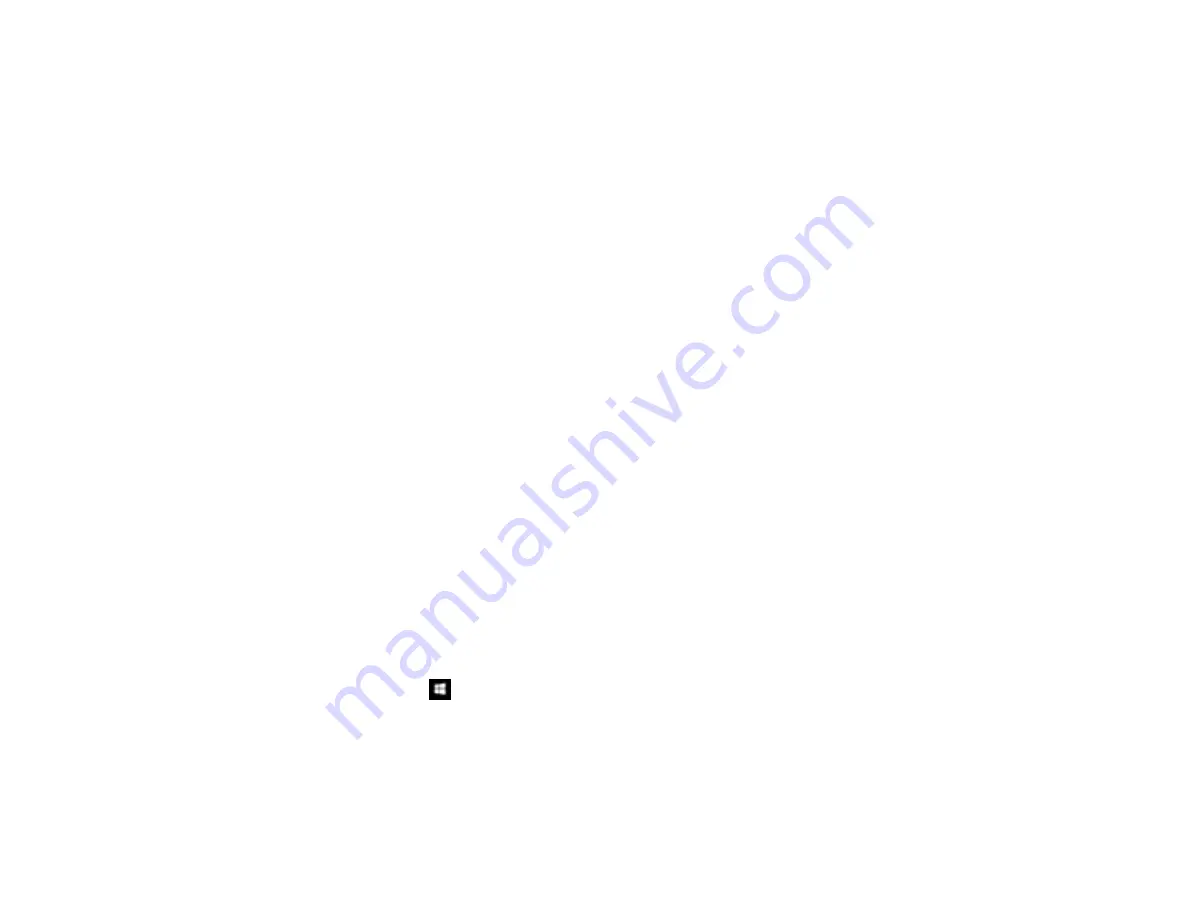
203
Related concepts
Uninstall Your Product Software
Related references
Related tasks
Printing a Network Status Sheet
Printing a Network Connection Report
Related topics
Cannot Scan Over a Network
If you have problems scanning over a network, try these solutions:
• If you cannot scan from your product control panel, make sure you restarted your computer after
installing the product software. Make sure the Event Manager program is not being blocked by your
firewall or security software.
Note:
If you are using a 5 GHz wireless router, set the router to operate in dual band (2.4 GHz and
5 GHz) mode. If your router uses a single network name (SSID) for both the 2.4 GHz and 5 GHz band,
give each band its own network name (SSID) instead, such as Home Network 2.4 GHz and Home
Network 5 GHz. See your router documentation or contact your internet service provider for
instructions.
• If you are scanning a large original at a high resolution, a network communication error may occur. Try
scanning again at a lower resolution.
• If network communication was interrupted while starting Epson Scan 2, exit Epson Scan 2, wait a few
seconds, and restart it. If Epson Scan 2 cannot restart, turn off your product, turn it back on, and try
restarting Epson Scan 2 again.
• Check the scanner setting and reset the connection if necessary using Epson Scan 2 Utility:
Windows 10:
Click
and select
EPSON
>
Epson Scan 2 Utility
. Make sure your product is
selected. If necessary, select the
Other
tab and click
Reset
.
Windows 8.x
: Navigate to the
Apps
screen, select
EPSON
, and select
Epson Scan 2 Utility
. Make
sure your product is selected. If necessary, select the
Other
tab and click
Reset
.
Содержание ST-C2100
Страница 1: ...ST C2100 User s Guide ...
Страница 2: ......
Страница 14: ...14 Product Parts Inside 1 Document cover 2 Scanner glass 3 Scanner unit 4 Control panel ...
Страница 96: ...96 10 Select the Layout tab 11 Select the orientation of your document as the Orientation setting ...
Страница 120: ...120 You see an Epson Scan 2 window like this ...
Страница 134: ...134 You see a screen like this 2 Click the Save Settings tab ...
Страница 139: ...139 You see this window ...
Страница 208: ...208 3 Open the scanner unit with both hands until it locks and remove any jammed paper inside ...






























