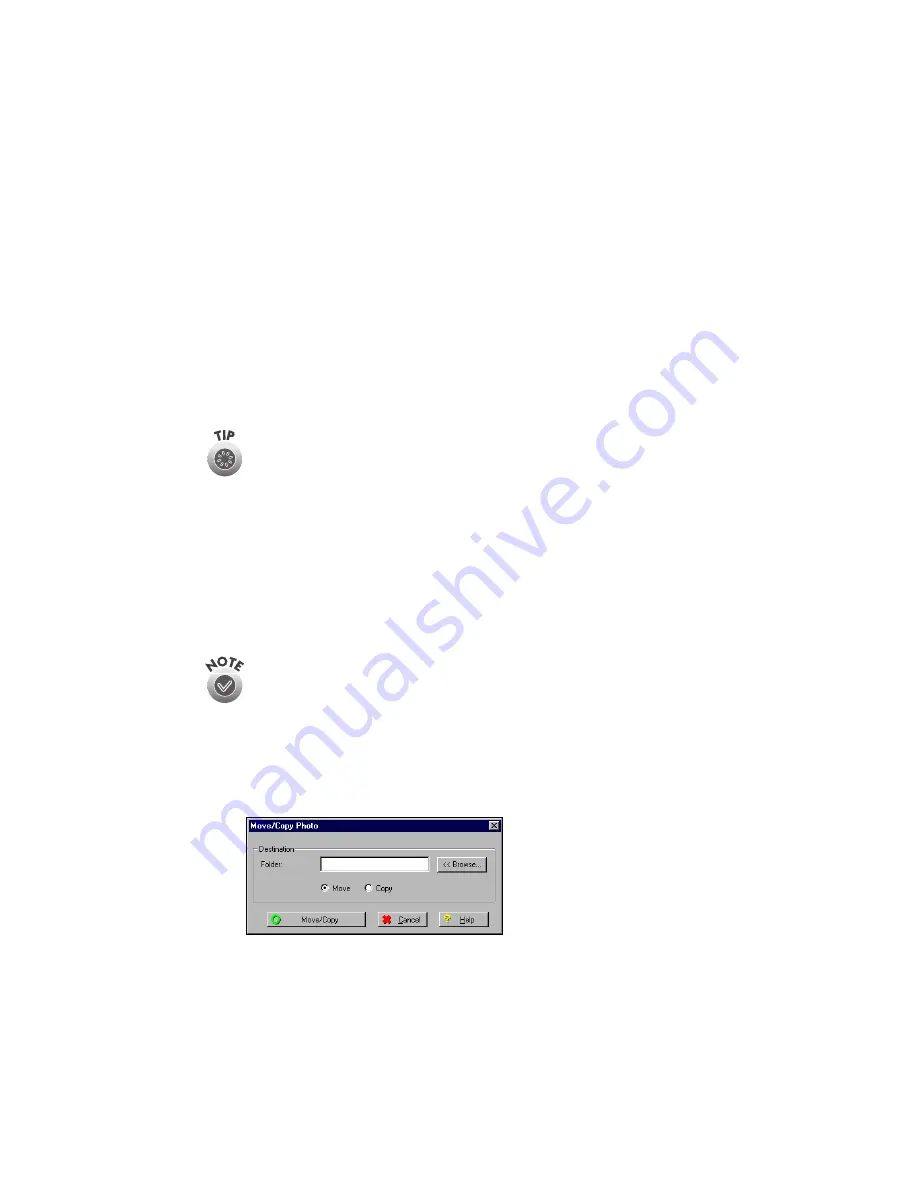
27
3. In Windows, type the name of the folder where you want to move the roll (or
click
Browse
to find it).
On the Macintosh, click
Browse
and select the destination folder, then click
Choose
.
If you are moving the roll to a removable media device, you can enter the name
for the disk and select whether you want Film Factory to record its databases
on the disk. If you copy the databases, Film Factory records the film case, film
roll, and any other photo information on the removable device so this
information stays with the photos.
4. When you are done, click
Move
.
If you’re not sure where a film roll is stored, right-click your mouse (Windows)
or Ctrl + click (Macintosh) to display information about the roll including its
location.
Moving or Copying a Photo to Another Roll
You can easily move or copy photos from one roll to another.
To copy a photo, make sure both the roll you want to copy from and the roll you
want to copy to appear in the Film Factory window. (Select
All Rolls
under Film
Cases to display all your rolls.) Then select the photo you want to copy and drag
and drop it to the other roll. You can select multiple photos at once.
In the Folder View, you select the photo, and then drag and drop to copy the
photo to another location. To move the photo, press the SHIFT key.
To move (or copy) photos to another roll (folder) follow these steps:
1. Select the roll and photo(s) you want to move or copy.
2. From the Edit menu, select
Move/Copy Photo
. You see this window:
Содержание Software Film Factory
Страница 1: ......






























