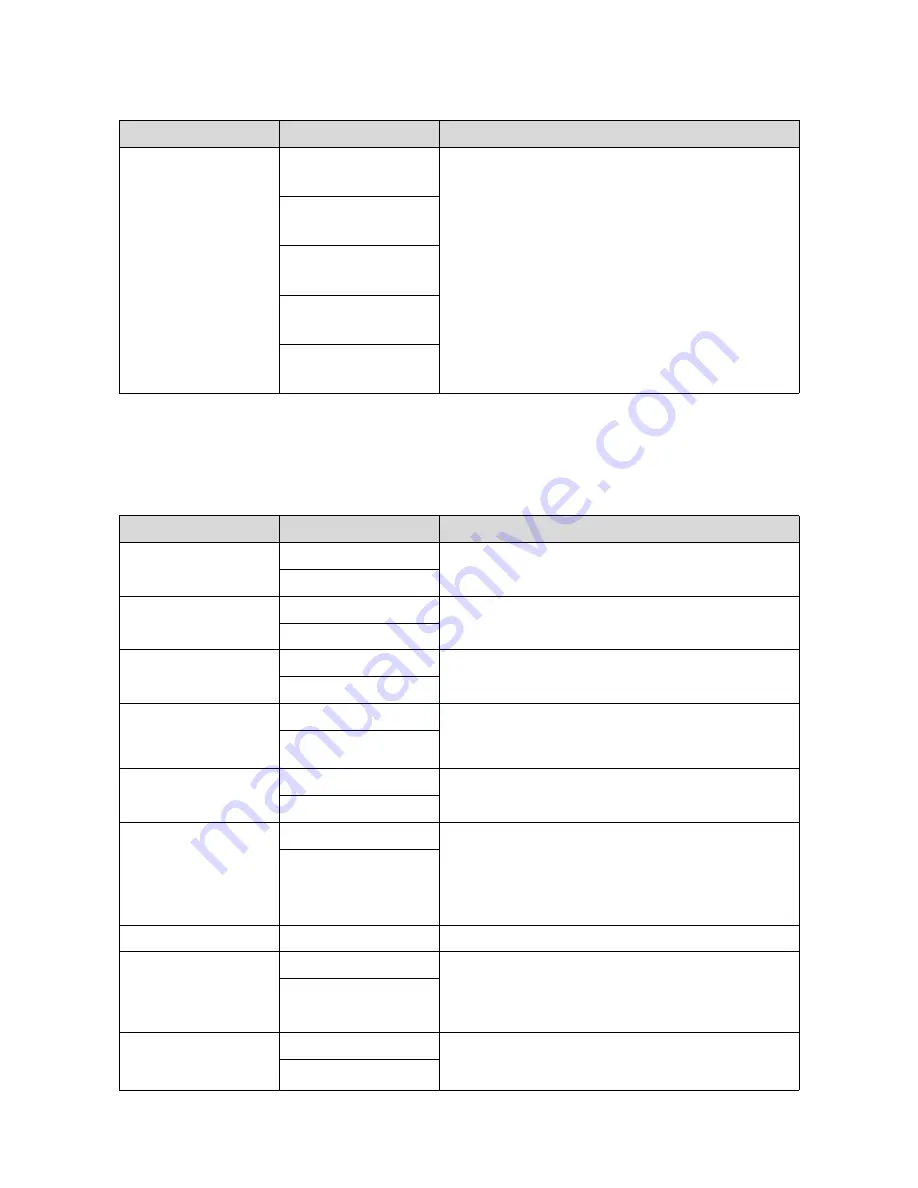
Changing product settings
19
*Indicates the default setting
Sys. Settings
Available settings may vary depending on the model you are using.
HR Zone
HR Zone 1
30 to 100 bpm*
Set the maximum and minimum heart rate for each zone.
You can set five zones to suit your exercise intensity.
HR Zone 2
101 to 130 bpm*
HR Zone 3
131 to 160 bpm*
HR Zone 4
161 to 190 bpm*
HR Zone 5
191 to 240 bpm*
Setting items
Value
Explanation
Distance Units
km
Adjusts the units for distance.
mile*
Clock
12 Hour*
Select the format for the time.
24 Hour
DST
ON
Adjusts Daylight Savings Time.
OFF*
Time Zone
Auto*
Adjusts the time zone for your location.
When
Manual
is selected, you can set the time zone within a
range of -12:00 and +14:00.
Manual
Date Format
Day. Month
Selects the format for the date.
Month. Day*
Invert Disp.
ON
Selects whether or not to invert LCD colors.
When
ON
is selected, white text is displayed over a black
background.
When
OFF
is selected, black text is displayed over a white
background.
OFF*
Contrast
Various options
Adjusts the LCD screen contrast.
Auto Sleep
ON*
When you do not use the product for a while, this function
automatically puts the product into sleep status.
Entering sleep status reduces the amount of power
consumption.
OFF
AT Light
ON
When the screen changes, this function automatically turns on
the light. When a specified time has passed, the light
automatically turns off.
OFF*
Setting items
Options
Description
Содержание SF-710
Страница 1: ...mi iOS User s Guide GPS Sports Monitor ...






























