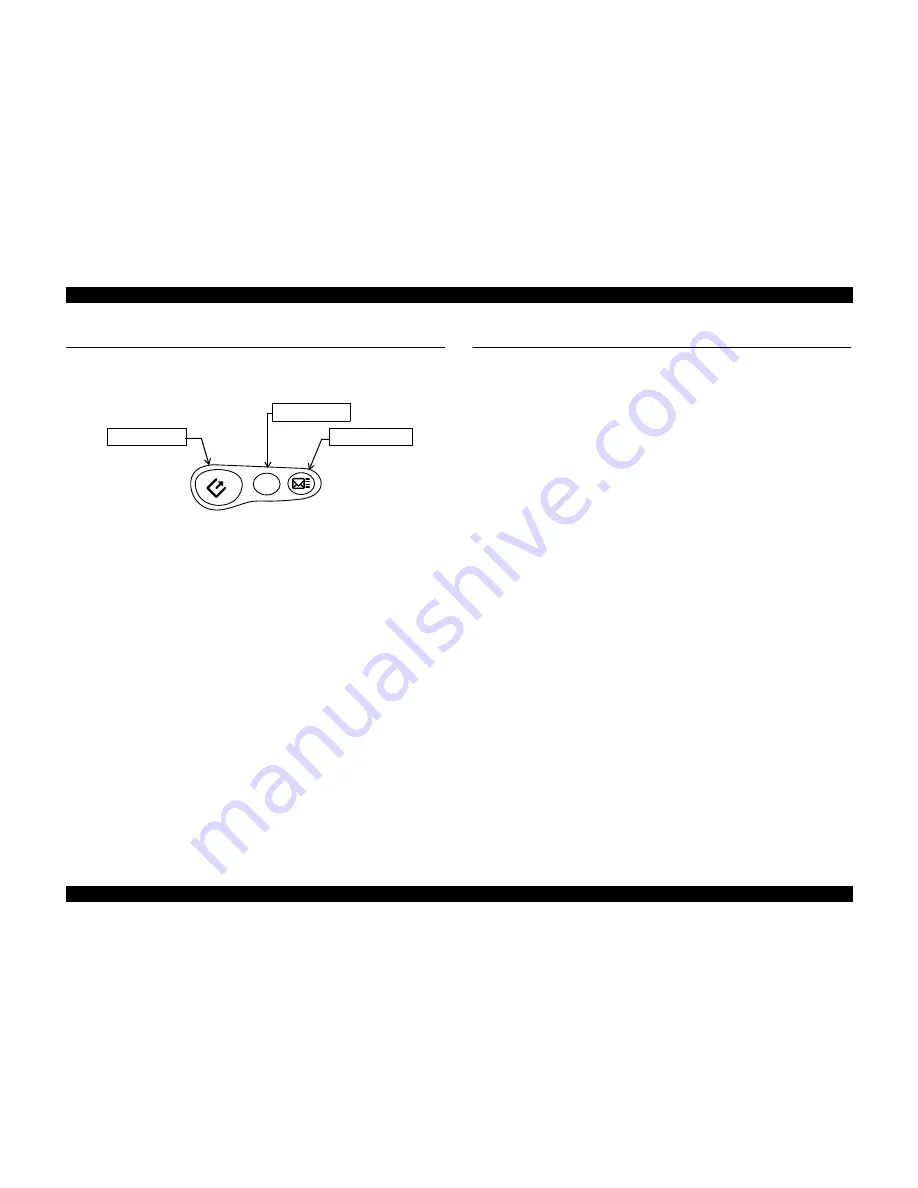
EPSON Perfection 1240U
Revision A
Product Description
Switches
14
1.5 Switches
Push Button Switch (3) - Front (See Figure 1-4.)
Figure 1-4. Push Button Switch
EPSON Smart Panel
Same functions as 'Stylus Scan 2000/2500'. Achieve easy scanning with three
buttons.
START Button:
EPSON Smart Panel (ESP) is run, and export a
image data to application which user assigned to
relate with the START button. (This button is
user programmable)
COPY Button:
The COPY Button is assigned to the Copy utility
on ESP. The copy utility is run and activate
scanning and printing by pushing button. (This
button is not User programmable.)
SCAN Button:
The SCAN Button is assigned to the
PhotoDeluxe on ESP. Scanning starts full
automatically and export a image data to
PhotoDeluxe. (This button is not User
programmable.)
1.6 Indicator Descriptions
LED indicator shows the various conditions by turning on/off or blinking.
Conditions indicated by LED indicator are as listed below:
Status
Display
Ready or receiving Push Button
Event command:
Green on
Stand-by or receiving Push Button
Event command:
Green on
Busy or initialization:
Green Blinking at low speed
Error:
Red on or red blinking at high
speed or orange blinking at high
speed
Operate OFF:
Light off
START Button
COPY Button
SCAN Button
Содержание Series Perfection 1240U Series
Страница 7: ...C H A P T E R 1 PRODUCT DESCRIPTION ...
Страница 17: ...C H A P T E R 2 OPERATINGPRINCIPLES ...
Страница 21: ...C H A P T E R 3 TROUBLESHOOTING ...
Страница 25: ...C H A P T E R 4 ASSEMBLYANDDISASSEMBLY ...
Страница 43: ...C H A P T E R 5 ADJUSTMENT ...
Страница 45: ...C H A P T E R 6 MAINTENANCE ...
Страница 47: ...C H A P T E R 7 APPENDIX ...
Страница 51: ......
Страница 57: ......















































