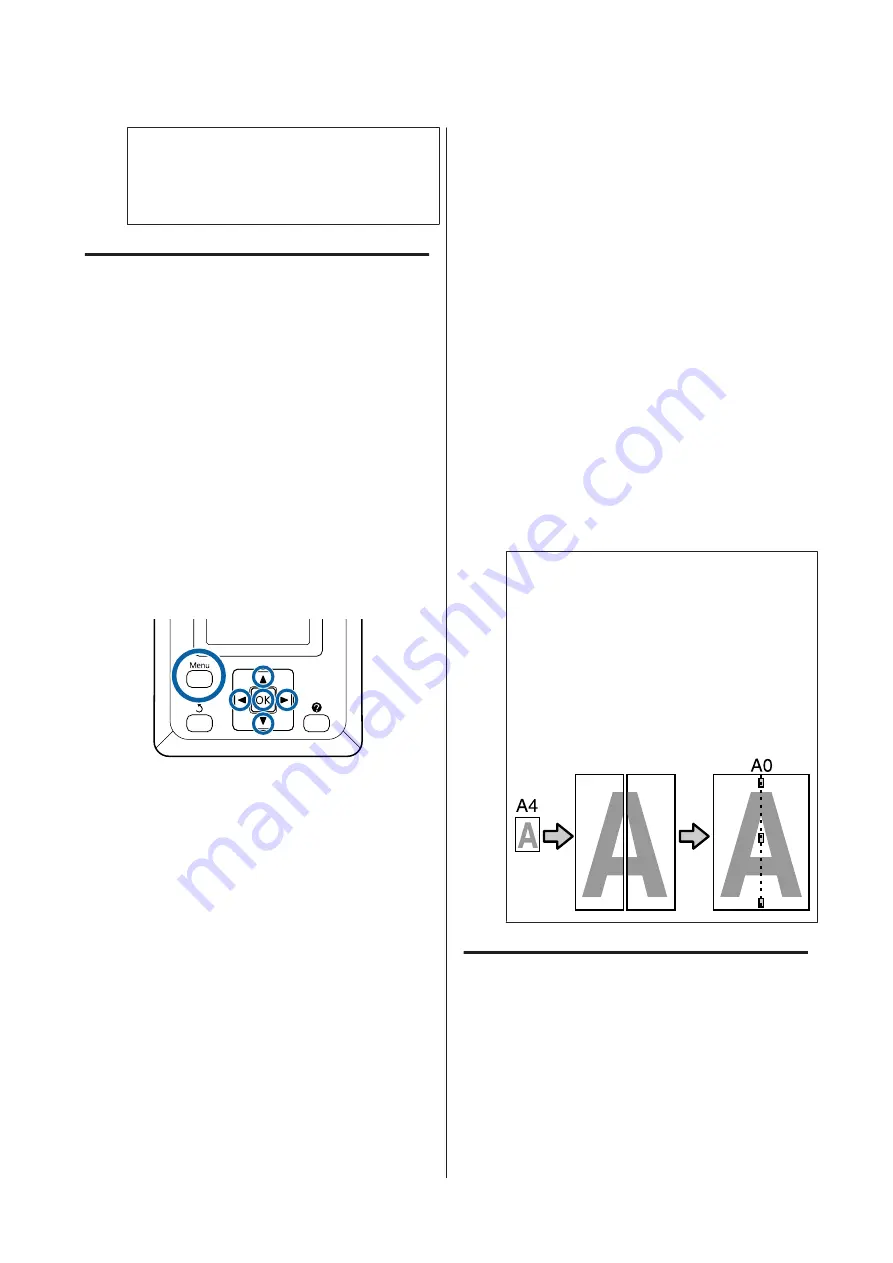
c
Important:
Connect the scanner directly to the printer.
Enlarged copies are only available when the
scanner is connected directly to the printer.
Making Enlarged Copies
Copy results are printed along the following loading
paths depending on the model you are using.
❏
SC-T7200 Series/SC-T5200 Series/SC-T3200 Series
Loaded roll paper or cut sheet
❏
SC-T7200D Series/SC-T5200D Series
Currently selected roll paper or cut sheet
You can check the paper currently selected by
selecting the
.
tab.
Buttons that are used in the following settings
A
Turn the printer and scanner on.
The devices may be turned on in any order.
B
Load the printer with paper that supports
enlarged copies.
U
“Epson Special Media Table” on page 196
C
Place the original on the scanner glass or in the
auto document feeder (ADF).
U
“Placing Documents in the Scanner” on
For information on using the scanner, see the
documentation supplied with the device.
D
After confirming that the printer is ready, press
the
l
/
r
buttons to highlight the
+
tab and press
the
Z
button.
The enlarged copy dialog box is displayed.
E
In the enlarged copy dialog box, press the
u
/
d
buttons to choose the number of copies and press
the
Z
button to start copying.
To change copy settings or the enlargement ratio,
press the Menu button. The Enlarged Copy
menu is displayed.
The scanner
]
button can be used in place of the
Z
button to start copying.
Using the Enlarged Copy settings menu
U
Settings
U
Note:
If
Other Size
is selected for
Auto
and
A0(2Sheets)
for
Output Size
when the SC-T3200 Series is used,
the document will be printed on two sheets as
shown.
If the document is printed on an A2 width roll, the
two segments can be joined together with tape or
the like to create a complete A0 sheet. If the
document is printed on a wider roll, the margins
will have to be trimmed.
Placing Documents in the
Scanner
Failure to observe the following precautions when
placing the original in the scanner may result in reduced
print quality or scanning failures.
SC-T7200 Series/SC-T5200 Series/SC-T3200 Series/SC-T7200D Series/SC-T5200D Series User's Guide
Copying and Scanning
81
Содержание SC-T3200 Series
Страница 1: ...User s Guide CMP0015 00 EN ...






























