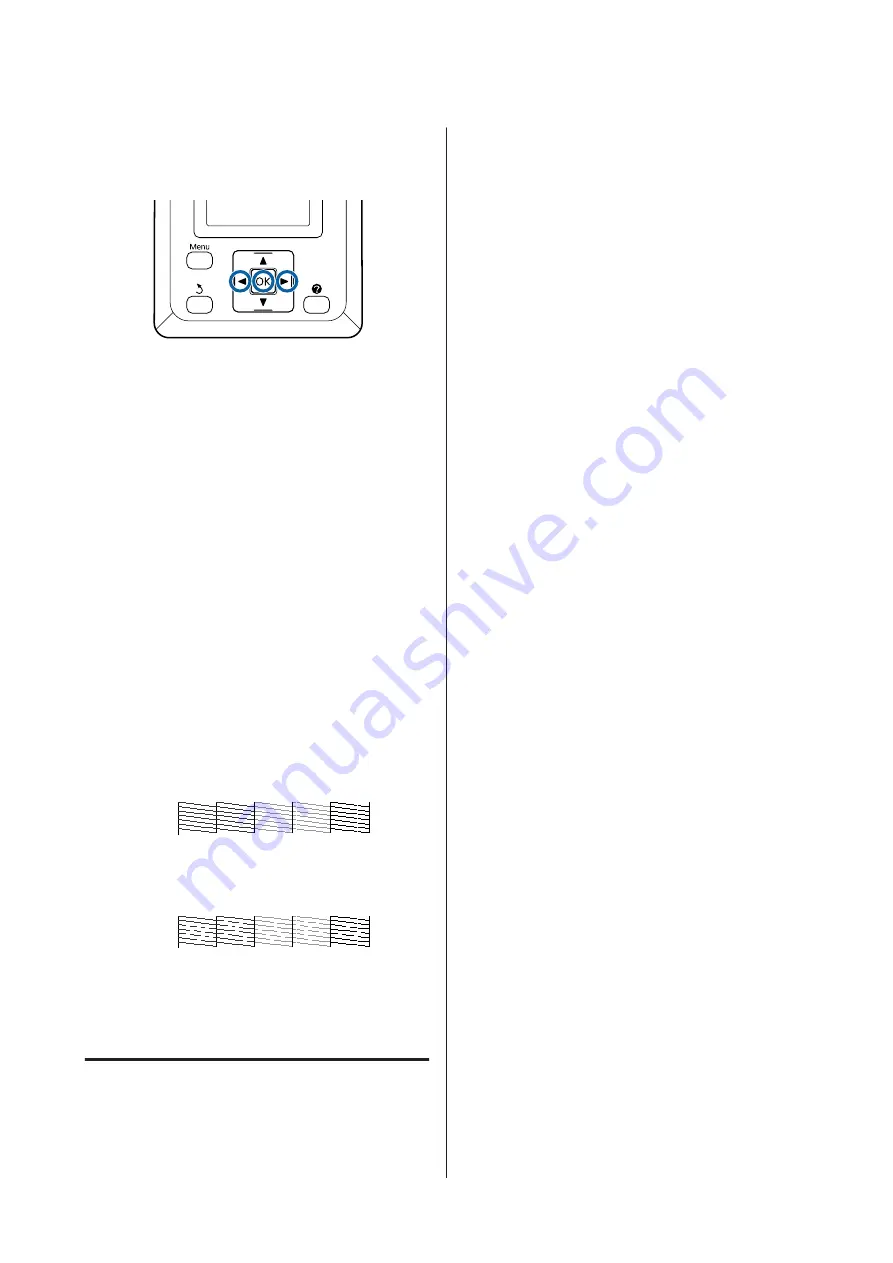
From the printer
Buttons that are used in the following settings
A
Make sure that the roll paper or a cut sheet of A4
size or larger is loaded in the printer.
Make sure you set the paper source and media
type correctly according to the paper you use.
B
Confirm that the printer is ready to print. Press
the
"
button.
The Maintenance menu will be displayed.
C
Confirm that
Nozzle Check
is highlighted and
press the
Z
button.
A confirmation dialog will be displayed.
D
Press the
Z
button to print a check pattern.
Review the printed check pattern while referring
to the following section.
Example of clean nozzles
There are no gaps in the nozzle check pattern.
Example of clogged nozzles
If there are areas missing from the pattern, select
Head Cleaning
and clean the print head.
U
“Cleaning the print head” on page 166
Cleaning the print head
Although head cleaning can be performed from the
computer or the printer, the cleaning procedures differ
as explained below.
❏
From the computer
All nozzles are cleaned.
❏
From the printer
You can clean all nozzles or select for cleaning only
those nozzles for which the printed nozzle check
pattern indicates a problem.
Notes on head cleaning
Note the following points when performing head
cleaning.
❏
Clean the print head only if print quality declines;
for example, if the printout is blurry or the color is
incorrect or missing. Ink is consumed when head
cleaning is performed.
❏
Cleaning all nozzles consumes some of each color of
ink. Even if you are using only black inks for black
and white printing, color inks are also consumed.
❏
When repeating head cleaning in a short time
period, the Maintenance Box may fill up quickly
due to a small amount of ink evaporation in the
Maintenance Box. Prepare a spare Maintenance
Box if there is not enough empty space in the box.
❏
If the nozzles are still clogged after cleaning the
print head several times, we recommend trying
power cleaning.
❏
Power cleaning consumes more ink than normal
head cleaning. Check the remaining ink level in
advance, and prepare a new ink cartridge before
you start cleaning if the ink is low.
❏
If the nozzles are still clogged after performing
power cleaning, turn off the printer and leave it
overnight or longer. When left for some time, the
clogged ink may dissolve.
If the nozzles are still clogged, contact your dealer or
Epson Support.
Head Cleaning
From the computer
Explanations in this section use the Windows printer
driver as an example.
Use
Epson Printer Utility 4
for Mac OS X.
SC-T7200 Series/SC-T5200 Series/SC-T3200 Series/SC-T7200D Series/SC-T5200D Series User's Guide
Maintenance
166
Содержание SC-T3200 Series
Страница 1: ...User s Guide CMP0015 00 EN ...






























