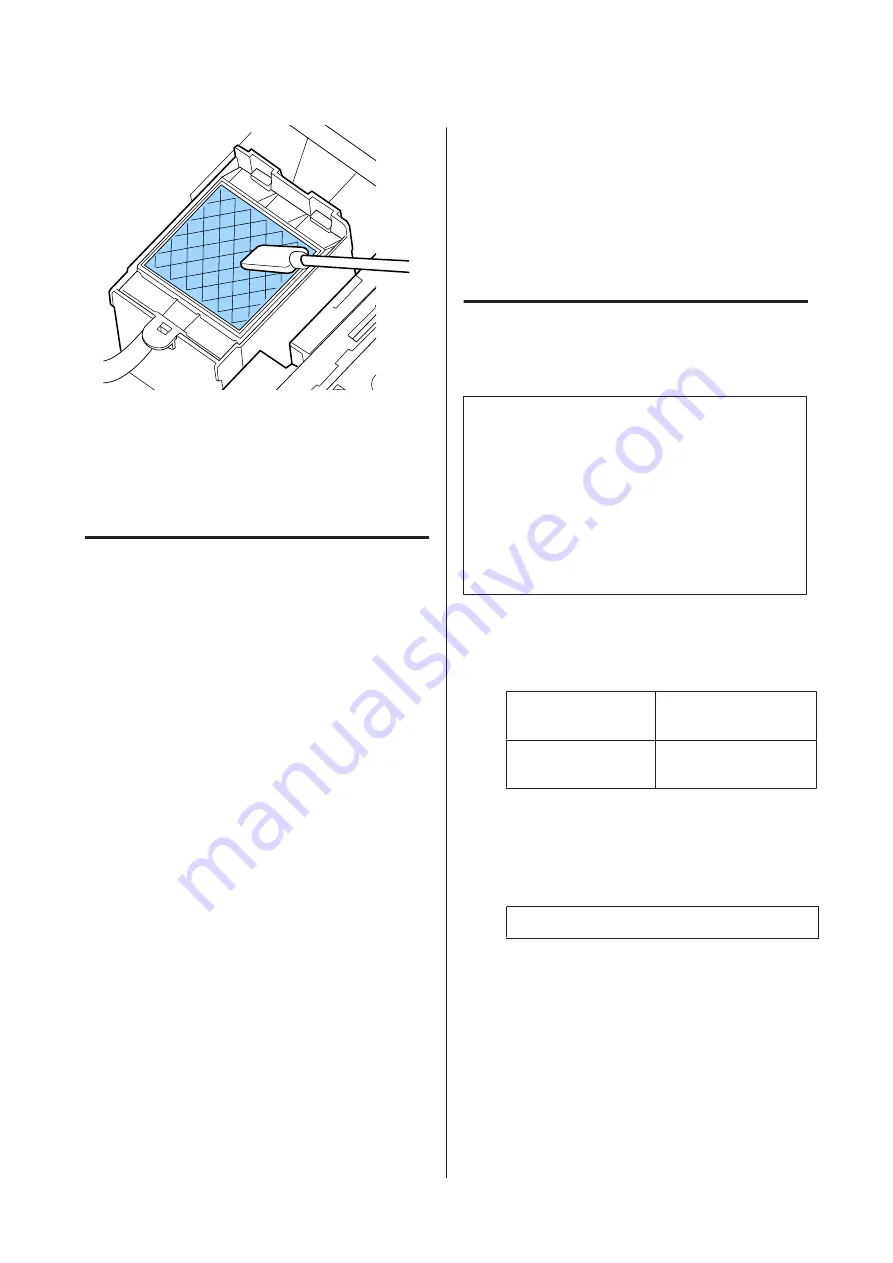
If no other parts need to be cleaned, proceed to the
following section.
U
“Finishing Cleaning” on page 71
Finishing Cleaning
After cleaning, close the right maintenance cover and
press the
Z
button.
The menus will close when the print head returns to its
normal position.
To continuously make prints, perform Nozzle Check.
U
“Printing nozzle check patterns” on page 85
Disposing of used ink cleaner, cleaning stick, and
clean-room wipers
U
“Disposal of used consumables”
Shaking and Replacing
Ink Cartridges (SC-S80600
Series/SC-S60600 Series/
SC-S40600 Series)
Shaking
Timing and frequency of shaking
c
Important:
Due to ink characteristics, the ink cartridges of this
printer are prone to sedimentation (components
settling to the bottom of the liquid). If ink settles, tint
unevenness and nozzle clogs occur.
Shake a new ink cartridge before installing it. After
installing it in the printer, remove and shake it
periodically.
❏
When replacing
Remove the new cartridge from the package, and
shake thoroughly.
The number of shakes depends on the ink color.
OR, WH, MS
Approx. 50 times in 15
seconds
Colors other than OR,
WH, MS
Approx. 15 times in 5
seconds
❏
Before the start of daily print work (WH/MS only)
WH and MS tend to settle more than other colors.
Before the start of daily print work, remove the ink
cartridge, and then shake it the number of times
listed below.
Approx. 15 times in 5 seconds
If a cartridge has not been shaken for 24 hours or
more, the following message appears. If the message
appears, remove the ink cartridge immediately, and
then shake it.
Remove and shake MS/WH ink cartridge(s).
SC-S80600 Series/SC-S80600L Series/SC-S60600 Series/SC-S60600L Series/SC-S40600 Series User's Guide
Maintenance
71
Содержание SC-S40600 Series
Страница 1: ...User s Guide CMP0207 00 EN ...






























