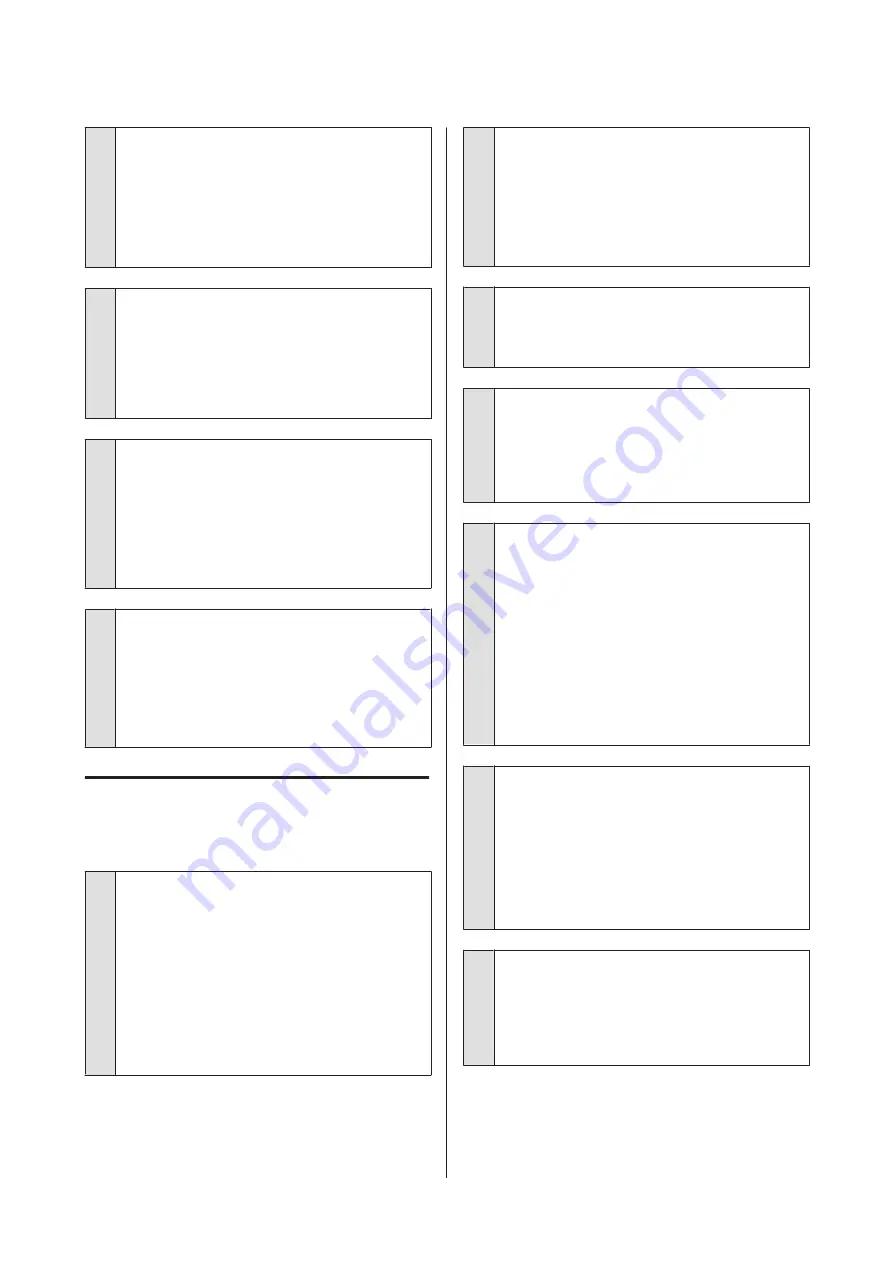
o
Have you changed the amount of
enlargement?
Adjust the amount of enlargement for borderless
printing. Margins may appear if you set the amount
of enlargement to
Standard
.
U
“Borderless Printing” on page 92
o
Is the paper stored correctly?
The paper may expand or contract if it is not stored
correctly so that margins appear even when
borderless is set. See the documentation supplied
with the paper for more information on the storage
method.
o
Are you using paper that supports
borderless printing?
Paper that does not support borderless printing
may expand or contract while printing so that
margins appear even when borderless is set. We
recommend using paper that is designed to support
borderless printing.
o
Try adjusting the cutter.
When there are margins on the top and bottom of
the roll paper while performing borderless printing,
try performing
Adjust Cut Position
from General
Settings. It may reduce the margins.
U
“General Settings” on page 132
Feeding or ejecting problems
Unable to feed or eject paper.
o
Is the paper loaded in the correct position?
See the following for the correct paper loading
positions.
U
“Loading and Removing the Roll Paper” on
U
“Loading and Removing Cut Sheets/Poster
If the paper is loaded correctly, check the condition
of the paper that you are using.
o
Is the paper loaded in the correct direction?
Load poster board in a portrait orientation. If they
are not loaded in the correct direction, the paper
may not be recognized and an error may occur.
U
“Loading and Removing Cut Sheets/Poster
o
Is the paper wrinkled or creased?
Do not use old paper or paper with creases in it.
Always use new paper.
o
Is the paper damp?
Do not use paper that is damp. Also, Epson special
media should be left in the bag until you intend to
use it. If it is left out for a long time, the paper curls
up and gets damp so that it does not feed properly.
o
Is the paper wavy or curled?
If changes in temperature and humidity cause paper
to become wavy or curled, the printer may not be
able to recognize the paper size correctly.
Check the following points.
❏
Load the paper just before printing.
❏
Do not use wavy or curled paper.
For roll paper, cut off the wavy or curled parts
and then load it again.
For cut sheets, use new paper.
o
Is the paper too thick or too thin?
Check that the paper specifications are compatible
with this printer. For information about the media
types and appropriate settings for printing on paper
from other manufacturers or when using RIP
software, see the documentation supplied with the
paper, or contact the dealer of the paper or the
manufacturer of the RIP.
o
Are you using the printer at normal room
temperature?
Epson special media should be used at normal room
temperature (temperature: 15 to 25°C, humidity: 40
to 60%).
SC-P8500D Series/SC-T7700D Series User's Guide
Problem Solver
173
Содержание SC-P8500D Series
Страница 1: ...User s Guide CMP0316 00 EN ...






























