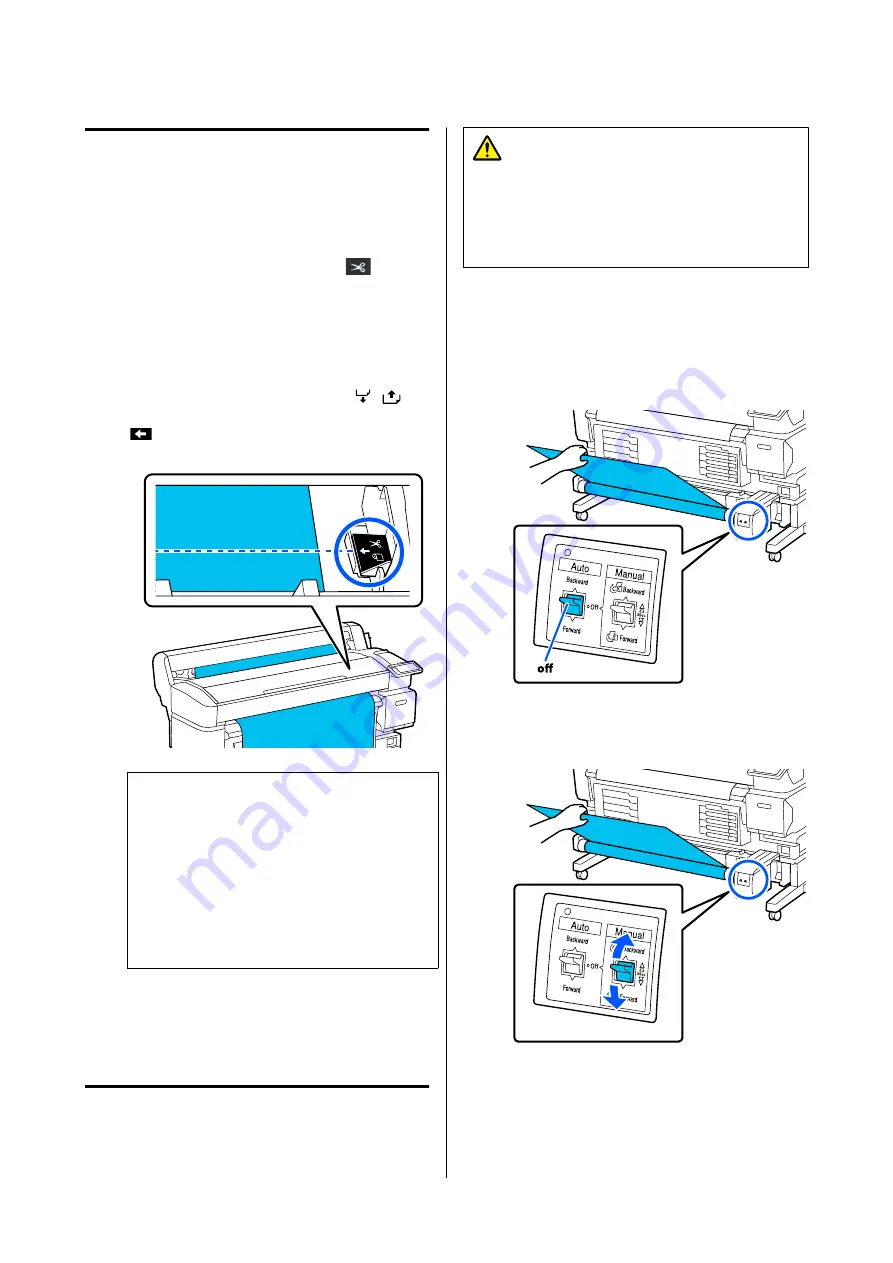
Cutting Media
When
Auto Cut
is set to
Off
or when media is loaded
in the auto take-up reel unit, follow the steps below to
cut the media after printing.
A
On the control panel screen, press
.
The Cut screen is displayed.
The cut is made at the dotted line shown in the
illustration. To adjust the cutting position,
while viewing the interior of the printer without
opening the printer cover, press the
/
buttons to align the media to be cut with the
mark on the right side of the printer’s
interior.
Note:
The minimum length of media that can be cut
with the built-in cutter is fixed at 100 mm (3.94
in.) and cannot be changed.
If the cutting position is shorter than the length
above, the media has to be automatically fed to a
length at which it can be cut which will create a
margin. Cut off the margin with a cutter sold at a
store.
B
Support the media with your hand to prevent it
from falling to the floor, and then press
Cut
.
The media is cut.
Removing the Take-up Roll
This section describes how to remove media from the
auto take-up reel unit.
Caution:
Removing media from the auto take-up reel unit
requires two workers, one on each end of the roll.
A single worker working alone could drop the
media resulting in injury.
Cut the media if it has not been cut.
U
A
Set the Auto switch on the auto take-up reel
unit to off.
B
Set the Manual switch so that it matches the
winding direction, and then wind the cut
media.
SC-F6400 Series/SC-F6400H Series User's Guide
Basic Operations
42
Содержание SC-F6400 Series
Страница 1: ...User s Guide CMP0383 00 EN ...






























