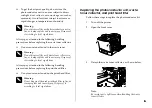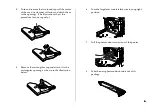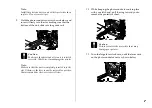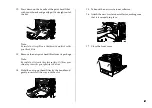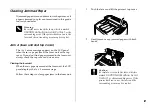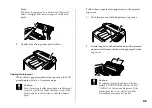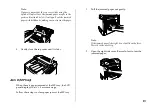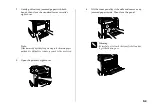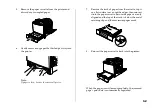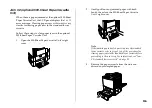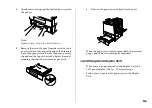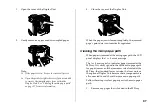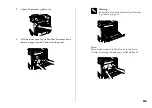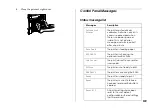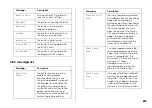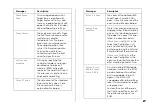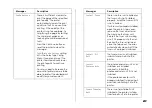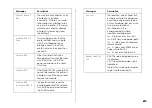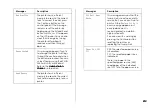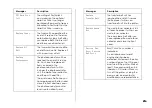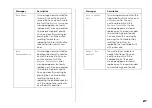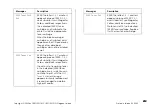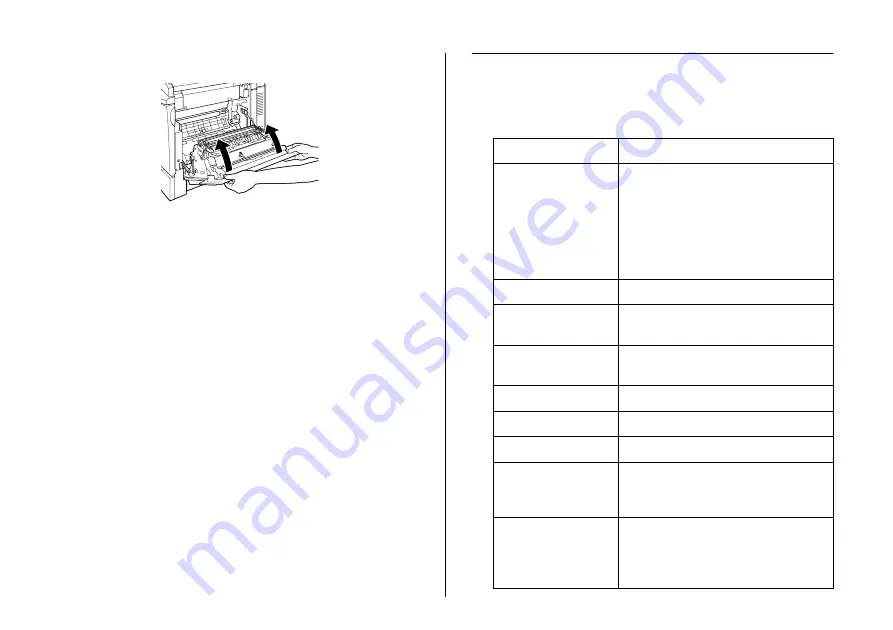
19
19
19
19
4.
Close the printer’s right cover.
Control Panel Messages
Status message list
Messages
Description
Calibrating
Printer
The printer automatically
calibrates itself when any of its
covers is opened and when
there is no paper jammed
inside. This is not an error
message, and will clear itself
after one minute.
Form Feed
The printer is feeding paper.
HDD CHECK
The printer is checking the
optional Hard Disk Drive.
Job Cancel
The print job sent to your printer
is canceled.
Offline
The printer is not ready to print.
RAM CHECK
The printer is checking the RAM.
Ready
The printer is ready to print.
Reset
The printer's current interface
has been reset and the buffer is
cleared.
Reset All
All printer settings have been
reset to the user default
configuration, or the last settings
that were saved.