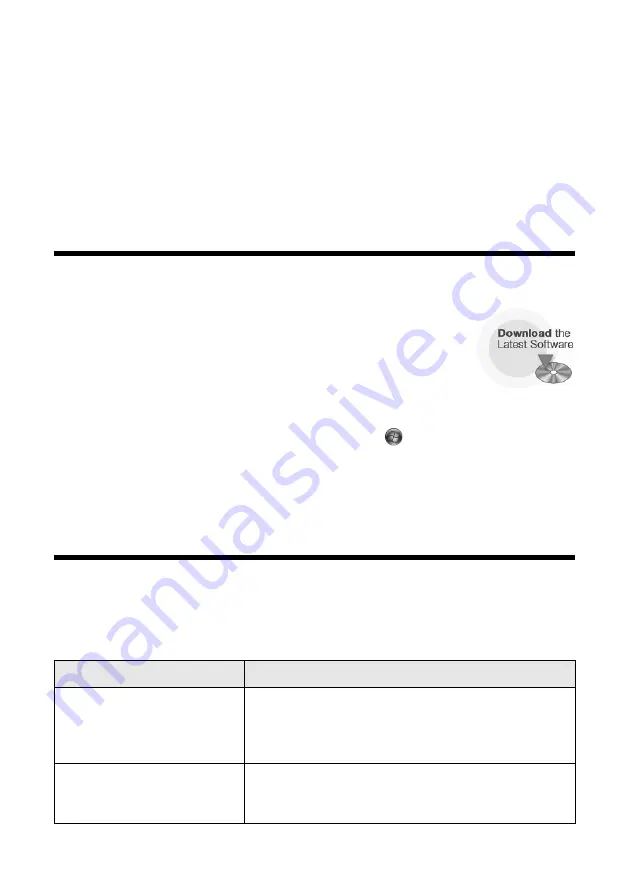
Solving Problems
35
Solving Problems
Check the messages on the display screen to diagnose the cause of most problems.
You can also check the basic troubleshooting suggestions beginning on page 37 or
check the on-screen
User’s Guide
for more detailed help.
Checking for Software Updates
Periodically, it’s a good idea to check Epson’s support website
for free updates to your Epson Stylus Photo RX595 Series
software. Open your on-screen
User’s Guide
and select
Download the Latest Software
or visit Epson’s support
website at
epson.com/support
(U.S.) or
epson.ca
(Canada).
With Windows, you can select
Driver Update
on the
Maintenance
tab in the
printer settings window. You can also click
Start
or
, select
Programs
or
All
Programs
, select
EPSON
, and click
EPSON Stylus Photo RX595 Series
Driver Update
. Also select
EPSON Scan
and click
EPSON Stylus Photo
RX595 Series
Scanner Driver Update
.
Display Screen Messages
Follow the instructions on the display screen to solve the most common problems.
Check this table to solve problems indicated by less common error messages..
Display screen message
Problem and solution
A printer error has occurred.
Turn the RX595 Series off, make sure no paper is
jammed inside (see page 37), and turn it back on. If
the error is not resolved, contact Epson for help (see
page 39).
A scanner error has
occurred.
Turn the RX595 Series off and then back on. If the
error is not resolved, contact Epson for help (see
page 39).




























