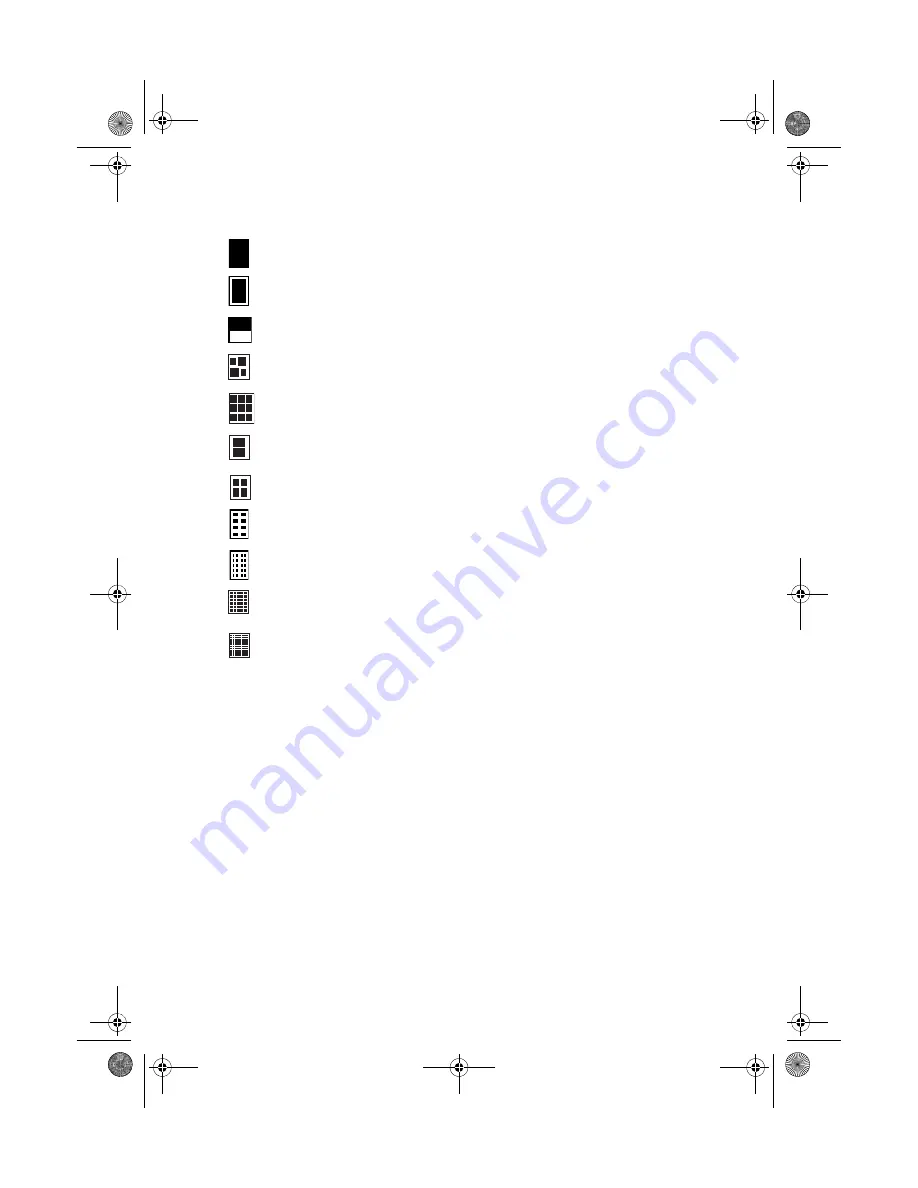
Printing Photos
29
7. Press
u
or
d
to select one of the following layout options, then press
OK
.
Note:
Some layout settings are not available for all paper types and sizes. If you don’t see
the entire image in your prints, make sure you turn off the
Fit
Frame
setting (see
page 37).
8. Press
d
to highlight
Quality,
then press
r
. Press
u
or
d
to
select
Draft
,
Standard
, or
Best
, then press
OK.
Note that printing is slower when you use
the
Best
Quality setting.
9. Press
u
or
d
to highlight the settings shown in the following table, then
press
r
to display the list of options. Press
u
or
d
to select the option you
want, then press
OK.
Borderless
Prints one photo per sheet, borderless; rotates the photo
to fit on the paper as necessary.
Border
Prints one photo per sheet with borders around the edges;
rotates the photo to fit on the paper as necessary.
Upper Half
Prints a photo on the top half of the sheet.
Photo ID
Prints photos in two different wallet sizes on one sheet of
paper (available only on 4 x 6 paper)
Wallet
Prints nine wallet-size copies of your photo on one sheet of
paper (available only on letter-size paper).
2-up
Prints two photos per sheet.
4-up
Prints four photos per sheet.
8-up
Prints eight photos per sheet.
20-up
Prints 20 photos per sheet, along with the photo number
and date for each photo.
30-up
Prints 30 photos per sheet, along with the photo number
and date for each photo (available only on 5 x 7 paper).
80-up
Prints 80 photos per sheet, along with the photo number
and date for each photo (available only on 8 x 10 or letter-
size paper).
RX580.book Page 29 Thursday, July 27, 2006 4:04 PM






























