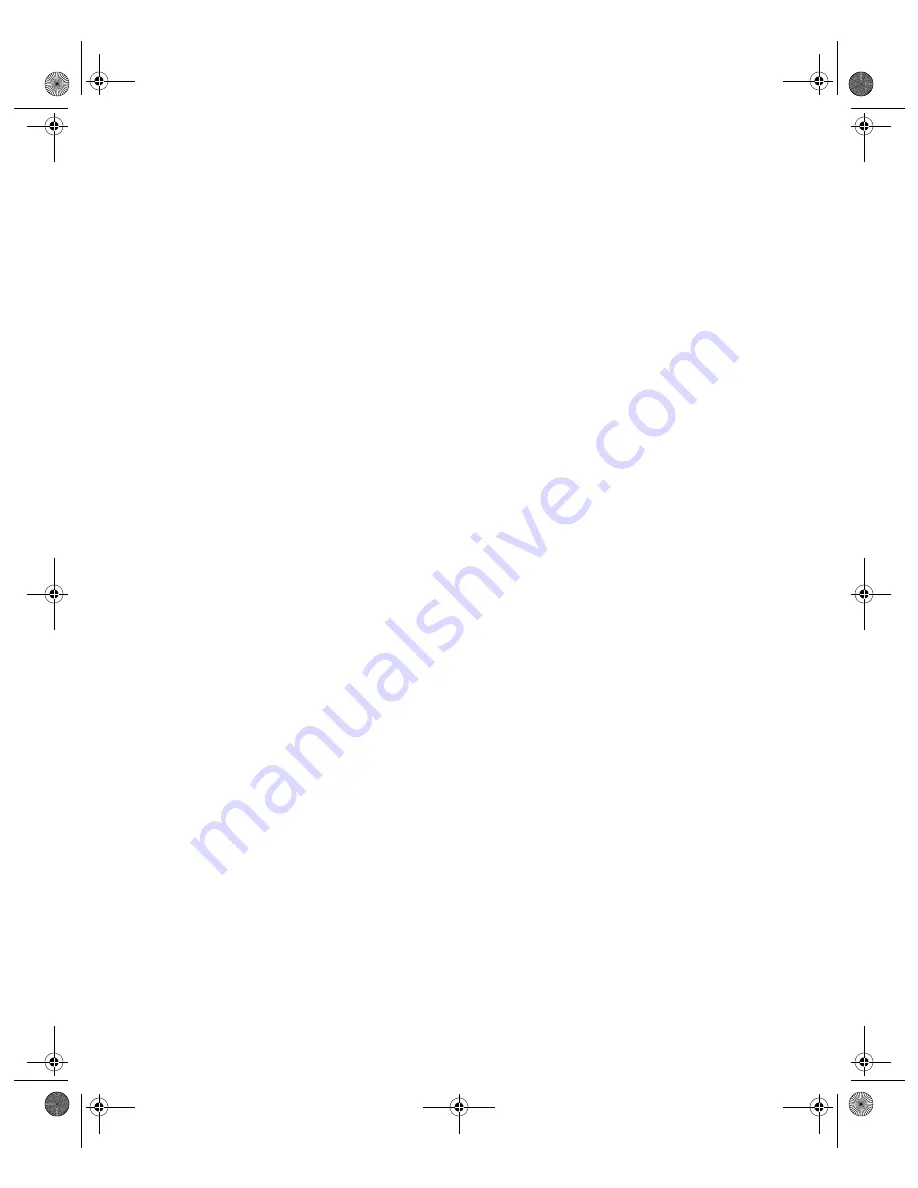
60
Problem Solving
Make sure you disable the thick paper and envelopes option before printing on other
types of paper, or print quality may be reduced.
Your printout is grainy.
■
Try using a higher quality paper.
■
Select a higher print quality setting. If you’re printing from Windows, see page 29. If
you’re printing from a Macintosh, see page 31.
■
Run the Print Head Alignment utility; see page 50 for instructions.
■
You may need to increase the image resolution or print it in a smaller size; see your
software documentation.
Your printout is faint or has gaps in the image.
■
The print head nozzles may need cleaning; see page 45 for instructions.
■
The ink cartridges may be old or low on ink. To replace an ink cartridge, see page 47.
■
If you’re printing without a computer, make sure the printer’s Paper Type setting matches
the type of paper you’re using; see page 20 for guidelines.
■
If you’re printing from a computer, make sure the paper Type or Media Type setting
matches the paper you loaded; see page 34 for guidelines.
■
Make sure your paper isn’t damaged, old, dirty, or loaded face down. If it is, reload a new
stack of paper with the printable side up; it is usually whiter or shinier.
You see wrong or missing colors.
■
Make sure the Ink setting is set to
Color
for color images or black-and-white photos. Also
make sure your software is set for color printing.
■
The print head nozzles may need cleaning; see page 45 for instructions.
■
The ink cartridges may be old or low on ink. To replace an ink cartridge, see page 47.
■
Try turning off PhotoEnhance. Also check if you’re using a special effect that alters image
colors, like Sepia.
■
Try changing the
Gamma
setting in the Advanced window; see your on-screen
User’s
Guide
for information about accessing Advanced settings.
■
Your printed colors can never exactly match your on-screen colors. However, you can use
a color management system to get as close as possible. You can also use your printer’s color
management features. See your on-screen
User’s Guide
for more information.
Pbasics.book Page 60 Monday, August 1, 2005 12:31 PM
Содержание R340 - Stylus Photo Color Inkjet Printer
Страница 1: ...Epson Stylus Photo R340 Printer Basics Pbasics book Page 1 Monday August 1 2005 12 31 PM ...
Страница 6: ...6 Contents Pbasics book Page 6 Monday August 1 2005 12 31 PM ...
Страница 17: ...Copying Photos to Your Computer 17 Pbasics book Page 17 Monday August 1 2005 12 31 PM ...
Страница 67: ...66 Problem Solving Pbasics book Page 66 Monday August 1 2005 12 31 PM ...
Страница 75: ...74 Notices Pbasics book Page 74 Monday August 1 2005 12 31 PM ...
Страница 81: ...80 Index Pbasics book Page 80 Monday August 1 2005 12 31 PM ...
















































