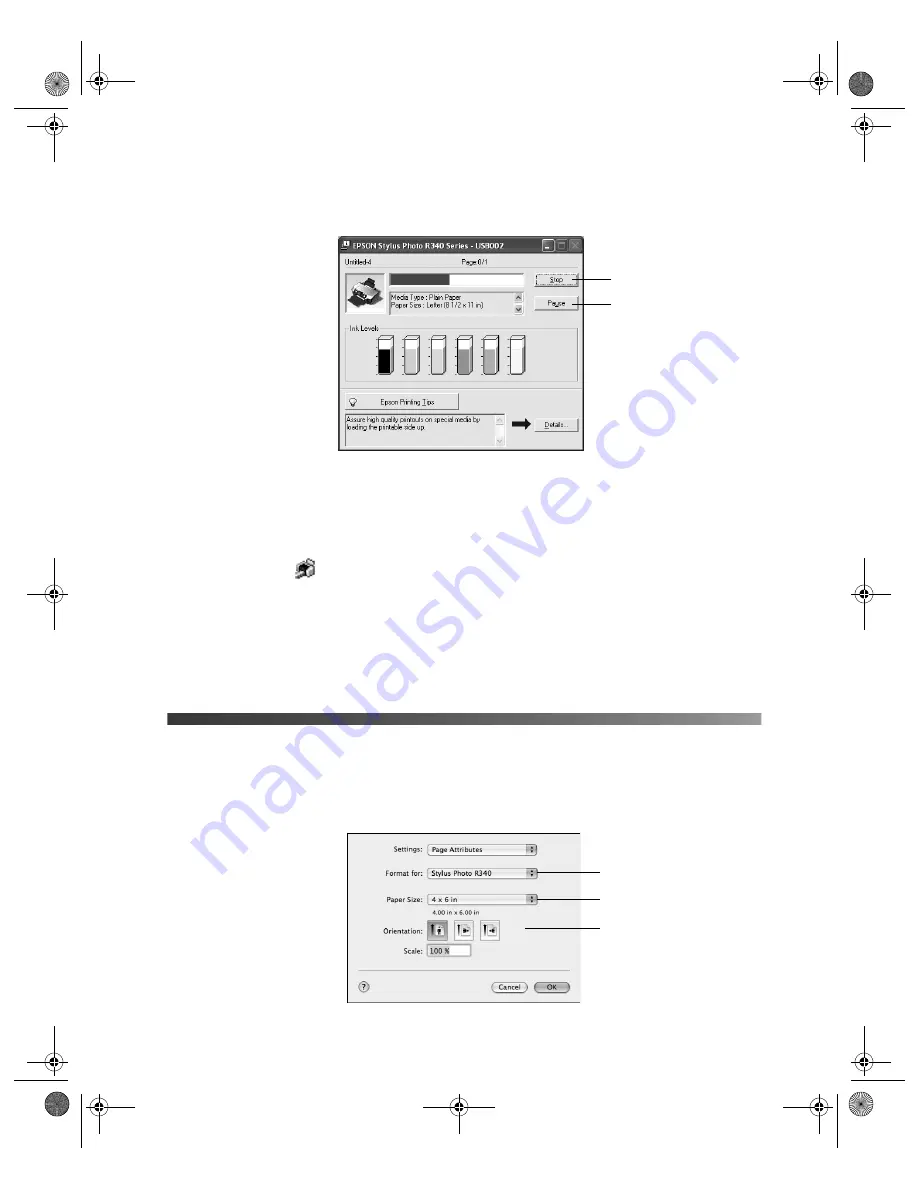
Basic Printing in Mac OS X
31
During printing, this window appears and shows the progress of your print job. You can use
the buttons to cancel, pause, or resume printing. You can also see how much ink you have left.
Selecting Default Settings
Your printer settings only apply to the program you’re currently using. If you want, you can
change the Windows default printer settings for all your programs.
1. Right-click the
printer icon in the lower right corner of your screen (taskbar).
2. Select
Printer
Settings
. You see the window shown on page 30.
3. Select the default settings you want for all your applications, then click
OK
.
You can still change the printer settings in your program, if necessary.
Basic Printing in Mac OS X
Follow the steps below to print a document.
1. From the File menu, select
Page Setup
. You see a screen like this:
Click to cancel printing
Click to pause or
resume printing
Select
Stylus Photo R340
Select your Paper Size
Select your document or
image orientation
Pbasics.book Page 31 Monday, August 1, 2005 12:31 PM
Содержание R340 - Stylus Photo Color Inkjet Printer
Страница 1: ...Epson Stylus Photo R340 Printer Basics Pbasics book Page 1 Monday August 1 2005 12 31 PM ...
Страница 6: ...6 Contents Pbasics book Page 6 Monday August 1 2005 12 31 PM ...
Страница 17: ...Copying Photos to Your Computer 17 Pbasics book Page 17 Monday August 1 2005 12 31 PM ...
Страница 67: ...66 Problem Solving Pbasics book Page 66 Monday August 1 2005 12 31 PM ...
Страница 75: ...74 Notices Pbasics book Page 74 Monday August 1 2005 12 31 PM ...
Страница 81: ...80 Index Pbasics book Page 80 Monday August 1 2005 12 31 PM ...






























