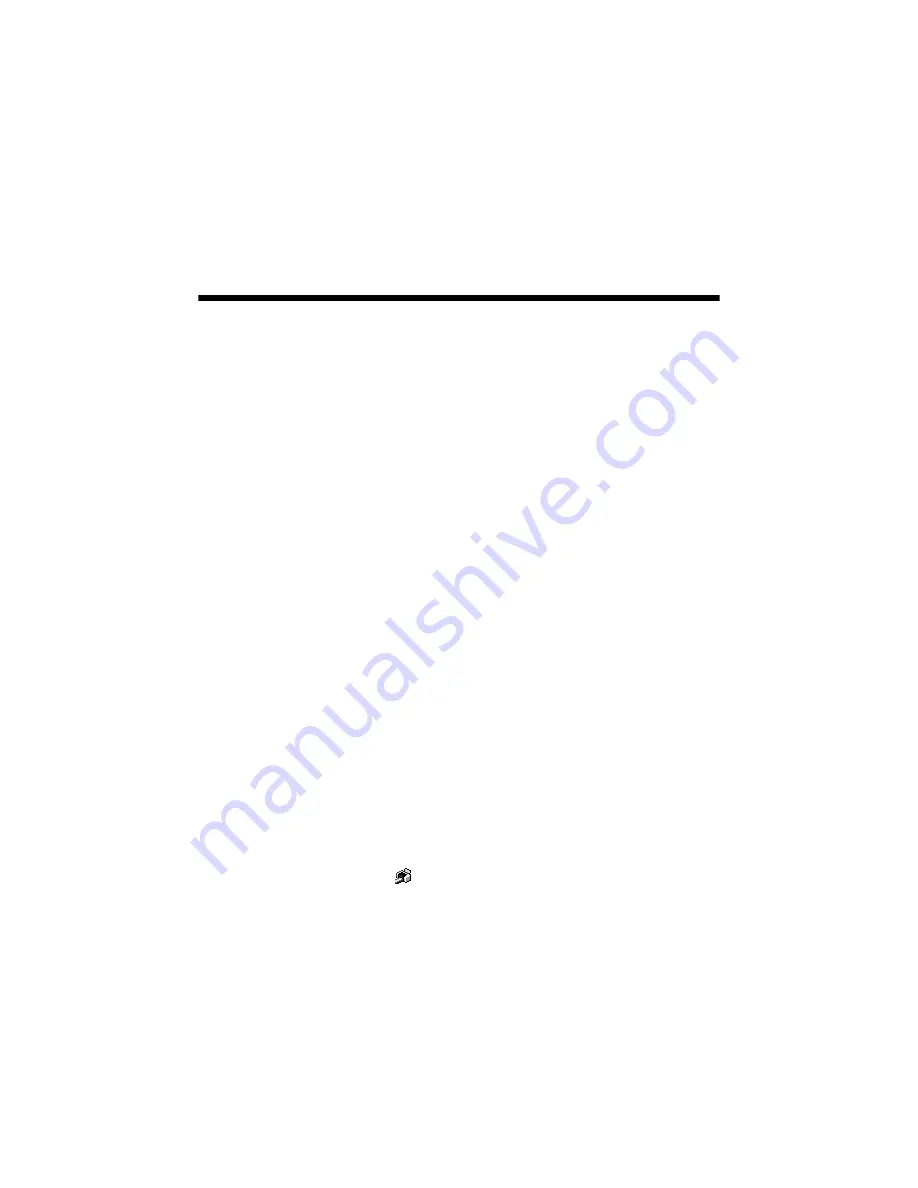
Maintaining Your Printer
41
Maintaining Your Printer
Cleaning the Print Head
If your printouts are unexpectedly light or dots or lines are missing, you may need
to clean the print head. This unclogs the nozzles so they can deliver ink properly.
Print head cleaning uses ink, so clean it only if quality declines.
This section explains how to clean the print head using the Head Cleaning Utility.
You can also clean the print head by holding down the
H
ink button on the printer
for three seconds. (This only works when the red
H
ink light is off.)
Before you clean the print head, make sure the CD/DVD tray is not inserted in
the printer, and make sure the front tray is in the paper (lower) position. See
page 8 for details.
Note:
Clean the print head only when print quality declines (for example, if you see lines in
your printout or colors are incorrect or missing).
Before you clean the print head, check the print head nozzles first to confirm that the
print head needs to be cleaned. This saves ink. For more information, see “Checking
the Print Head Nozzles” below.
Caution:
When you don’t turn on your printer for a long time, print quality can decline, so turn it
on and print a few pages at least once a month to maintain good print quality.
Checking the Print Head Nozzles
1. Make sure the printer is turned on but not printing, and the red
H
ink light is
not on. (If the red
H
ink light is on, you need to replace a cartridge.)
2. Make sure letter-size plain paper is loaded in the printer.
3.
Windows:
Right-click the
printer icon on your taskbar (in the lower right
corner of your screen). Select
Nozzle Check
.
Macintosh OS X:
Open the Applications folder and select
EPSON Printer
Utility2
. Select
SP R260 Series
in the printer list, click
OK
, and select
Nozzle Check
.
Содержание R260 - Stylus Photo Color Inkjet Printer
Страница 1: ...Printer Basics ...
Страница 68: ...68 Solving Problems ...
Страница 76: ...76 Requirements and Notices ...






























