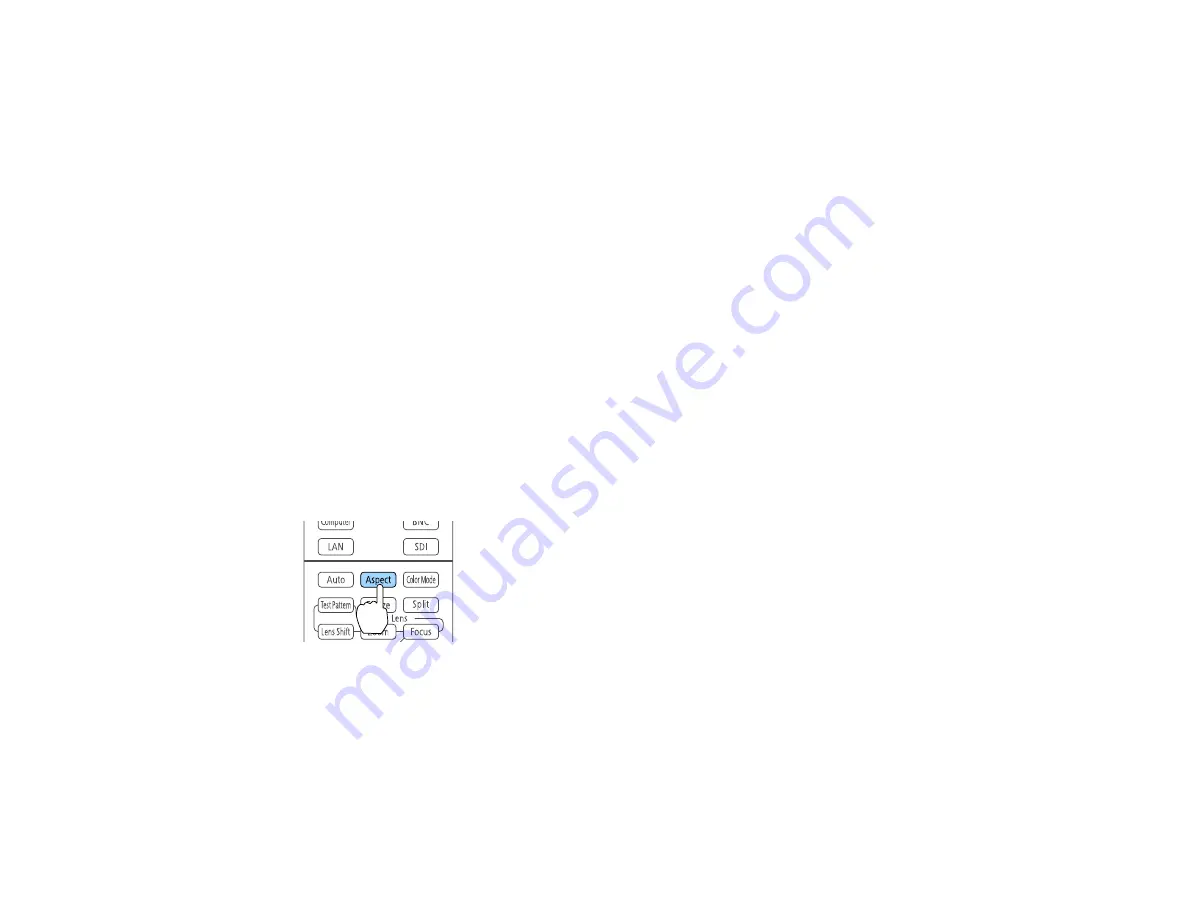
131
Image Aspect Ratio
The projector can display images in different width-to-height ratios called aspect ratios. Normally the
input signal from your video source determines the image's aspect ratio. However, for certain images
you can change the aspect ratio to fit your screen by pressing a button on the remote control.
If you always want to use a particular aspect ratio for a certain video input source, you can select it using
the projector's menus.
Changing the Image Aspect Ratio
Available Image Aspect Ratios
Parent topic:
Using Basic Projector Features
Related references
Image Quality Settings - Image Menu
Changing the Image Aspect Ratio
You can change the aspect ratio of the displayed image to resize it.
Note:
Set the
Screen Type
setting in the projector's Extended menu before changing the aspect ratio.
1.
Turn on the projector and switch to the image source you want to use.
2.
Press the
Aspect
button on the remote control.
The shape and size of the displayed image changes, and the name of the aspect ratio appears
briefly on the screen.
3.
To cycle through the available aspect ratios for your input signal, press the
Aspect
button
repeatedly.
Note:
If you are projecting from a computer and parts of the image are cut off, set the
Resolution
setting to
Wide
or
Normal
in the Signal menu.
Содержание Pro L1500UH
Страница 1: ...Pro L1500UH L1500UHNL L1505UH L1505UHNL L1715SNL L1750UNL L1755UNL User s Guide ...
Страница 2: ......
Страница 10: ......
Страница 29: ...29 Front Rear Front ceiling ...
Страница 236: ...236 Projector Grouping Screen Matching EDID Light Source Info Operation Hours Parent topic Adjusting the Menu Settings ...
Страница 285: ...285 Top ...






























