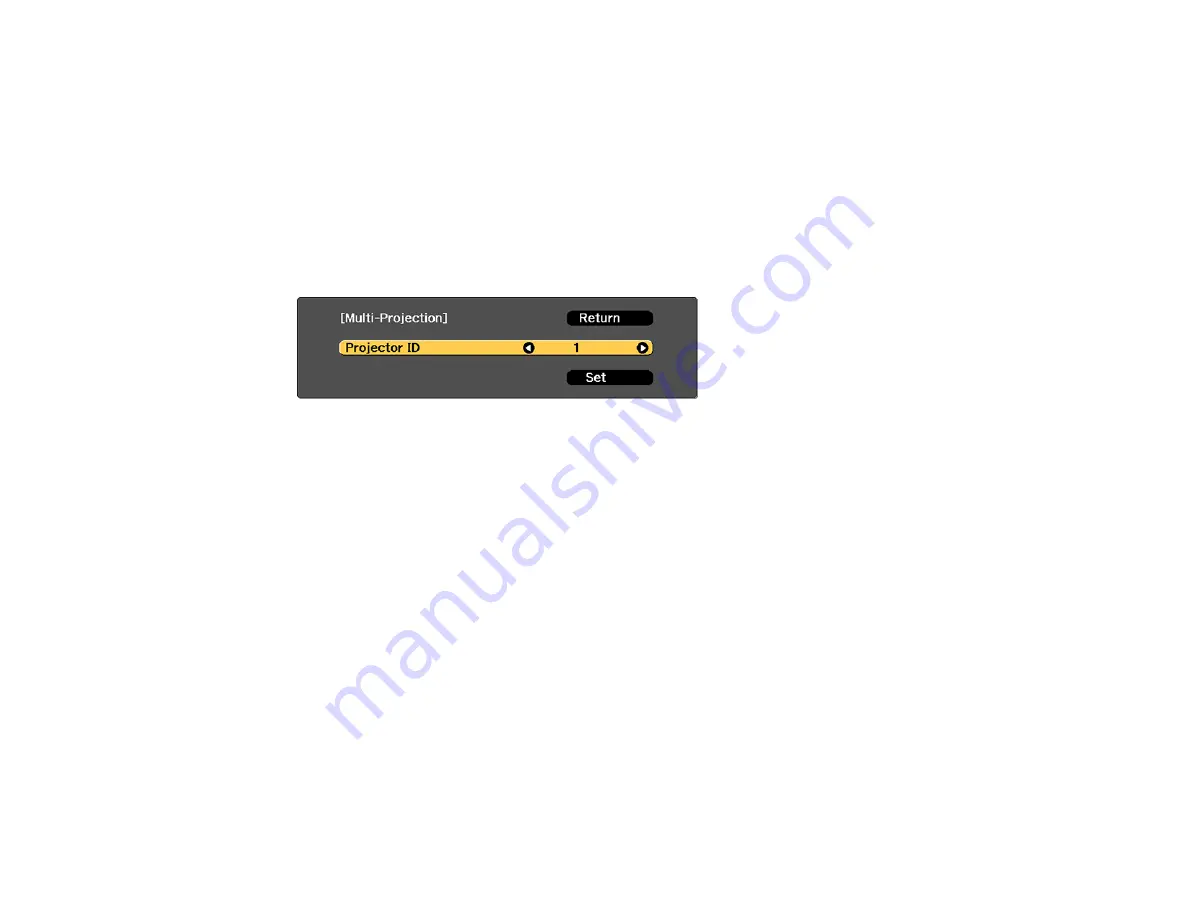
167
Parent topic:
Setting the Projector ID
If you want to control multiple projectors from a remote control, give each projector a unique ID.
1.
Press the
Menu
button.
2.
Select the
Extended
menu and press
Enter
.
3.
Select the
Multi-Projection
setting and press
Enter
.
4.
Select
Projector ID
and press
Enter
.
5.
Press the left or right arrow buttons on the remote control to select the identification number you
want to use for the projector. Then select
Set
and press
Enter
.
Repeat these steps for all the other projectors you want to operate from one remote control.
Note:
To temporarily display the projector's ID number on the screen, hold down the
i
button and press
the
ID
button.
Parent topic:
Projector Identification System for Multiple Projector Control
Setting the Remote Control ID
The remote control's ID is set to
0
by default so it can operate any compatible projector. If you want to set
the remote control to operate only a particular projector, you need to set the remote control's ID to match
the projector's ID.
1.
Turn on the projector you want the remote control to operate with exclusively.
Содержание Pro L12000QNL
Страница 1: ...Pro L12000QNL L12002QNL User s Guide ...
Страница 2: ......
Страница 10: ......
Страница 244: ...244 Parent topic Maintaining and Transporting the Projector Related tasks Turning Off the Projector Removing a Lens ...
Страница 288: ...288 Laser warning labels are attached to the projector Inside ...






























