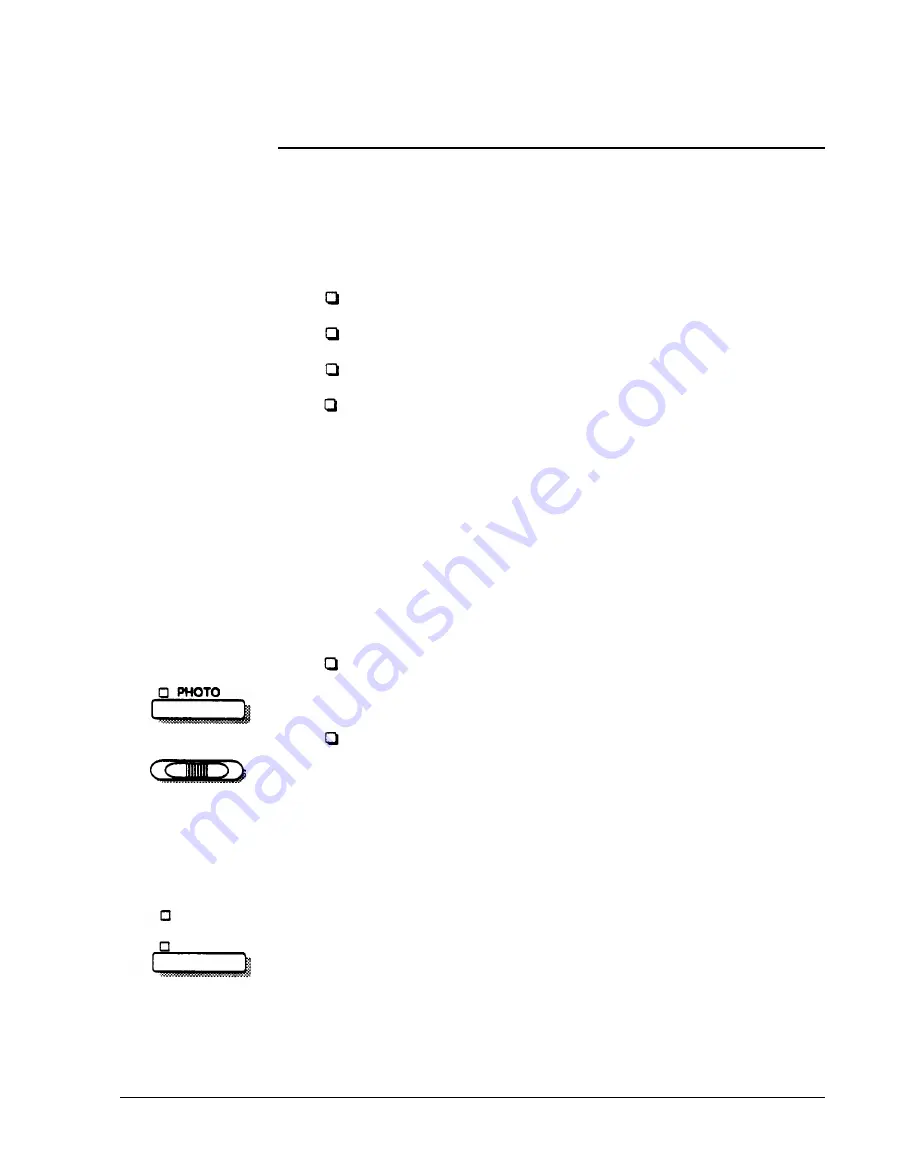
PriorityFax 1000 M anual
Document Sending
Cautions
Whenever you send any documents, keep these cautions in mind.
Never put more than five pages in the feeder at a time.
Do not send documents on any of the following types of paper:
Thick paper (over 0.1 mm thick)
Very thin paper such as tissue, tracing, or carbon paper
Wet, wrinkled, tom, curled, or slippery-surfaced paper
Paper with tape or staples.
If you need to send documents on any of these types of paper,
copy them first with a photocopy machine and then send the
copies with the fax machine.
When you send a document, remember that the fax machine
cannot read text or images closer than 0.15 inches (3.8 mm) to any
of the four edges of the document.
Document Sending
Each time you send a document, you can, if you wish, choose one
Enhancements
or both of the following enhancement options:
Cl FINE
CONTRAST
D N L
Resolution
F I N E
PHOTO
Resolution. You can change this from standard to fine or
photo.
Contrast. You can change this from normal to light or dark for
sending documents that are unusually light or dark.
With this option, you can change the resolution from standard to
either fine or photo. Standard is for typewritten or typeset text and
line drawings; fine is for newsprint and detailed drawings; and
photo is for photographs.
The fine and photo modes give more detail, but they are slower
than the standard mode; therefore, use the photo mode only for
photographs and the fine mode only when necessary.
2-6
Содержание PriorityFax 1000
Страница 1: ......
















































