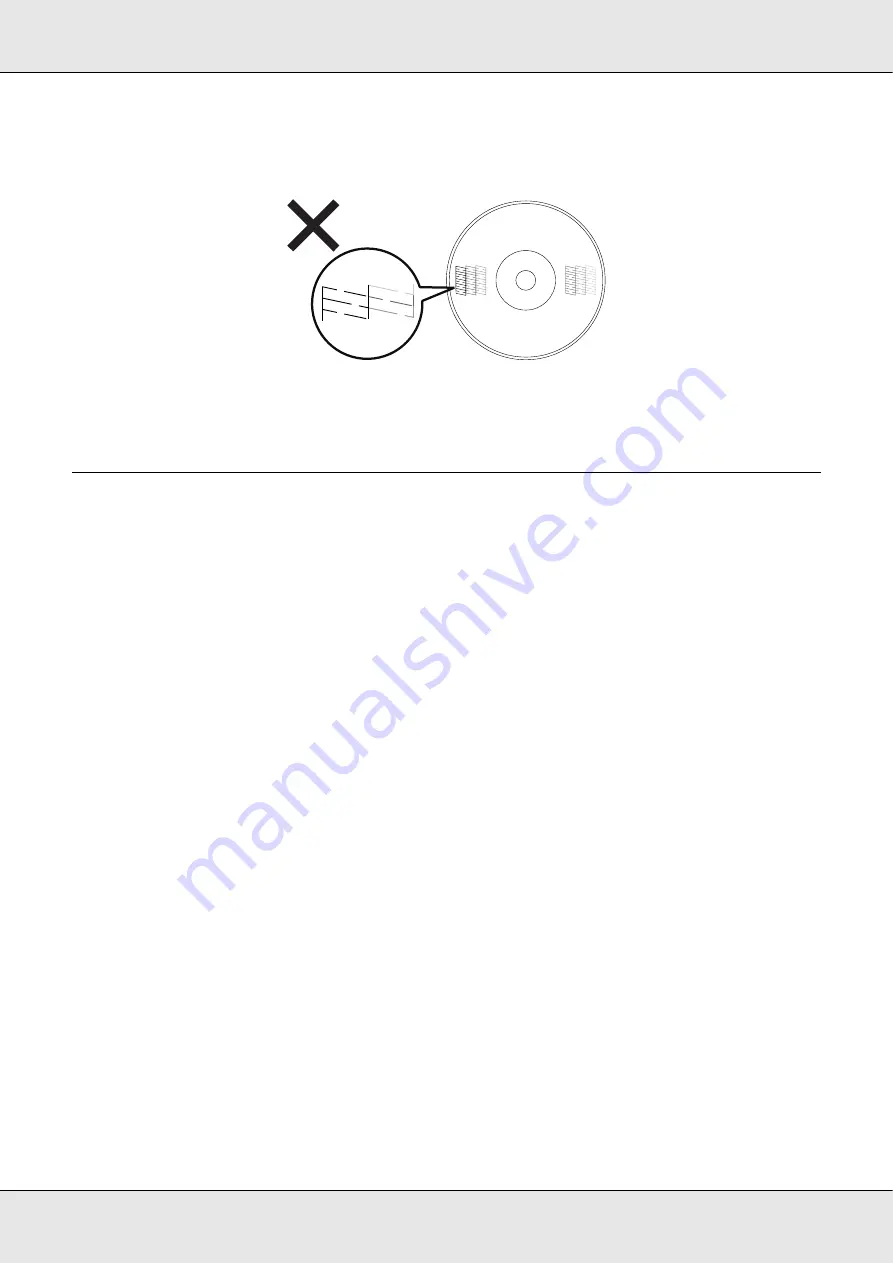
Maintaining Your Product
96
If any segment of the printed lines is missing, as shown below, this could mean a
clogged ink nozzle.
&
See “Cleaning the Print Head” on page 96.
Cleaning the Print Head
If you find that the printout is unexpectedly faint or that dots are missing, you may be able
to solve these problems by cleaning the print head, which ensures that the nozzles are
delivering ink properly.
You can clean the print head from your computer using the head cleaning utility in the
printer driver or from the product by using the buttons.
c
Caution:
❏
Do not open the ink cartridge cover while cleaning print head. Print head cleaning stops
if the ink cartridge cover is opened.
❏
Print head cleaning consumes ink. Excess print head cleaning will result in reduction of
ink cartridge life.
Note:
❏
Clean the print head only if print quality declines; for example, if the printout is blurry or the color
is incorrect or missing.
❏
Use the nozzle check utility first to confirm that the print head needs to be cleaned. This saves
ink.
❏
When ink is low you may not be able to clean the print head. When ink has reached its
replacement time, you cannot clean the print head. Replace the appropriate ink cartridge first.
Содержание PP-100II
Страница 1: ...User s Guide M000555 00 ...
Страница 36: ...Publishing Discs 36 2 Select type of discs to be published from the list then click Apply ...
Страница 39: ...Publishing Discs 39 2 Click Template tab and select a label design from the list then click Apply ...
Страница 50: ...Publishing Discs 50 2 Select type of discs to be published from the list then click Apply ...
Страница 53: ...Publishing Discs 53 2 Click Template tab and select a label design from the list then click Apply ...
Страница 67: ...Publishing Discs 67 2 Click Template tab and select a label design from the list then click Apply ...
Страница 77: ...Publishing Discs 77 2 Select Read Back from the list then click Apply ...






























