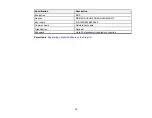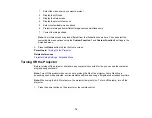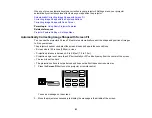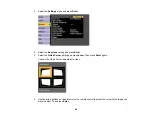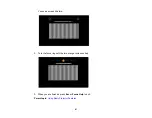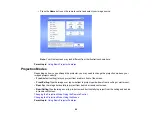83
When you turn on automatic keystone correction in your projector's Settings menu, your projector
automatically corrects keystone effects when you reposition the projector.
Automatically Correcting Image Shape with Screen Fit
Correcting Image Shape with the Keystone Buttons
Correcting Image Shape with Quick Corner
Parent topic:
Using Basic Projector Features
Related references
Projector Feature Settings - Settings Menu
Automatically Correcting Image Shape with Screen Fit
You can use the projector's Screen Fit feature to automatically correct the shape and position of images
to fit on your screen.
The projector's sensor can detect the screen size and shape in these conditions:
• Screen size is 100 inches (254 cm) or less
• Projection distance is between 4.9 to 9.8 feet (1.5 to 3.0 m)
• Projection angle is not more than 20º horizontally or 30º vertically away from the center of the screen
• The room is not too dark
• The projection surface is not patterned and does not deflect the sensor in some way
1.
Press the
Screen Fit
button on the projector or remote control.
You see a message on the screen.
2.
Move the projector as necessary to display the message in the middle of the screen.
Содержание Powerlite
Страница 1: ...PowerLite Home Cinema 1450 User s Guide ...
Страница 2: ......
Страница 21: ...21 Projector Parts Remote Control 1 Power button ...
Страница 23: ...23 29 Remote control signal emitter emits remote control signals Parent topic Projector Part Locations ...
Страница 156: ...156 Related references Available Color Modes Projector Setup Settings ECO Menu ...