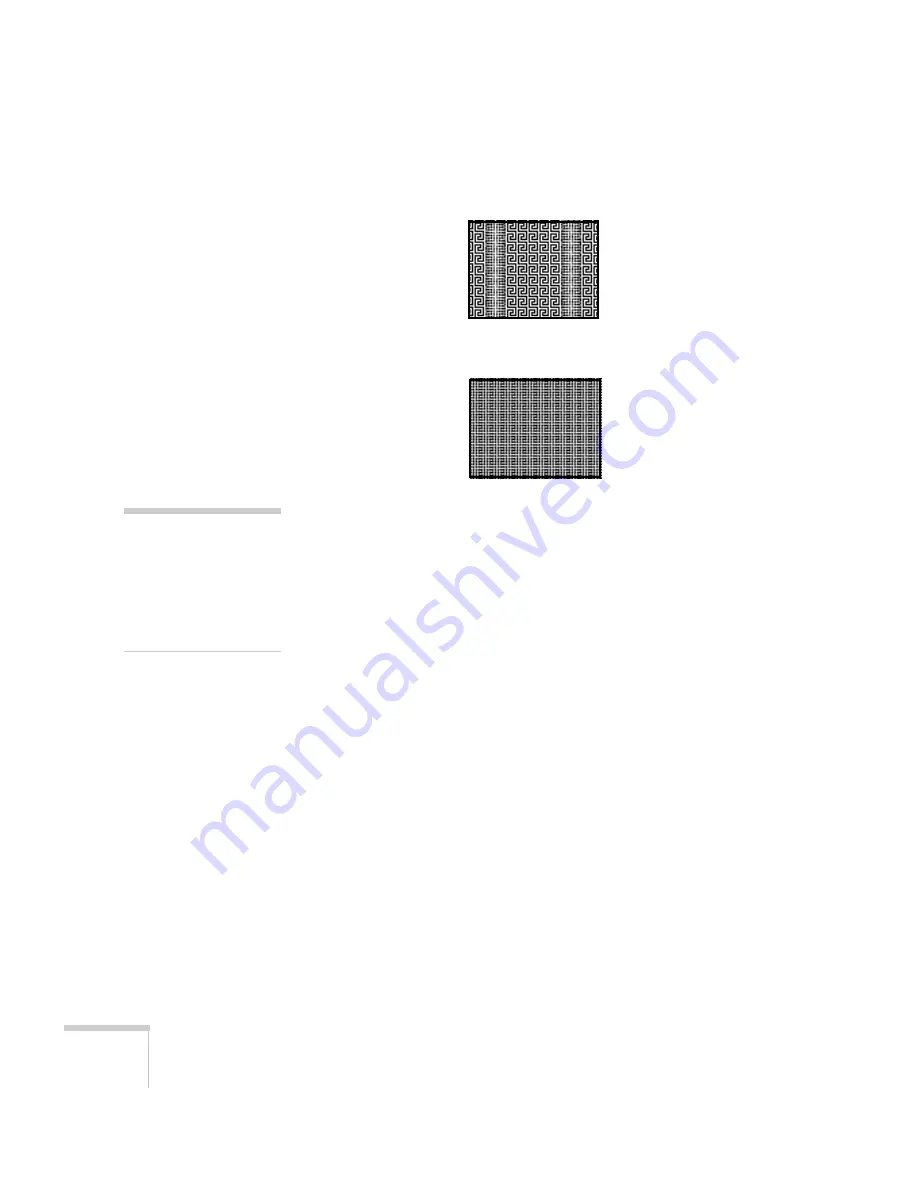
90
Solving Problems
2. Adjust the
Tracking
to eliminate vertical bands.
3. Adjust the
Sync
setting to increase the image sharpness.
The image is too light or dark, or colors are incorrect.
■
Press the
Color Mode
button or select a different
Color Mode
option in the Image menu. See page 45 for details on the available
options.
■
If you’re displaying video, adjust the
Color Adjustment
and
Color Mode
settings on the Image menu. You can also try
adjusting the
Color Saturation
,
Color Temp
, and
Tint
settings
on the Image menu.
■
Try adjusting the
Brightness
and
Contrast
settings on the Image
menu.
■
Try adjusting the
Power Consumption
setting (see page 61).
■
Check your computer display settings to correct the color balance.
■
The projector’s lamp may need to be replaced. See page 74 for
instructions.
■
Make sure the correct input signal is selected in the Signal menu
(see page 60).
■
Make sure that all cables are connected to the proper ports and
connected securely.
note
Because of the different
technologies used, your
projected image may not
exactly match the colors on
your notebook or computer
monitor.
Содержание PowerLite X9
Страница 1: ...PowerLite X9 Multimedia Projector User sGuide ...
Страница 4: ...4 ...
Страница 8: ...8 Contents ...
Страница 18: ...18 Welcome ...
Страница 40: ...40 Setting Up the Projector ...
Страница 48: ...48 Displaying and Adjusting the Image ...
Страница 70: ...70 Fine Tuning the Projector ...
Страница 80: ...80 Maintaining the Projector ...
Страница 100: ...100 Technical Specifications ...
Страница 110: ......






























