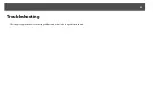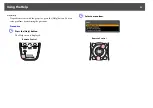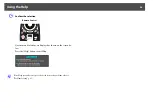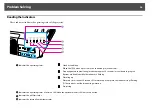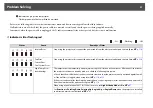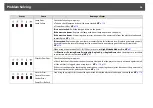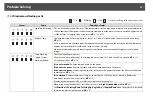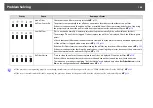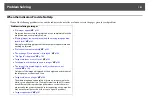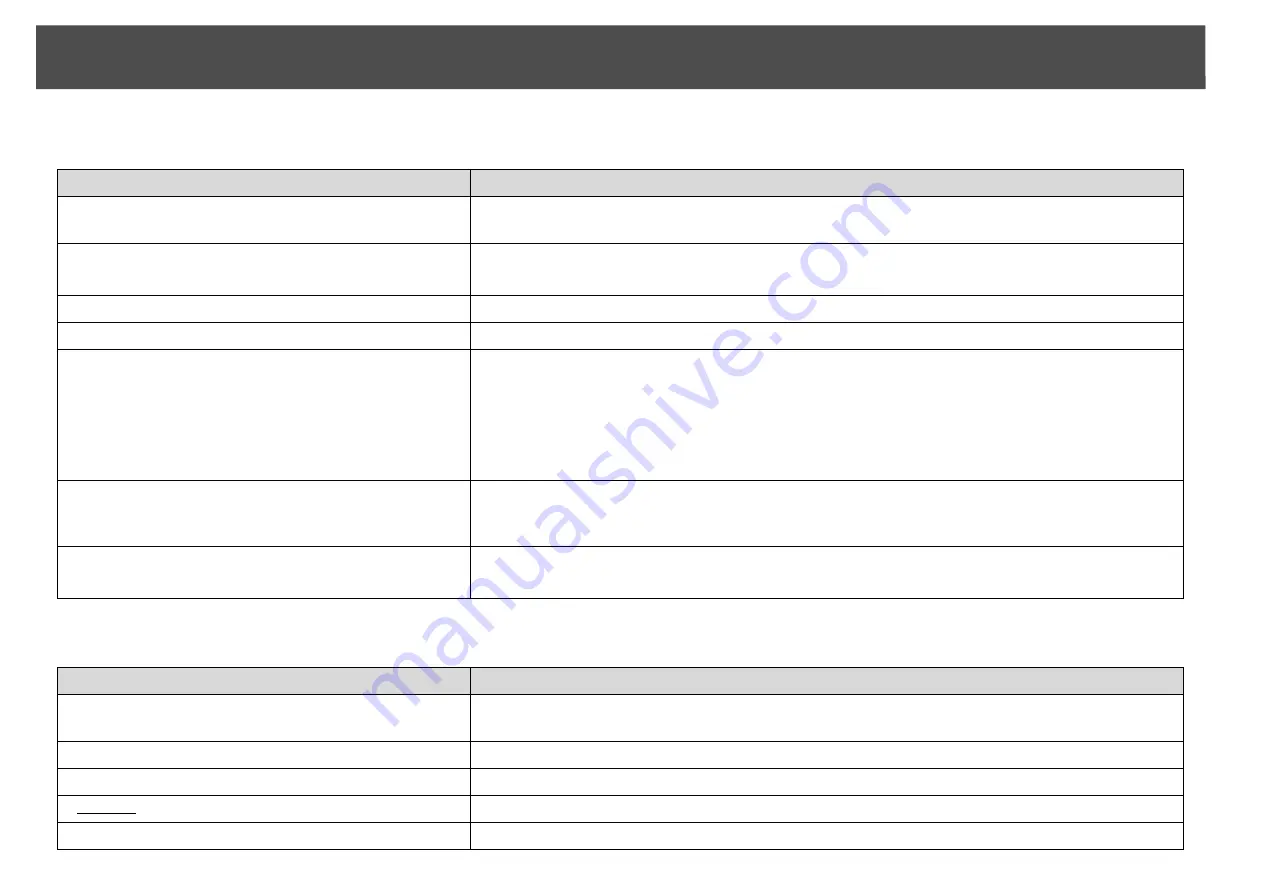
Problem Solving
106
The image is truncated (large) or small, or the aspect is not suitable
Image colors are not right
Check
Remedy
Is the aspect adjusted correctly?
Press the [Aspect] button on the remote control to select an aspect suitable for the input source.
s
Is a wide panel computer image being projected?
Only when projecting computer images
Change the setting according to the signal for the connected equipment.
s
Signal
Menu -
Resolution
Is the image still being enlarged by E-Zoom?
Press the [Esc] button on the remote control to cancel E-Zoom.
s
Is
Scale
set to
On
?
Set
Scale
to
Off
on the configuration menu.
s
Signal
Menu -
Scale
Is
Position
adjusted correctly?
Press the [Auto] button on the remote control or the [Enter] button on the control panel to
automatically adjust the position of projected images from a computer. If the images are not adjusted
correctly after using automatic adjustment, you can make the adjustments using
Position
from the
configuration menu.
Apart from computer analog RGB signals, you can adjust other signals while projecting by adjusting
Position
from the configuration menu.
s
Signal
Menu -
Position
Is the computer set for dual display?
Only when projecting computer images
If dual display is activated in the "Display Properties" of the computer's Control panel, only about half of
the image on the computer screen is projected. To display the entire image on the computer screen,
turn off the dual display setting.
s
Computer video driver documentation
Is the correct resolution selected?
Only when projecting computer images
Set the computer so that the signals being output are compatible with the projector.
s
s
Computer documentation
Check
Remedy
Do the input signal settings match the signals from the
connected device?
Change the setting according to the signal for the connected equipment.
s
Signal
Menu -
Input
Signal
,
Video Signal
Is the image Brightness set correctly?
Adjust the
Brightness
setting from the configuration menu.
s
Image
Menu -
Brightness
Are the cables connected correctly?
Check that all the cables required for projection are securely connected.
s
Is Contrast
g
adjusted correctly?
Adjust the
Contrast
setting from the configuration menu.
s
Image
Menu -
Contrast
Is the Color Adjustment correctly?
Adjust the
Advanced
setting from the configuration menu.
s
Image
Menu -
Advanced
Содержание PowerLite Pro Z8250NL
Страница 1: ...PowerLite Pro Z8150NL Z8250NL Z8255NL Z8350WNL Z8450WUNL Z8455WUNL User s Guide ...
Страница 8: ...8 Introduction This chapter explains the projector s features and the part names ...
Страница 24: ...24 Useful Functions This chapter explains useful tips for giving presentations and the security functions ...
Страница 86: ...Network Menu 86 q Web Control is used to set certificates s Setting Certificates p 131 ...
Страница 92: ...92 Troubleshooting This chapter explains how to identify problems and what to do if a problem is found ...
Страница 115: ...115 Maintenance This chapter explains the maintenance methods that are required to ensure a long projector service life ...
Страница 127: ...127 Monitoring and Controls This chapter explains the functions that can be used to monitor and control the projector ...
Страница 144: ...144 Network Functions This chapter explains the additional functions for networks ...
Страница 196: ...196 Appendix ...