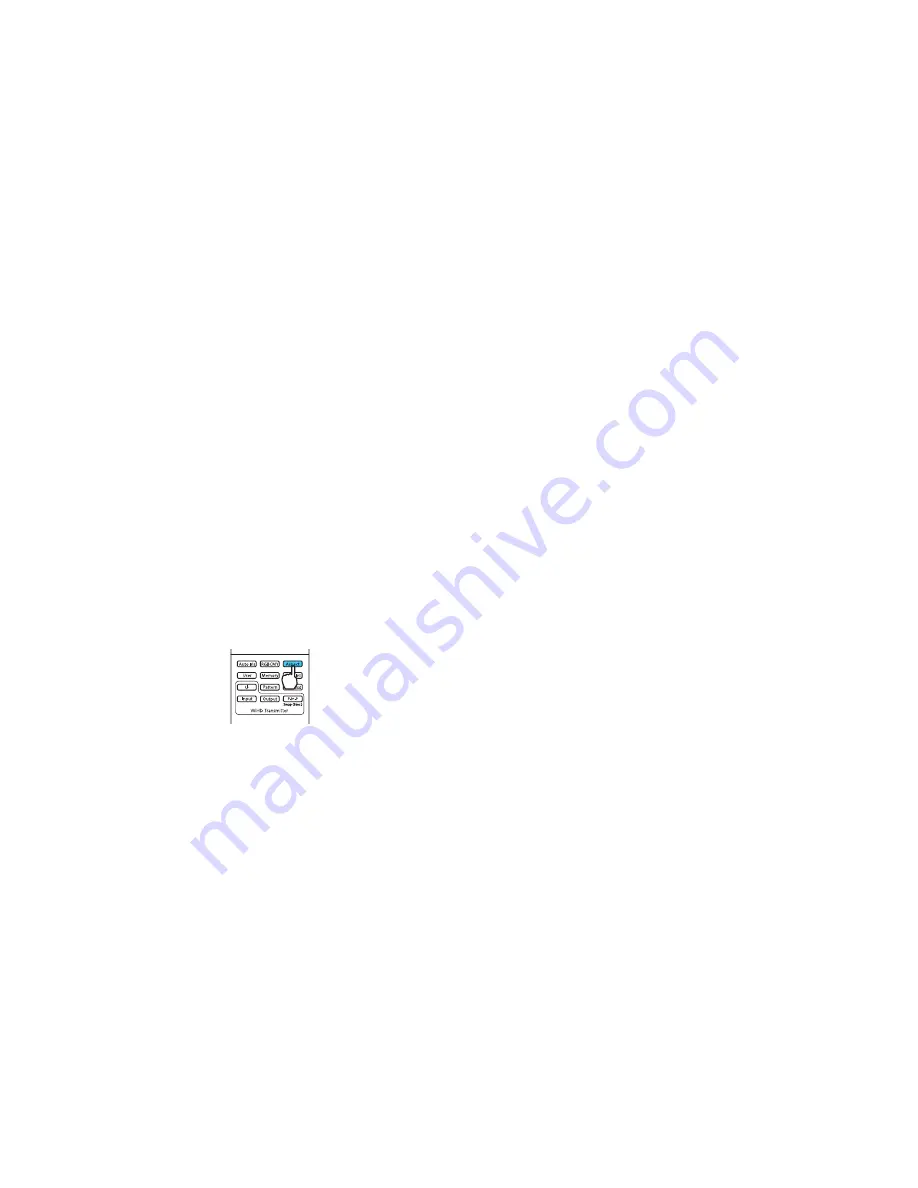
Related concepts
Projector Placement
Image Aspect Ratio
The projector can display images in different width-to-height ratios called aspect ratios. Normally the
input signal from your video source determines the image's aspect ratio. However, for certain images
you can change the aspect ratio to fit your screen by pressing a button on the remote control.
If you always want to use a particular aspect ratio for a certain video input source, you can select it using
the projector's menus.
Changing the Image Aspect Ratio
Available Image Aspect Ratios
Parent topic:
Using Basic Projector Features
Changing the Image Aspect Ratio
You can change the aspect ratio of the displayed image to resize it.
Note:
For HDMI sources, the input signal determines the image's aspect ratio.
1.
Turn on the projector and switch to the image source you want to use.
2.
Press the
Aspect
button on the remote control.
A list of the available aspect ratios appears.
3.
To cycle through the available aspect ratios for your input signal, press the up or down arrow buttons
repeatedly. Press
Enter
to select the highlighted aspect ratio.
Parent topic:
Image Aspect Ratio
Available Image Aspect Ratios
You can select the following image aspect ratios, depending on the input signal from your image source.
54
Содержание PowerLite Pro Cinema 4030
Страница 1: ...PowerLite Pro Cinema 4030 6030UB User s Guide ...
Страница 2: ......
Страница 20: ...Projector Memory Options Memory Menu 20 ...
Страница 22: ...Rear Front Ceiling Rear Ceiling 22 ...
Страница 50: ...Vertical 1 32 feet 10 m 2 30 3 60 4 10 50 ...
Страница 80: ...Parent topic Adjusting the Menu Settings 80 ...






























