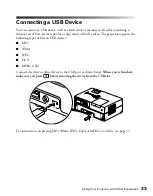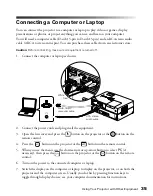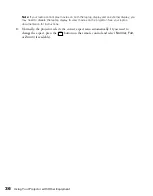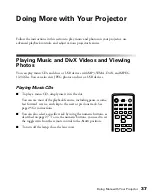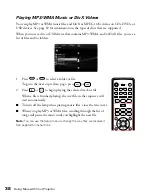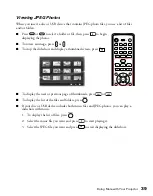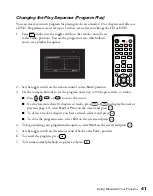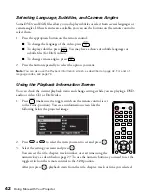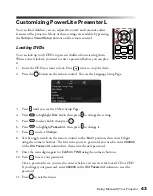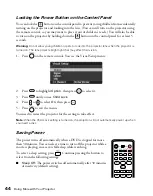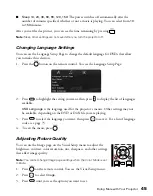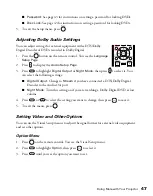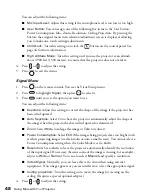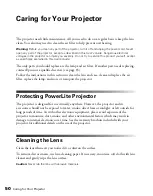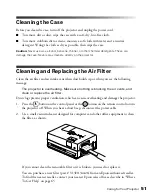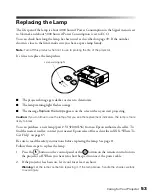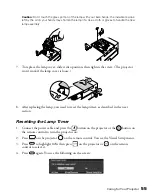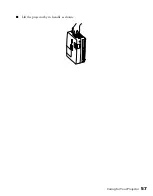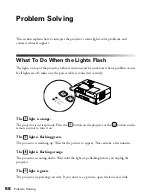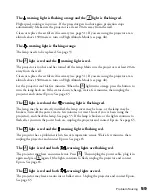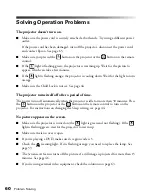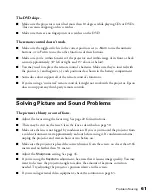46
Doing More with Your Projector
You can adjust the following items for various viewing conditions and individual videos:
■
Brightness
■
Contrast
■
Color Saturation
■
Tint
(only works on NTSC signals)
■
Sharpness
■
Color Temp.
(
High
makes the image more blue;
Low
makes it more red.)
■
Auto Iris
(Adjusts the light intensity based on the brightness of the displayed image.)
4. Press or to increase, decrease, or change the setting.
5. Press
to exit the menu.
Using the Others Setup Page
The Others Setup Page lets you select various settings, including screensaver, Video CD
options, and MP3/WMA/JPEG file navigation. You can also display your code for DivX
video on demand services and return all settings to their defaults.
1. Press
on the remote control. You see the Language Setup page.
2. Press to display the Others Setup Page.
3. Press
to highlight the setting you want, then press
to view or change the option.
4. Press
to select the option you want, then press
to save it. You can choose from
the following:
■
Screen Saver:
By default, the screen saver starts when a still image is projected for
more than 15 minutes. Select
Off
to turn off this setting.
■
DivX VOD code:
Select this setting to display your video on demand registration
code. This code allows you to purchase or rent videos through DivX video on
demand services at www.divx.com/vod (and play them on the projector).
■
MP3/JPEG Nav:
When you insert a disc or USB device that has MP3, WMA, JPEG,
DivX, or MPEG 1/2/4 files, you normally see a menu showing the file and folder
names. Select
Without Menu
if you don’t want to see the folder names (all files on
the disc or USB device will be shown in a list, regardless of which folders they are
located in).
■
Default:
Press
and press
to return all settings to their factory defaults (except
for the Disc Lock password and lamp hours).