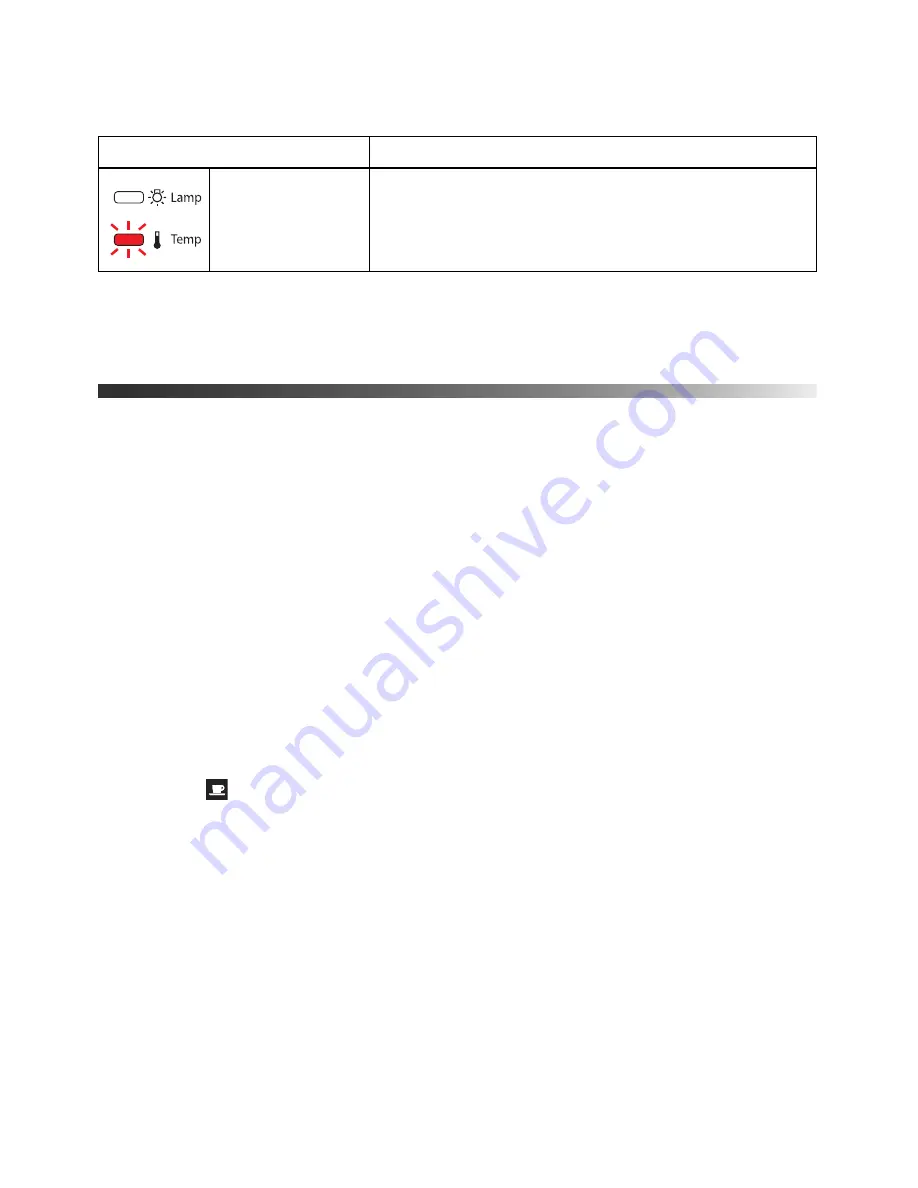
66
Problem Solving
Note:
If the
P
power button doesn’t light up, it may have been turned off using the
Illumination
setting (see page 48).
Solving picture problems
You cannot turn on the projector.
■
Make sure the power cord is connected. Then wait a moment for the
P
power light to
come on before pressing the
P
power button.
■
If you’ve set the
Control Panel Lock
, the control panel buttons are disabled; you must
use the remote control to turn on the projector (see page 46).
■
If you’ve set the
Child Lock
, you have to press the
P
power button for 3 seconds to turn
on the projector, or use the remote control (see page 46).
No picture appears on the screen or you see the
No Signal
message
displayed.
■
Press the
Source
buttons on the remote control or on the projector to select the correct
input source. Allow a few seconds for the projector to sync up after pressing the button.
■
Press the
A/V mute button on the remote control to make sure the picture hasn’t
been turned off temporarily.
■
Check that the
P
power light and button are on, that no status lights are flashing, and the
lens cover is open.
■
The projector may be in standby (or sleep) mode. If the
P
power button is on and the
P
power light is off, press the
P
power button to turn the projector back on.
■
Make sure your video equipment is turned on.
■
If you’re using an iPod, make sure it is properly seated on the dock and that the
Dock
light is on (see page 21).
■
Make sure your cable(s) are connected correctly (see page 27).
The temperature
light flashes red
There is a fan or sensor problem. Turn off the projector, and
unplug it from the electrical outlet. Then contact Epson for
assistance (see page 70).
Lights indicating a problem
Light state
Cause and solution






























