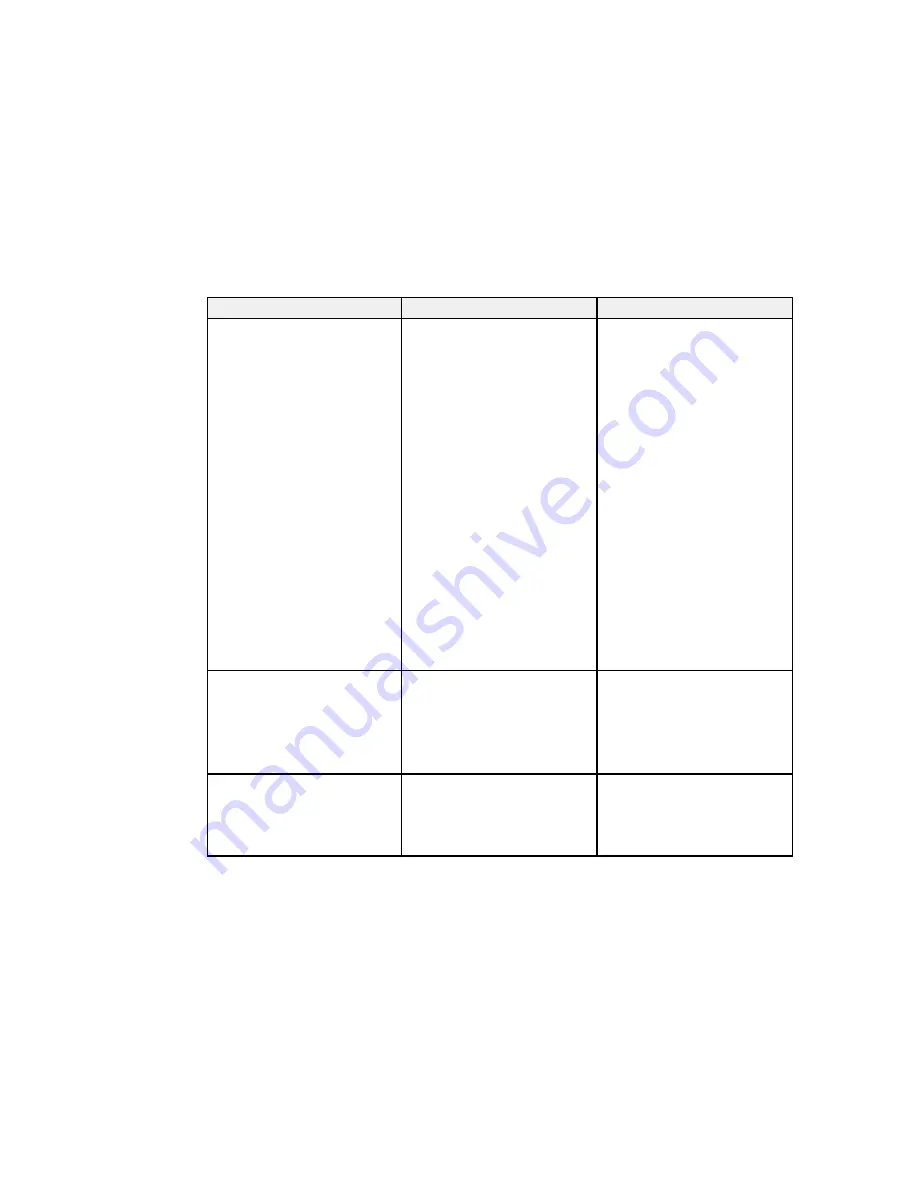
Setting
Options
Description
HDMI Link
Device Connections
Adjusts the HDMI Link options
that allow the projector remote to
HDMI Link
control HDMI-connected devices
Power On Link
that support the CEC standard
Power Off Link
Device Connections
: lists the
devices connected to the
HDMI1
and
HDMI2
ports
HDMI Link
: enables or disables
the HDMI Link function
Power On Link
: controls what
happens when you turn on the
projector or a linked device
•
PJ -> Device
or
Bidirectional
:
turns on the linked device
when the projector is turned on
•
Device -> PJ
or
Bidirectional
:
turns on the projector when the
linked device is turned on
Power Off Link
: controls
whether linked devices are
turned off when the projector is
turned off
Lock Setting
Child Lock
Controls projector button locking
to secure the projector
Control Panel Lock
Child Lock
: locks the power
button
Control Panel Lock
: locks all
buttons except the power button
Projection
Front
Selects the way the projector
faces the screen so the image is
Front/Ceiling
oriented correctly
Rear
Rear/Ceiling
72
Содержание PowerLite Home Cinema 5025UB
Страница 1: ...PowerLite Home Cinema 5025UB User s Guide ...
Страница 2: ......
Страница 7: ...PowerLite Home Cinema 5025UB User s Guide Welcome to the PowerLite Home Cinema 5025UB User s Guide 7 ...
Страница 20: ...Projector Memory Options Memory Menu 20 ...
Страница 22: ...Front Rear Front Ceiling 22 ...
Страница 111: ...Parent topic Solving Problems 111 ...
Страница 171: ...11 14 CPD 42014 Parent topic Copyright Notice 171 ...
















































