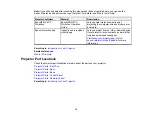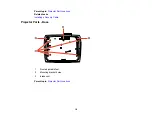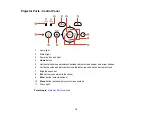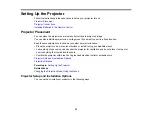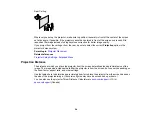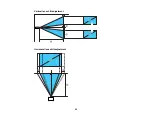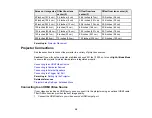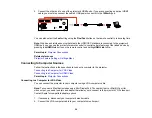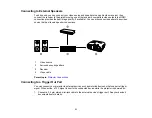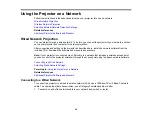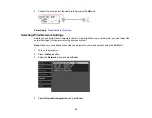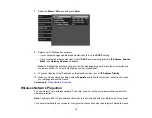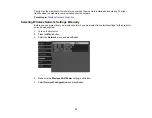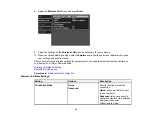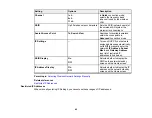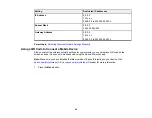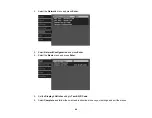29
2.
Connect the other end to one of the projector's HDMI ports. If you are connecting an optical HDMI
cable, you must also connect the cable's USB power connector to the
1000mA
port.
You can also select the
Fast
setting using the
Fine/Fast
button on the remote control to reduce lag time.
Note:
When an audio/video source that meets the HDMI CEC standard is connected to the projector's
HDMI port, you can use the projector's remote control to control certain features of the linked device by
pressing the
HDMI Link
button on the remote control and setting
HDMI Link
to
On
.
Parent topic:
Related references
Projector Feature Settings - Settings Menu
Connecting to Computer Sources
Follow the instructions in these sections to connect a computer to the projector.
Connecting to a Computer for VGA Video
Connecting to a Computer for HDMI Video
Parent topic:
Connecting to a Computer for VGA Video
You can connect the projector to your computer using a VGA computer cable.
Note:
To connect a Mac that includes only a Mini DisplayPort, Thunderbolt port, or Mini-DVI port for
video output, you need to obtain an adapter that allows you to connect to the projector's VGA video port.
Contact Apple for compatible adapter options.
1.
If necessary, disconnect your computer's monitor cable.
2.
Connect the VGA computer cable to your computer's monitor port.
Содержание PowerLite Home Cinema 3900
Страница 1: ...PowerLite Home Cinema 3900 User s Guide ...
Страница 2: ......
Страница 8: ......
Страница 23: ...23 Front Rear Front Ceiling ...
Страница 25: ...25 Vertical lens shift adjustment Horizontal lens shift adjustment ...
Страница 50: ...50 Parent topic Using the Projector on a Network ...