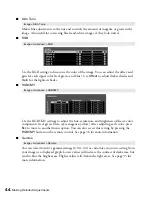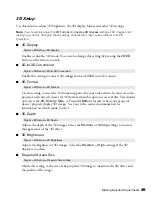30
Making Basic Adjustments
2. Press the
Menu
button. You see this screen:
To select an input source for the other image, select the
Source
setting, press
Enter
,
select the input source, select
Execute
, and press
Enter
. (You can also change image
sources, if necessary.)
3. To switch the images, select the
Swap Screens
setting and press
Enter
.
4. To change the image sizes, select the
Screen Size
setting, press
Enter
, select a sizing
option, press
Enter
, and press
Menu
to exit.
Note:
Depending on the video input signals, the images may not appear at the same size even
if you choose the
Equal
setting.
5. To choose the audio you want to hear, select the
Audio Source
setting, press
Enter
,
select an audio option, press
Enter
, and press
Menu
to exit.
Note:
Select
Auto
to hear audio from the largest screen or the left screen.
6. To exit the Split Screen feature, press the
Split
or
Esc
button.