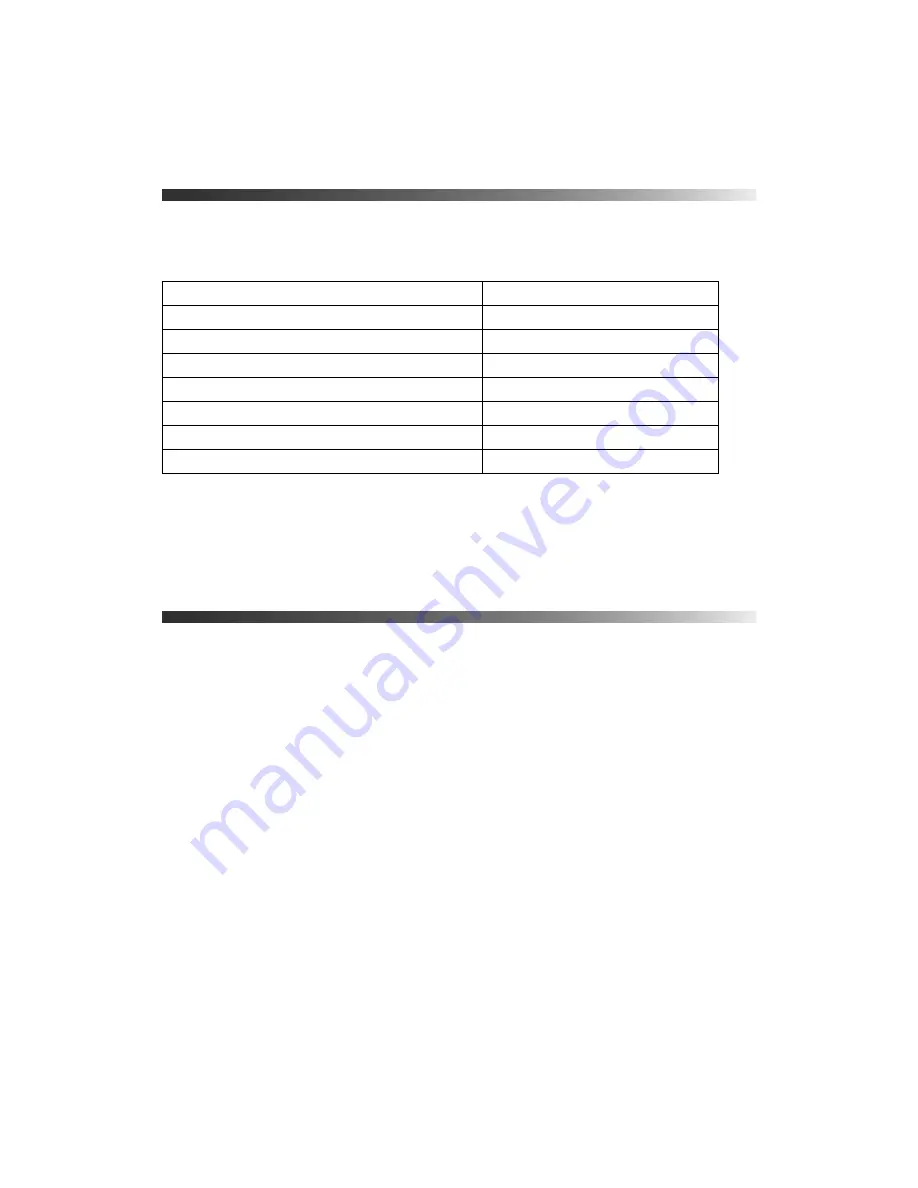
10
Introduction
Optional Accessories
Epson provides the following optional accessories for the projector:
In addition to the accessories listed above, 1-year and 2-year extended service plans are
available. You can purchase these plans and other accessories from an authorized Epson
reseller. To find the nearest reseller, please call 800-GO-EPSON (800-463-7766). To
purchase online, visit
www.epsonstore.com
(U.S. sales) or
www.epson.ca
(Canadian sales).
Registration and Warranty
Your projector comes with a basic two-year carry-in warranty. For details, see page 75.
In addition, Epson offers free Extra Care
SM
Home Service. In the unlikely event of an
equipment failure, you won’t have to wait for your unit to be repaired. Instead, Epson will
ship you a replacement unit anywhere in the United States, Canada, or Puerto Rico. See your
Extra Care Home Service
brochure for details.
To register, simply follow the registration instructions on the CD, or register online at
www.epson.com/webreg
. Registering also lets you receive special updates on new accessories,
products, and service.
Product
Part number
Replacement lamp
V13H010L66
Air filter replacement
V13H134A28
Kensington security lock (anti-theft device)
ELPSL01
Cable cover
V12H003006
Projector mount
ELPHB550
Panamorph™ Fixed Anamorphic Lens Kit
ELPFALK
Panamorph Movable Anamorphic Lens Kit
ELPALK2
Содержание PowerLite Home Cinema 21000
Страница 1: ...PowerLite Home Cinema 21000 Home Theater Projector User s Guide ...
Страница 48: ...48 Using HDMI Link ...











































