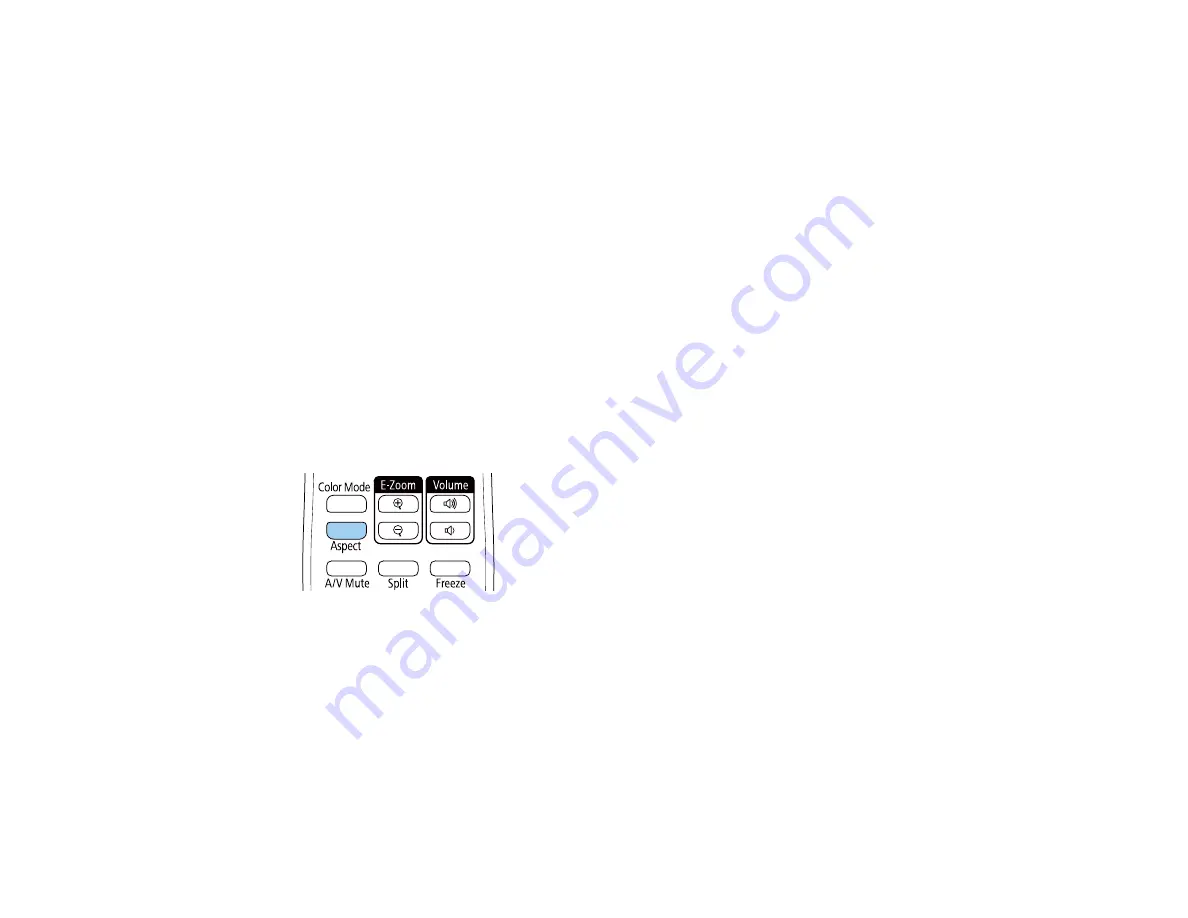
113
If you always want to use a particular aspect ratio for a certain video input source, you can select it using
the projector's menus.
Changing the Image Aspect Ratio
Available Image Aspect Ratios
Parent topic:
Using Basic Projector Features
Changing the Image Aspect Ratio
You can change the aspect ratio of the displayed image to resize it.
Note:
Set the
Screen Type
setting in the projector's Extended menu before changing the aspect ratio.
Note:
This setting is available only when the
Scale
setting is turned off or the
Scale Mode
setting is set
to
Full Display
.
Note:
You may not be able to set the aspect ratio for all sources.
1.
Turn on the projector and switch to the image source you want to use.
2.
Press the
Aspect
button on the remote control.
The shape and size of the displayed image changes, and the name of the aspect ratio appears
briefly on the screen.
3.
To cycle through the available aspect ratios for your input signal, press the
Aspect
button
repeatedly.
Note:
To remove black bars when projecting from a computer, set the
Resolution
setting to
Wide
or
Normal
in the Signal menu, depending on your computer's resolution.
Parent topic:
Содержание PowerLite EB-L520W
Страница 1: ...PowerLite EB L520W User s Guide ...
Страница 2: ......
Страница 10: ......
Страница 24: ...24 Projector Parts Remote Control 1 Power button 2 HDMI button cycles through connected HDMI sources ...
Страница 27: ...27 Front Rear Front ceiling ...
Страница 207: ...207 4 Loosen the screws and remove the air filter cover 5 Pull the air filter out of the projector ...






























