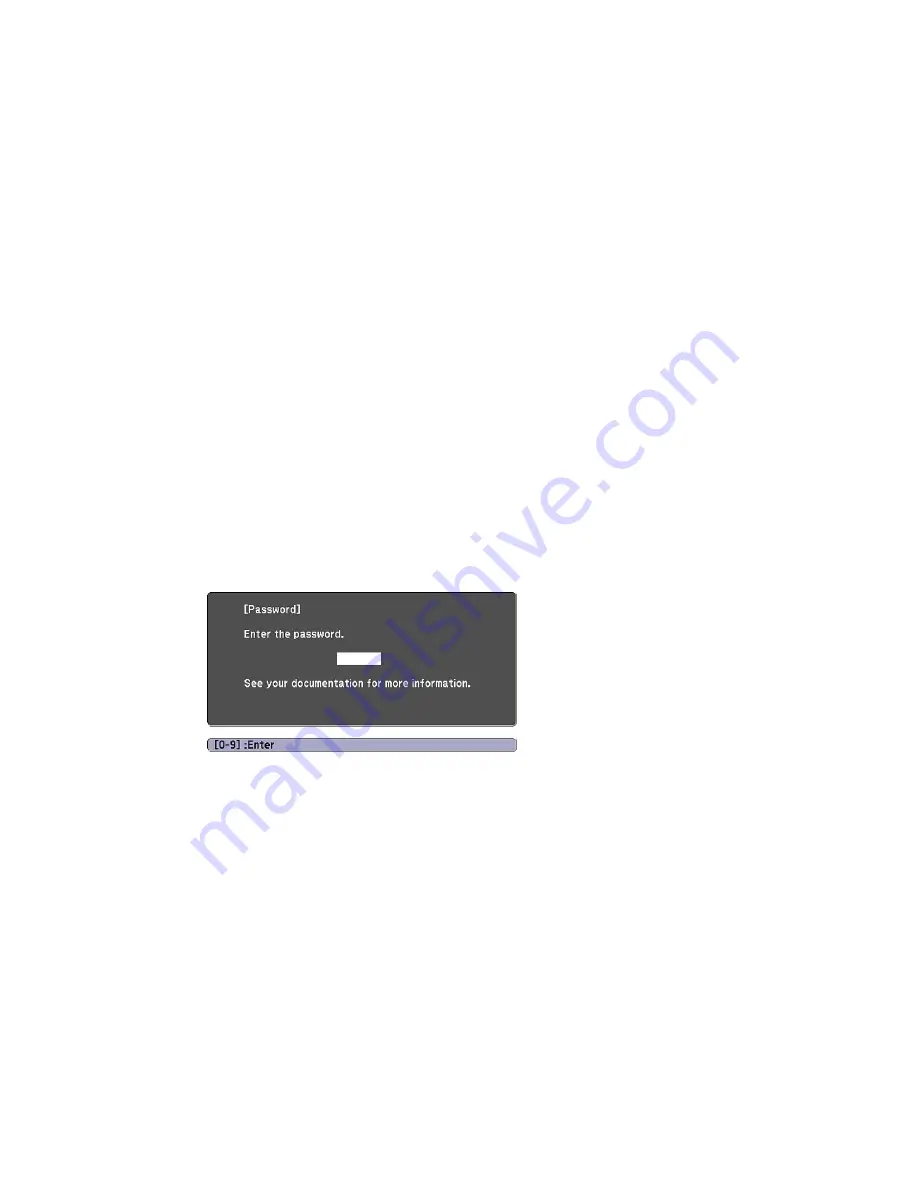
If you do not see this menu, hold down the
Freeze
button on the remote control for about ten seconds or
until the menu appears.
1.
To prevent unauthorized use of the projector, select
Power On Protection
, press
Enter
, select
On
,
press
Enter
again, and press
Esc
.
2.
To prevent changes to the User's Logo screen or related display settings, select
User's Logo
Protection
, press
Enter
, select
On
, press
Enter
again, and press
Esc
.
3.
To prevent changes to network settings, select
Network Protection
, press
Enter
, select
On
, press
Enter
again, and press
Esc
.
You can attach the Password Protect sticker to the projector as an additional theft deterrent.
Note:
Be sure to keep the remote control in a safe place; if you lose it, you will not be able to enter the
password required to use the projector.
Parent topic:
Password Security Types
Entering a Password to Use the Projector
If a password is set up and a
Power On Protection
password is enabled, you see a prompt to enter a
password whenever you turn on the projector.
You must enter the correct password to use the projector.
108
Содержание PowerLite 955WH'\
Страница 1: ...PowerLite S27 X27 X29 W29 97H 98H 99WH 955WH 965H User s Guide ...
Страница 2: ......
Страница 22: ...Projector Parts Remote Control 1 Power button 22 ...
Страница 50: ...1 Remove the wireless LAN module cover screw 2 Insert the wireless LAN module into the USB A port 50 ...
Страница 71: ...7 When you finish selecting settings click Exit to exit the program Parent topic Crestron RoomView Support 71 ...






























